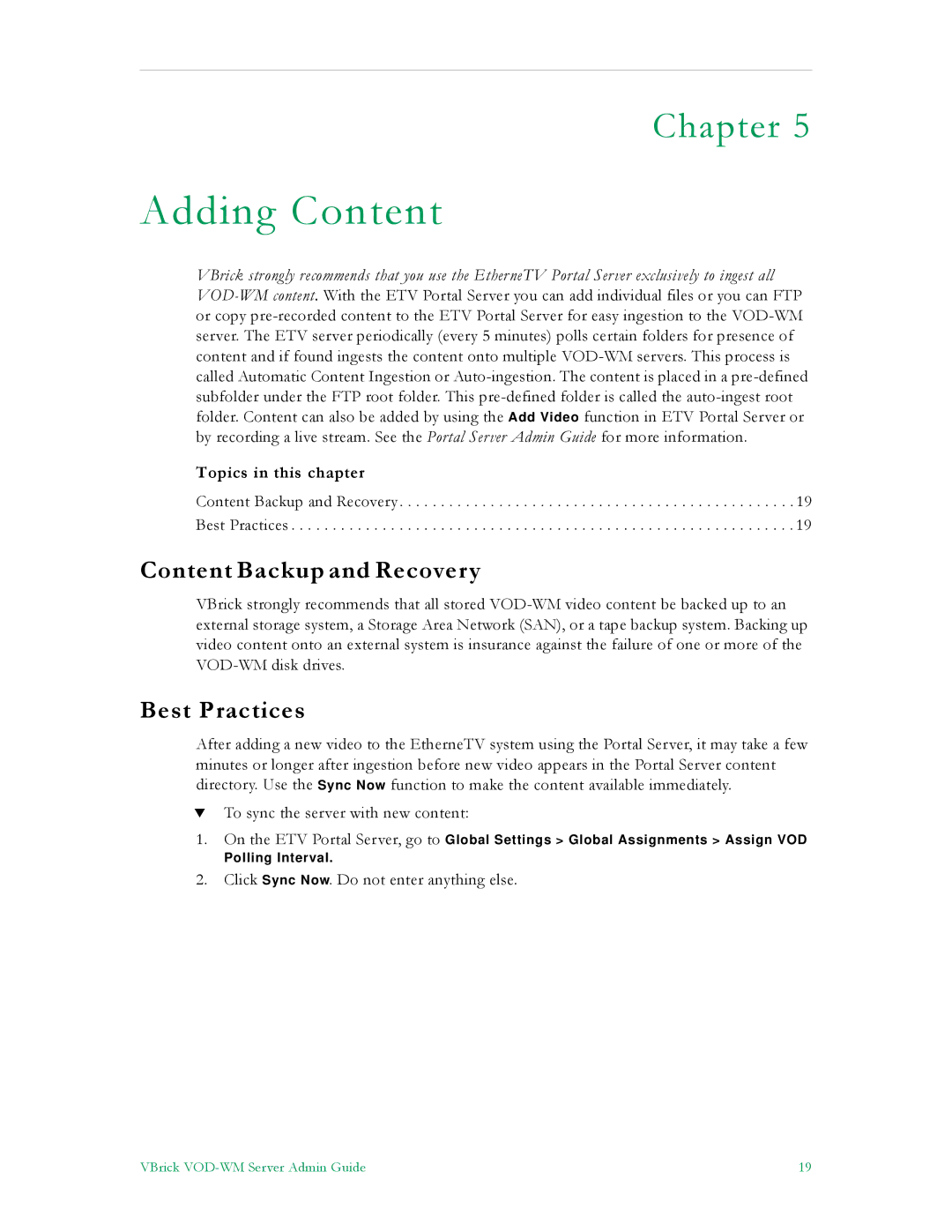Chapter 5
Adding Content
VBrick strongly recommends that you use the EtherneTV Portal Server exclusively to ingest all VOD-WM content. With the ETV Portal Server you can add individual files or you can FTP or copy pre-recorded content to the ETV Portal Server for easy ingestion to the VOD-WM server. The ETV server periodically (every 5 minutes) polls certain folders for presence of content and if found ingests the content onto multiple VOD-WM servers. This process is called Automatic Content Ingestion or Auto-ingestion. The content is placed in a pre-defined subfolder under the FTP root folder. This pre-defined folder is called the auto-ingest root folder. Content can also be added by using the Add Video function in ETV Portal Server or by recording a live stream. See the Portal Server Admin Guide for more information.
Topics in this chapter
Content Backup and Recovery . . . . . . . . . . . . . . . . . . . . . . . . . . . . . . . . . . . . . . . . . . . . . . . . 19 Best Practices . . . . . . . . . . . . . . . . . . . . . . . . . . . . . . . . . . . . . . . . . . . . . . . . . . . . . . . . . . . . . 19
Content Backup and Recovery
VBrick strongly recommends that all stored VOD-WM video content be backed up to an external storage system, a Storage Area Network (SAN), or a tape backup system. Backing up video content onto an external system is insurance against the failure of one or more of the VOD-WM disk drives.
Best Practices
After adding a new video to the EtherneTV system using the Portal Server, it may take a few minutes or longer after ingestion before new video appears in the Portal Server content directory. Use the Sync Now function to make the content available immediately.
TTo sync the server with new content:
1.On the ETV Portal Server, go to Global Settings > Global Assignments > Assign VOD
Polling Interval.
2.Click Sync Now. Do not enter anything else.
VBrick VOD-WM Server Admin Guide | 19 |