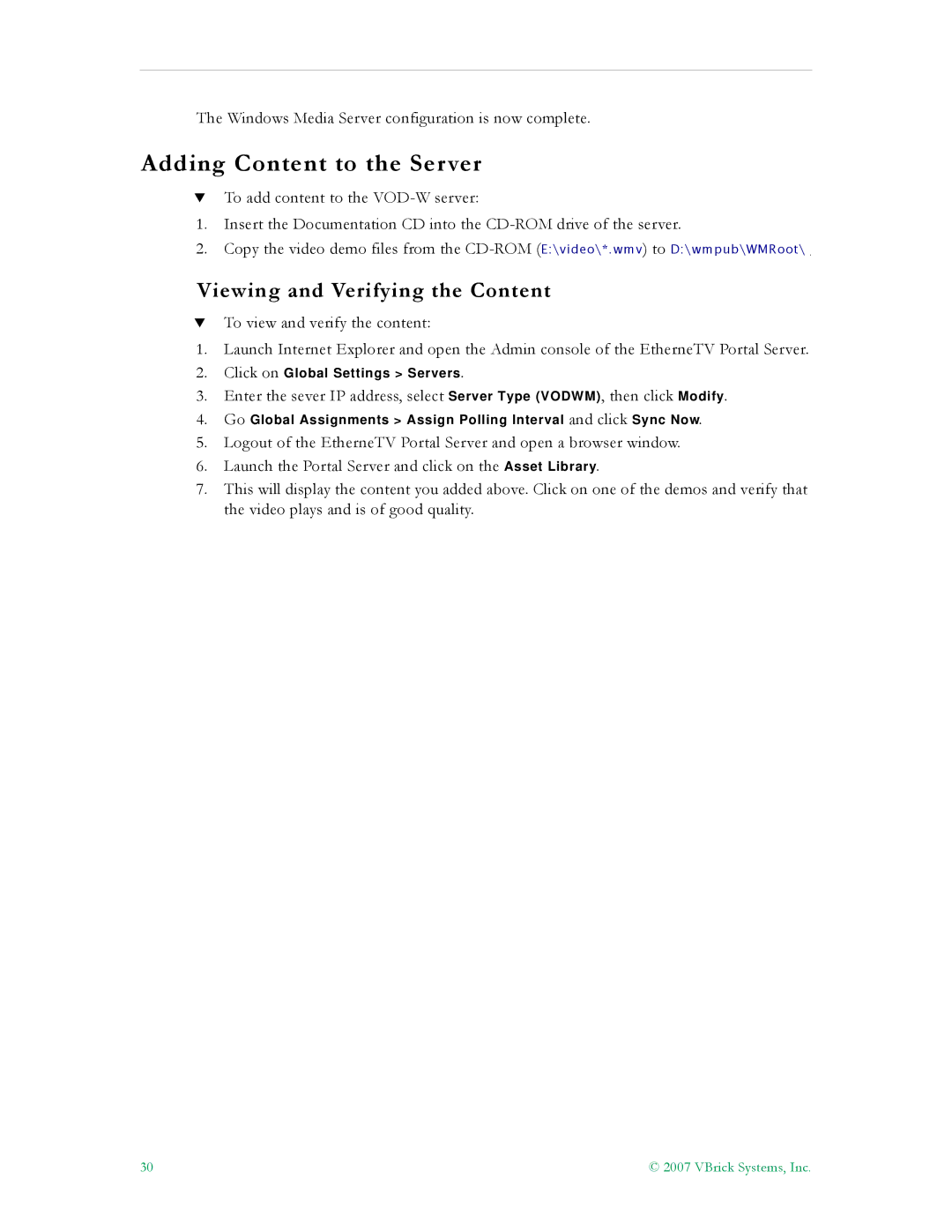The Windows Media Server configuration is now complete.
Adding Content to the Server
TTo add content to the
1.Insert the Documentation CD into the
2.Copy the video demo files from the
Viewing and Verifying the Content
TTo view and verify the content:
1.Launch Internet Explorer and open the Admin console of the EtherneTV Portal Server.
2.Click on Global Settings > Servers.
3.Enter the sever IP address, select Server Type (VODWM), then click Modify.
4.Go Global Assignments > Assign Polling Interval and click Sync Now.
5.Logout of the EtherneTV Portal Server and open a browser window.
6.Launch the Portal Server and click on the Asset Library.
7.This will display the content you added above. Click on one of the demos and verify that the video plays and is of good quality.
30 | © 2007 VBrick Systems, Inc. |