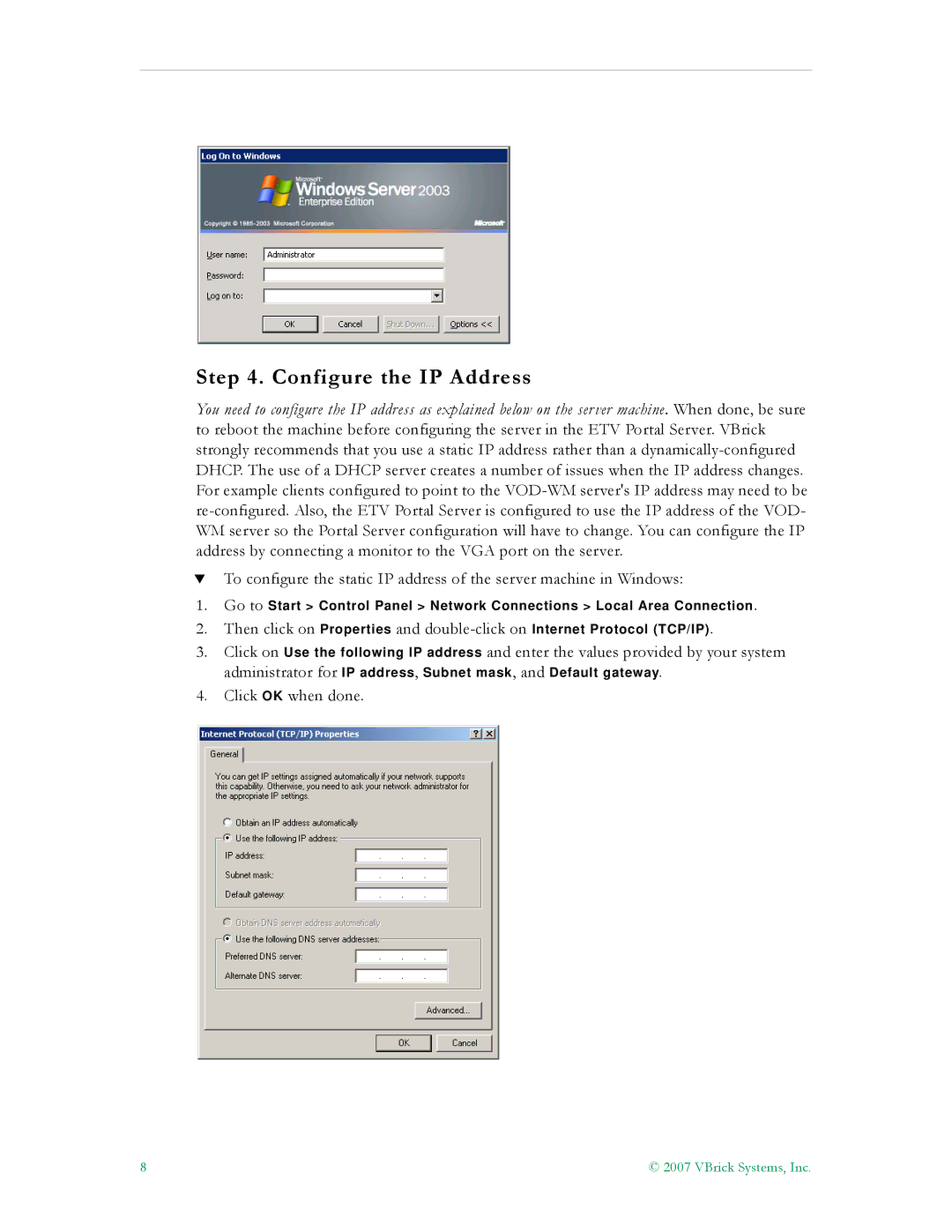Step 4. Configure the IP Address
You need to configure the IP address as explained below on the server machine. When done, be sure to reboot the machine before configuring the server in the ETV Portal Server. VBrick strongly recommends that you use a static IP address rather than a
TTo configure the static IP address of the server machine in Windows:
1.Go to Start > Control Panel > Network Connections > Local Area Connection.
2.Then click on Properties and
3.Click on Use the following IP address and enter the values provided by your system
administrator for IP address, Subnet mask, and Default gateway.
4.Click OK when done.
8 | © 2007 VBrick Systems, Inc. |