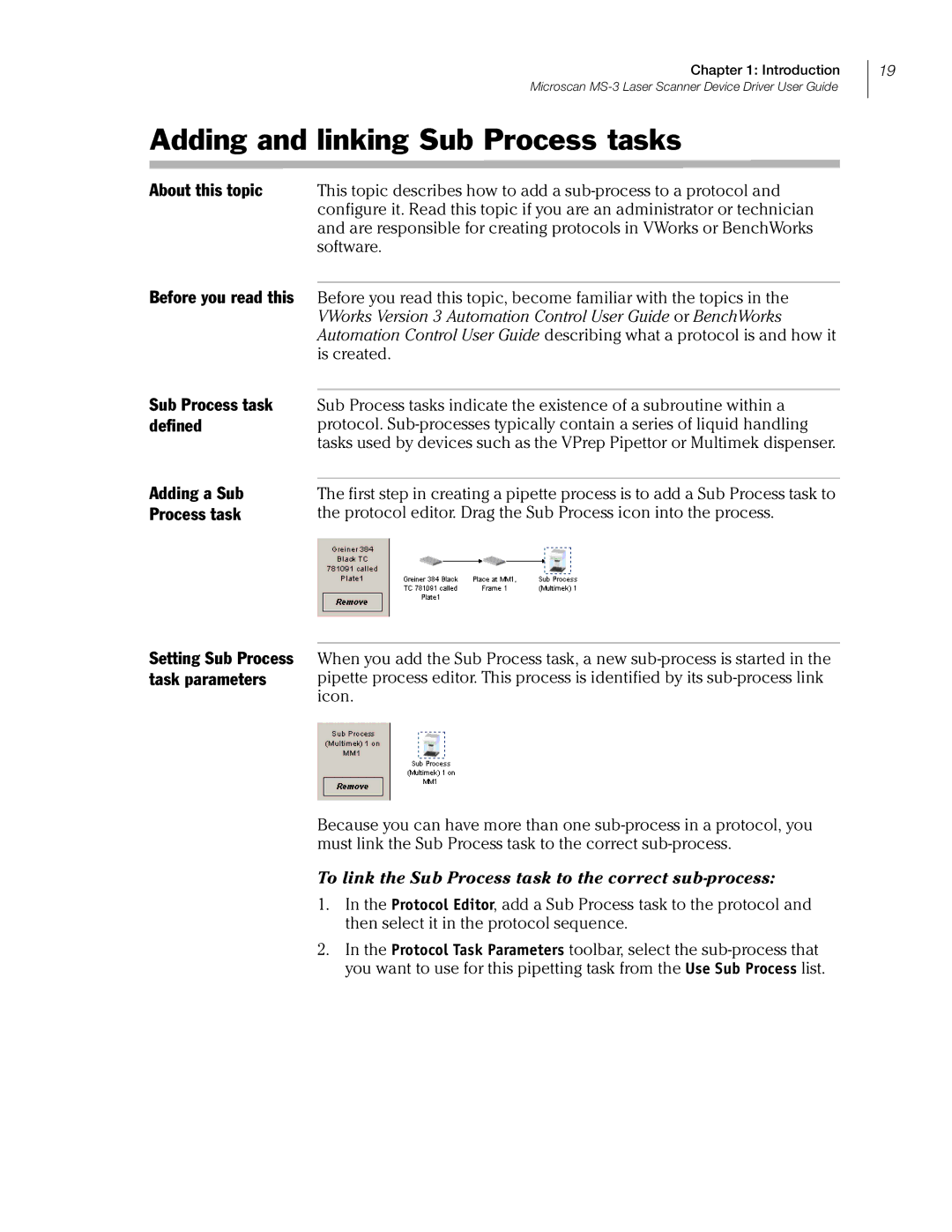Chapter 1: Introduction
Microscan
Adding and linking Sub Process tasks
About this topic This topic describes how to add a
Before you read this Before you read this topic, become familiar with the topics in the VWorks Version 3 Automation Control User Guide or BenchWorks Automation Control User Guide describing what a protocol is and how it is created.
19
Sub Process task defined
Adding a Sub
Process task
Setting Sub Process task parameters
Sub Process tasks indicate the existence of a subroutine within a protocol.
The first step in creating a pipette process is to add a Sub Process task to the protocol editor. Drag the Sub Process icon into the process.
When you add the Sub Process task, a new
Because you can have more than one
To link the Sub Process task to the correct sub-process:
1.In the Protocol Editor, add a Sub Process task to the protocol and then select it in the protocol sequence.
2.In the Protocol Task Parameters toolbar, select the