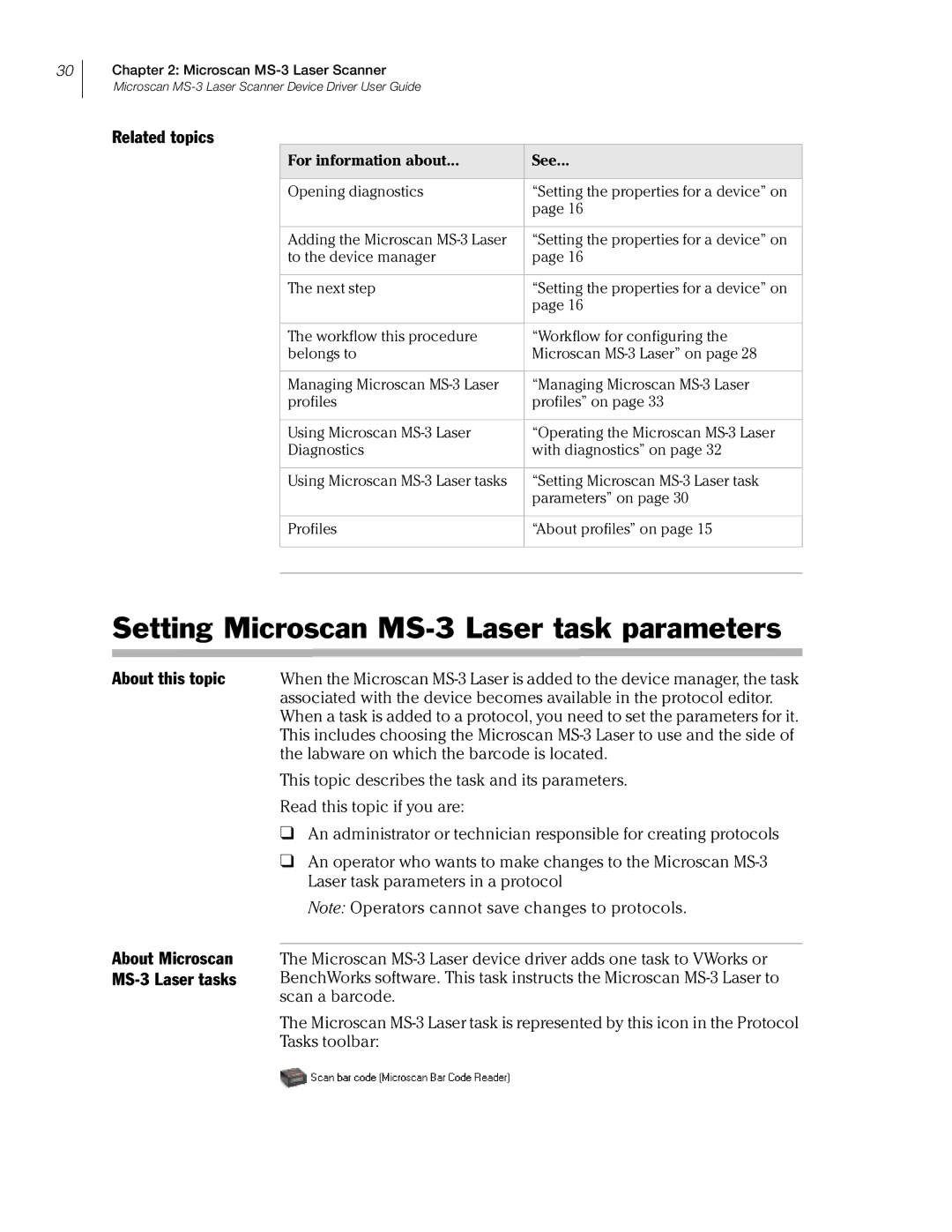30
Chapter 2: Microscan
Microscan
Related topics
For information about... | See... |
|
|
Opening diagnostics | “Setting the properties for a device” on |
| page 16 |
|
|
Adding the Microscan | “Setting the properties for a device” on |
to the device manager | page 16 |
|
|
The next step | “Setting the properties for a device” on |
| page 16 |
|
|
The workflow this procedure | “Workflow for configuring the |
belongs to | Microscan |
|
|
Managing Microscan | “Managing Microscan |
profiles | profiles” on page 33 |
|
|
Using Microscan | “Operating the Microscan |
Diagnostics | with diagnostics” on page 32 |
|
|
Using Microscan | “Setting Microscan |
| parameters” on page 30 |
|
|
Profiles | “About profiles” on page 15 |
|
|
|
|
Setting Microscan MS-3 Laser task parameters
About this topic
About Microscan MS-3 Laser tasks
When the Microscan
This topic describes the task and its parameters.
Read this topic if you are:
❑An administrator or technician responsible for creating protocols
❑An operator who wants to make changes to the Microscan
Note: Operators cannot save changes to protocols.
The Microscan
The Microscan