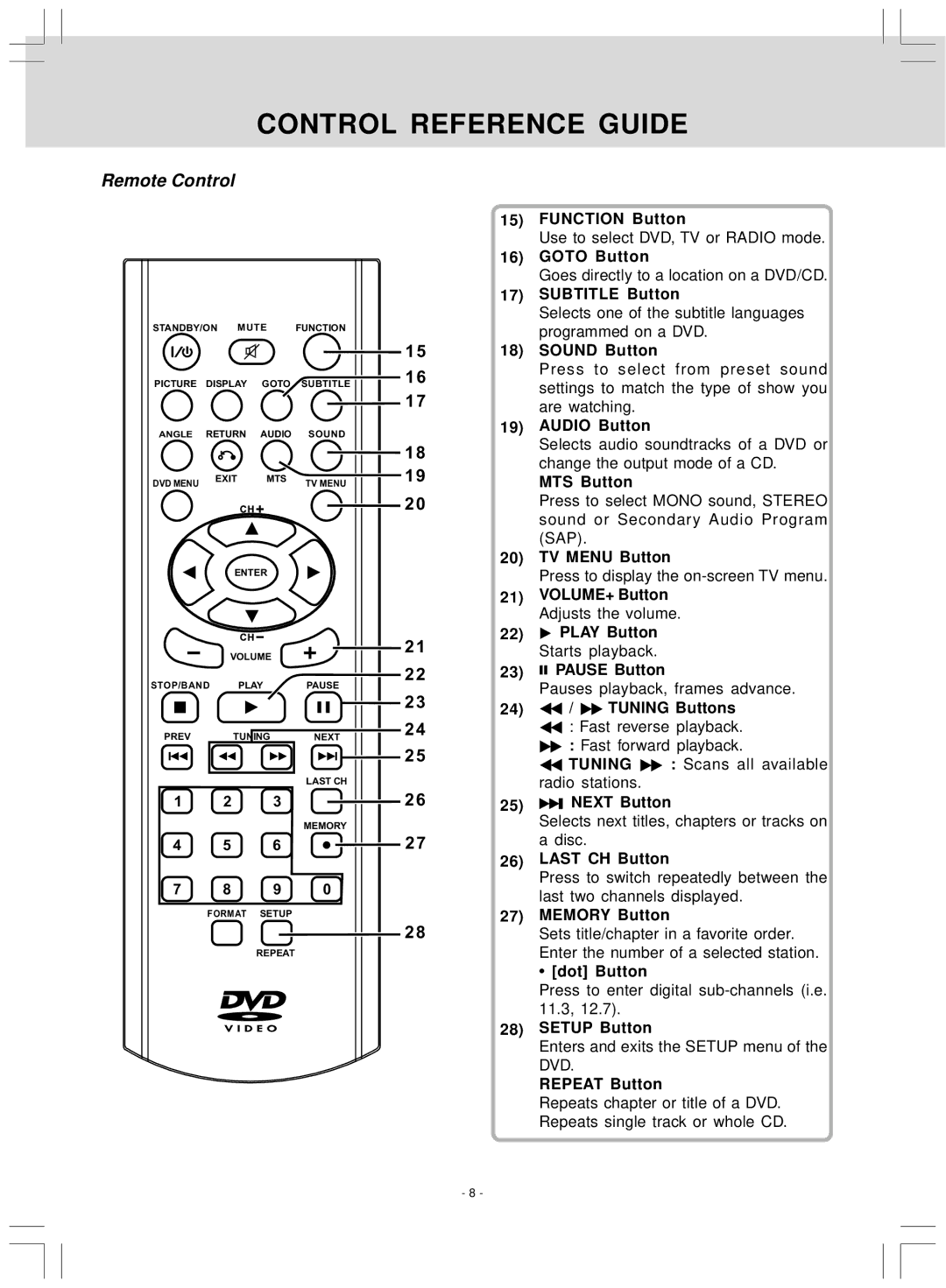CONTROL REFERENCE GUIDE
Remote Control
STANDBY/ON MUTE | FUNCTION |
| ||
|
|
|
| 1 5 |
PICTURE | DISPLAY | GOTO | SUBTITLE | 1 6 |
| ||||
|
|
|
| 1 7 |
ANGLE | RETURN | AUDIO | SOUND |
|
|
|
|
| 1 8 |
DVD MENU | EXIT | MTS | TV MENU | 1 9 |
|
|
| ||
|
|
|
| 2 0 |
ENTER
![]() 2 1
2 1
VOLUME
2 2
STOP/BAND | PLAY | PAUSE |
|
|
|
| 2 3 |
PREV | TUNING | NEXT | 2 4 |
| |||
|
|
| 2 5 |
LAST CH
1 2 3 ![]() 2 6
2 6
MEMORY
4 5 6 ![]()
![]() 2 7
2 7
7 8 9 0
FORMAT SETUP
2 8
REPEAT
15)FUNCTION Button
Use to select DVD, TV or RADIO mode.
16)GOTO Button
Goes directly to a location on a DVD/CD.
17)SUBTITLE Button
Selects one of the subtitle languages programmed on a DVD.
18)SOUND Button
Press to select from preset sound settings to match the type of show you are watching.
19)AUDIO Button
Selects audio soundtracks of a DVD or change the output mode of a CD.
MTS Button
Press to select MONO sound, STEREO sound or Secondary Audio Program (SAP).
20)TV MENU Button
Press to display the
21)VOLUME+ Button Adjusts the volume.
22) PLAY Button
PLAY Button
Starts playback.
23)
 PAUSE Button
PAUSE Button
Pauses playback, frames advance.
24) /
/  TUNING Buttons
TUNING Buttons
![]() : Fast reverse playback.
: Fast reverse playback.
![]() : Fast forward playback.
: Fast forward playback.
![]() TUNING
TUNING ![]() : Scans all available radio stations.
: Scans all available radio stations.
25)
 NEXT Button
NEXT Button
Selects next titles, chapters or tracks on a disc.
26)LAST CH Button
Press to switch repeatedly between the last two channels displayed.
27)MEMORY Button
Sets title/chapter in a favorite order. Enter the number of a selected station.
•[dot] Button
Press to enter digital
28)SETUP Button
Enters and exits the SETUP menu of the DVD.
REPEAT Button
Repeats chapter or title of a DVD. Repeats single track or whole CD.
- 8 -