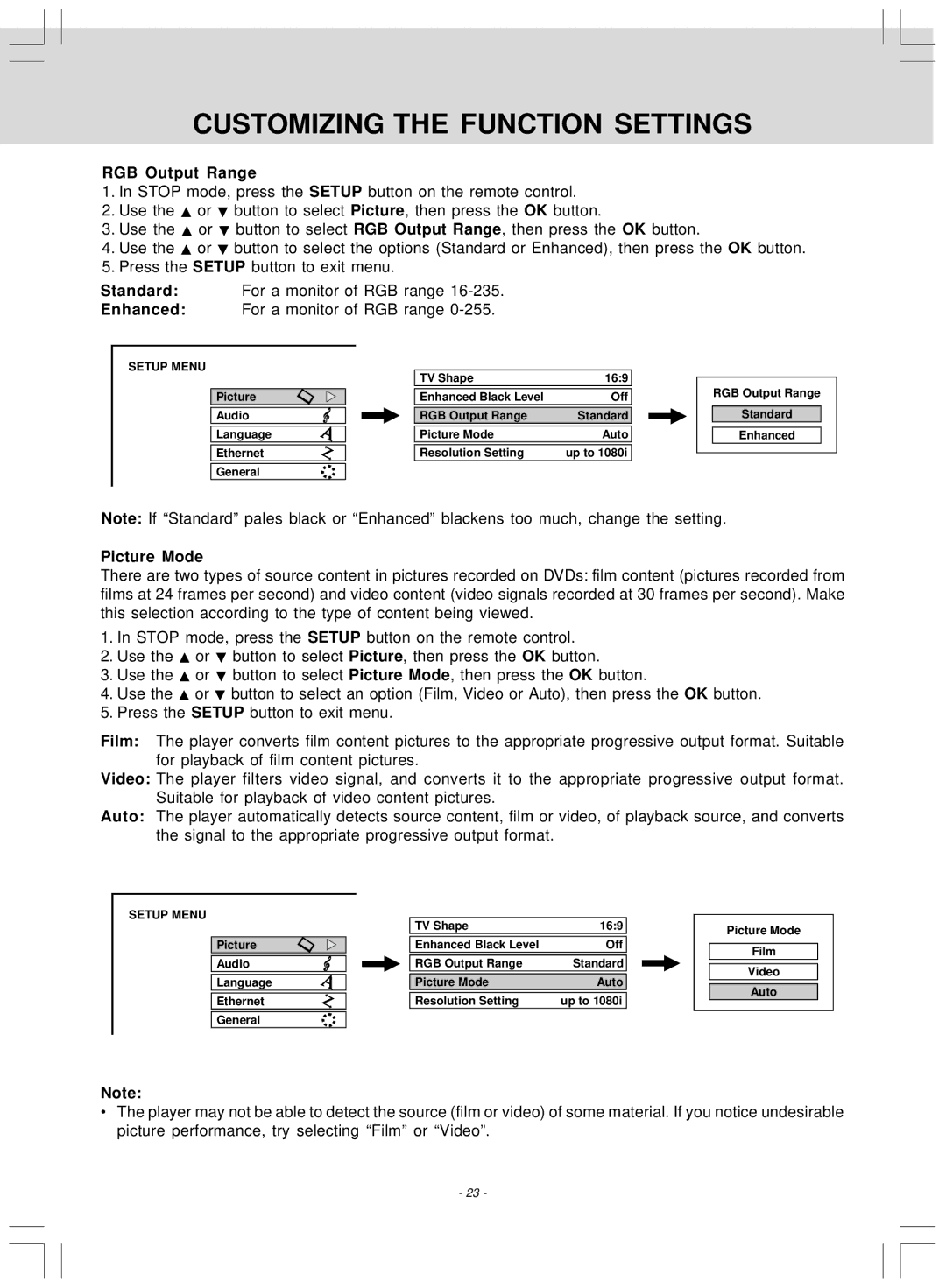CUSTOMIZING THE FUNCTION SETTINGS
RGB Output Range
1.In STOP mode, press the SETUP button on the remote control.
2.Use the ![]() or
or ![]() button to select Picture, then press the OK button.
button to select Picture, then press the OK button.
3.Use the ![]() or
or ![]() button to select RGB Output Range, then press the OK button.
button to select RGB Output Range, then press the OK button.
4.Use the ![]() or
or ![]() button to select the options (Standard or Enhanced), then press the OK button.
button to select the options (Standard or Enhanced), then press the OK button.
5.Press the SETUP button to exit menu.
Standard: For a monitor of RGB range
Enhanced: For a monitor of RGB range
SETUP MENU
Picture
Audio
Language
Ethernet
General
TV Shape | 16:9 |
|
|
Enhanced Black Level | Off |
|
|
RGB Output Range | Standard |
|
|
Picture Mode | Auto |
|
|
Resolution Setting | up to 1080i |
RGB Output Range
Standard
Enhanced
Note: If “Standard” pales black or “Enhanced” blackens too much, change the setting.
Picture Mode
There are two types of source content in pictures recorded on DVDs: film content (pictures recorded from films at 24 frames per second) and video content (video signals recorded at 30 frames per second). Make this selection according to the type of content being viewed.
1.In STOP mode, press the SETUP button on the remote control.
2.Use the ![]() or
or ![]() button to select Picture, then press the OK button.
button to select Picture, then press the OK button.
3.Use the ![]() or
or ![]() button to select Picture Mode, then press the OK button.
button to select Picture Mode, then press the OK button.
4.Use the ![]() or
or ![]() button to select an option (Film, Video or Auto), then press the OK button.
button to select an option (Film, Video or Auto), then press the OK button.
5.Press the SETUP button to exit menu.
Film: The player converts film content pictures to the appropriate progressive output format. Suitable for playback of film content pictures.
Video: The player filters video signal, and converts it to the appropriate progressive output format. Suitable for playback of video content pictures.
Auto: The player automatically detects source content, film or video, of playback source, and converts the signal to the appropriate progressive output format.
SETUP MENU
Picture
Audio
Language
Ethernet
General
TV Shape | 16:9 |
|
|
Enhanced Black Level | Off |
|
|
RGB Output Range | Standard |
|
|
Picture Mode | Auto |
|
|
Resolution Setting | up to 1080i |
Picture Mode
Film
Video
Auto
Note:
•The player may not be able to detect the source (film or video) of some material. If you notice undesirable picture performance, try selecting “Film” or “Video”.
- 23 -