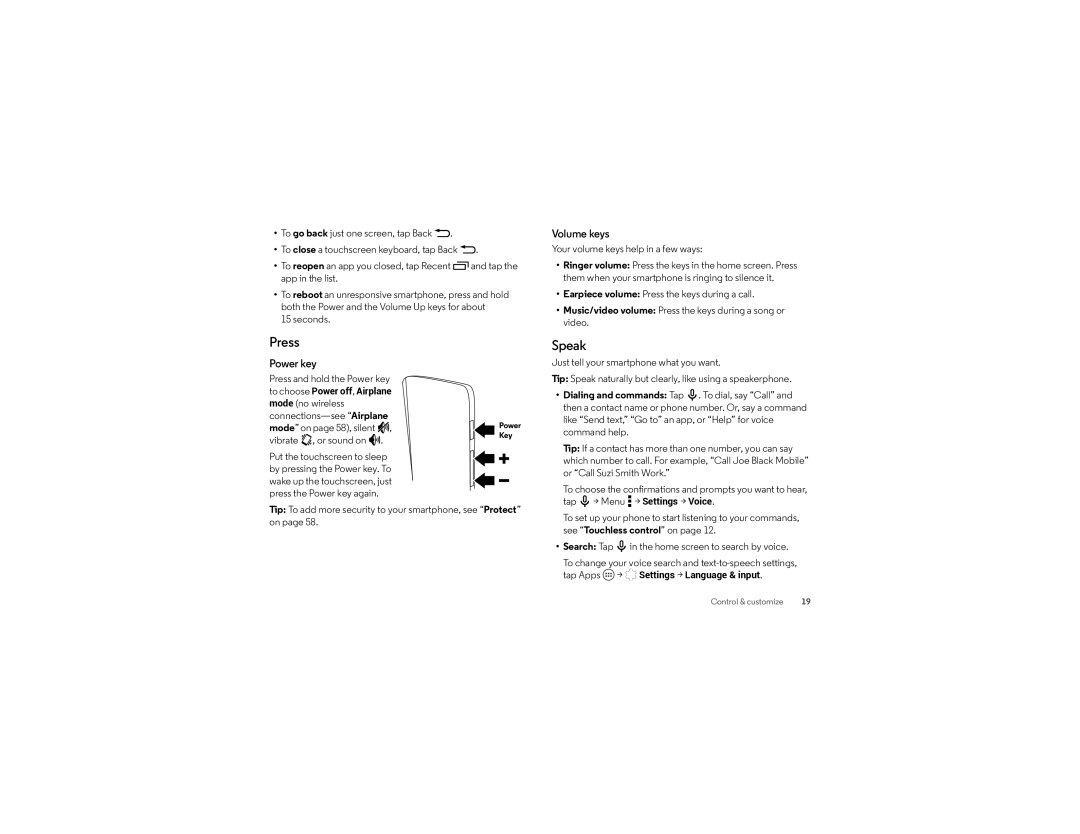•To go back just one screen, tap Back ![]() .
.
•To close a touchscreen keyboard, tap Back ![]() .
.
•To reopen an app you closed, tap Recent ![]() and tap the app in the list.
and tap the app in the list.
•To reboot an unresponsive smartphone, press and hold both the Power and the Volume Up keys for about
15 seconds.
Press
Power key
Press and hold the Power key
to choose Power off, Airplane |
|
mode (no wireless |
|
Power | |
mode” on page 58), silent , | |
vibrate , or sound on . | Key |
|
Put the touchscreen to sleep by pressing the Power key. To wake up the touchscreen, just press the Power key again.
Tip: To add more security to your smartphone, see “Protect” on page 58.
Volume keys
Your volume keys help in a few ways:
•Ringer volume: Press the keys in the home screen. Press them when your smartphone is ringing to silence it.
•Earpiece volume: Press the keys during a call.
•Music/video volume: Press the keys during a song or video.
Speak
Just tell your smartphone what you want.
Tip: Speak naturally but clearly, like using a speakerphone.
•Dialing and commands: Tap ![]() . To dial, say “Call” and then a contact name or phone number. Or, say a command like “Send text,” “Go to” an app, or “Help” for voice command help.
. To dial, say “Call” and then a contact name or phone number. Or, say a command like “Send text,” “Go to” an app, or “Help” for voice command help.
Tip: If a contact has more than one number, you can say which number to call. For example, “Call Joe Black Mobile” or “Call Suzi Smith Work.”
To choose the confirmations and prompts you want to hear, tap ![]() > Menu
> Menu ![]() > Settings > Voice.
> Settings > Voice.
To set up your phone to start listening to your commands, see “Touchless control” on page 12.
•Search: Tap ![]() in the home screen to search by voice.
in the home screen to search by voice.
To change your voice search and ![]() >
> ![]() Settings > Language & input.
Settings > Language & input.
Control & customize | 19 |