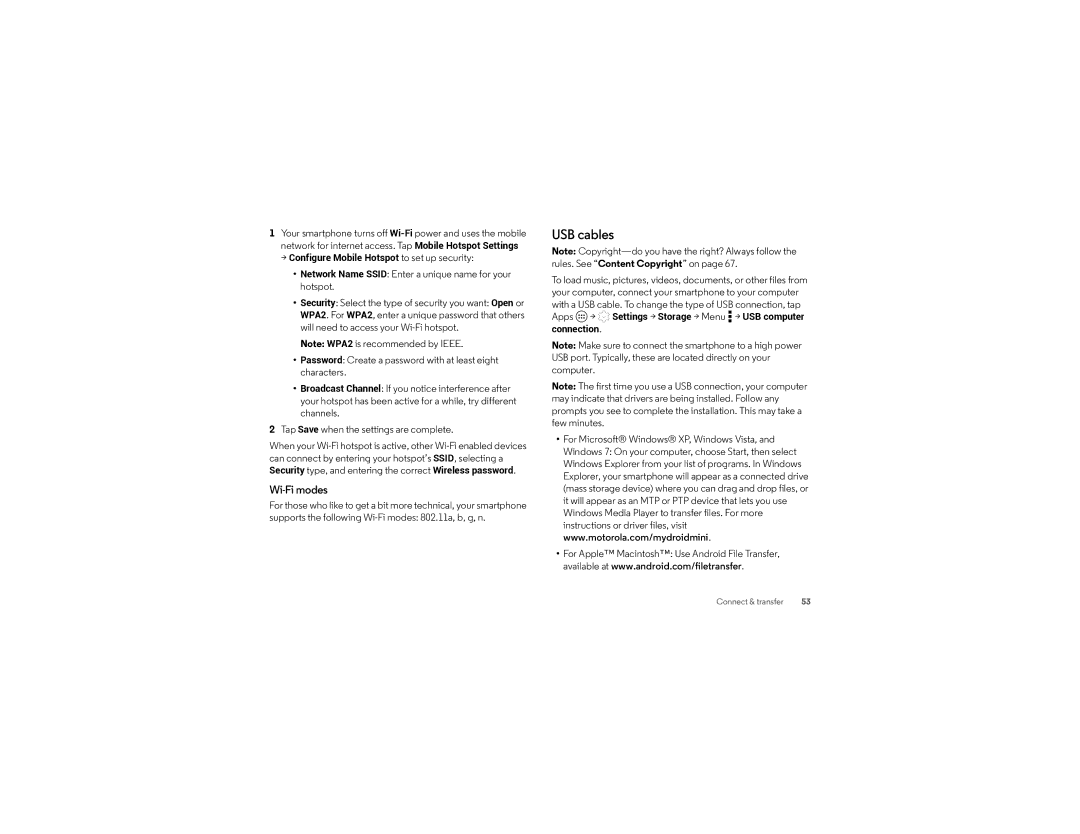1Your smartphone turns off
>Configure Mobile Hotspot to set up security:
•Network Name SSID: Enter a unique name for your hotspot.
•Security: Select the type of security you want: Open or WPA2. For WPA2, enter a unique password that others will need to access your
Note: WPA2 is recommended by IEEE.
•Password: Create a password with at least eight characters.
•Broadcast Channel: If you notice interference after your hotspot has been active for a while, try different channels.
2Tap Save when the settings are complete.
When your
Wi-Fi modes
For those who like to get a bit more technical, your smartphone supports the following
USB cables
Note:
To load music, pictures, videos, documents, or other files from your computer, connect your smartphone to your computer with a USB cable. To change the type of USB connection, tap Apps ![]() >
> ![]() Settings > Storage > Menu
Settings > Storage > Menu ![]() > USB computer
> USB computer
connection.
Note: Make sure to connect the smartphone to a high power USB port. Typically, these are located directly on your computer.
Note: The first time you use a USB connection, your computer may indicate that drivers are being installed. Follow any prompts you see to complete the installation. This may take a few minutes.
•For Microsoft® Windows® XP, Windows Vista, and Windows 7: On your computer, choose Start, then select Windows Explorer from your list of programs. In Windows Explorer, your smartphone will appear as a connected drive (mass storage device) where you can drag and drop files, or it will appear as an MTP or PTP device that lets you use Windows Media Player to transfer files. For more instructions or driver files, visit www.motorola.com/mydroidmini.
•For Apple™ Macintosh™: Use Android File Transfer, available at www.android.com/filetransfer.
Connect & transfer | 53 |