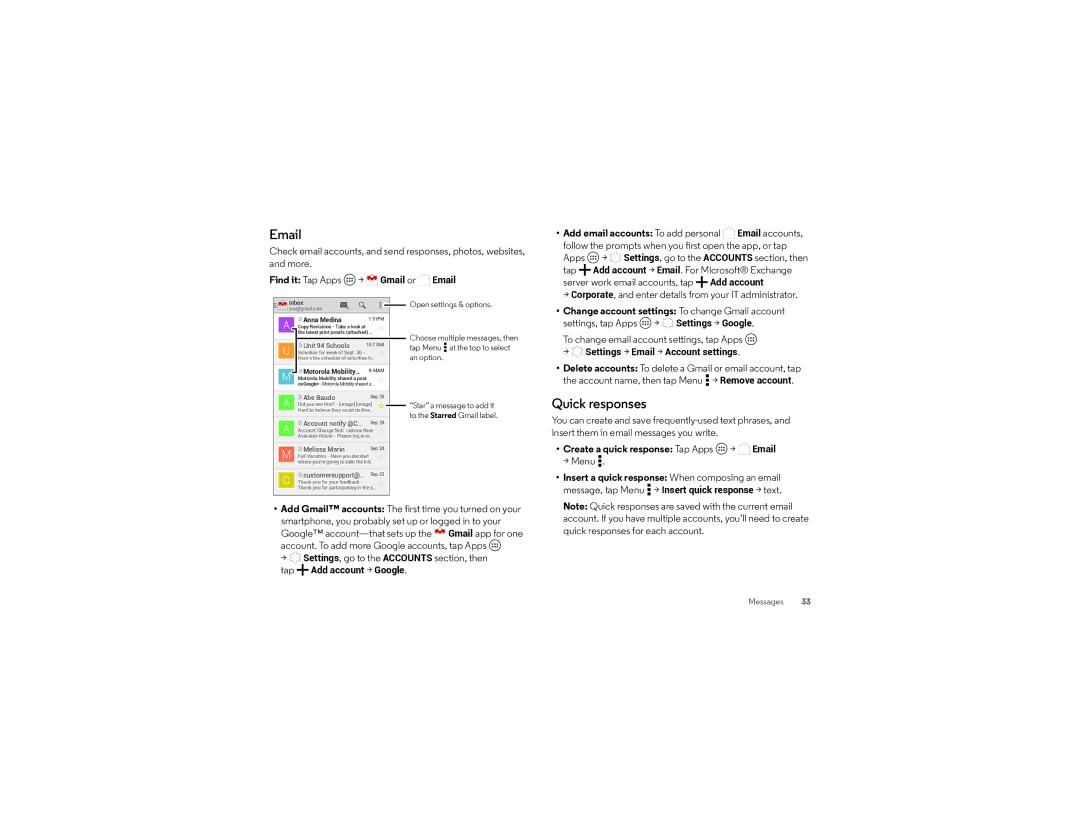Check email accounts, and send responses, photos, websites, and more.
Find it: Tap Apps ![]() >
> ![]()
![]()
![]() Gmail or
Gmail or ![]()
![]()
![]()
![]() Email
Email
• Add email accounts: To add personal Email accounts, |
follow the prompts when you first open the app, or tap |
Apps > Settings, go to the ACCOUNTS section, then |
tap Add account > Email. For Microsoft® Exchange |
server work email accounts, tap Add account |
> Corporate, and enter details from your IT administrator. |
![]()
![]() Inbox
Inbox
you@gmail.com
|
| Anna Medina | 1:51PM |
|
| A |
| ||
| Copy Revisions - Take a look at |
|
| |
|
| the latest print proofs (attached) ... |
| |
|
|
|
|
|
| U | Unit 94 Schools | 10:17AM |
|
| Schedule for week of Sept. 30 - |
|
| |
|
| Here’s the schedule of activities fo... |
| |
|
| Motorola Mobility... | 8:44AM |
|
| M |
| ||
| Motorola Mobility shared a post |
| ||
|
|
| ||
|
|
|
|
|
| A | Abe Baudo | Sep 24 |
|
| Did you see this? - [image] [image] |
| ||
|
| Hard to believe they could do this... |
| |
| A | Account notify @C... | Sep 24 |
|
| Account Change Notifications Now |
| ||
|
| Available Online - Please log in to... |
| |
| M | Melissa Marin | Sep 24 |
|
| Fall Vacation - Have you decided |
| ||
|
| where you’re going to take the kid... |
| |
| C | customersupport@... | Sep 23 |
|
| Thank you for your feedback - |
|
| |
Thank you for participating in the s...
Open settings & options.
Choose multiple messages, then tap Menu ![]() at the top to select an option.
at the top to select an option.
“Star” a message to add it to the Starred Gmail label.
• Change account settings: To change Gmail account | |||
settings, tap Apps | > | Settings > Google. | |
To change email account settings, tap Apps | |||
> | Settings > Email > Account settings. | ||
• Delete accounts: To delete a Gmail or email account, tap | |||
the account name, then tap Menu > Remove account. | |||
Quick responses
You can create and save
• Create a quick response: Tap Apps > Email |
> Menu . |
• Insert a quick response: When composing an email |
message, tap Menu > Insert quick response > text. |
•Add Gmail™ accounts: The first time you turned on your smartphone, you probably set up or logged in to your
Google™ ![]() Gmail app for one account. To add more Google accounts, tap Apps
Gmail app for one account. To add more Google accounts, tap Apps
>![]() Settings, go to the ACCOUNTS section, then tap
Settings, go to the ACCOUNTS section, then tap ![]() Add account > Google.
Add account > Google.
Note: Quick responses are saved with the current email |
account. If you have multiple accounts, you’ll need to create |
quick responses for each account. |
Messages 33