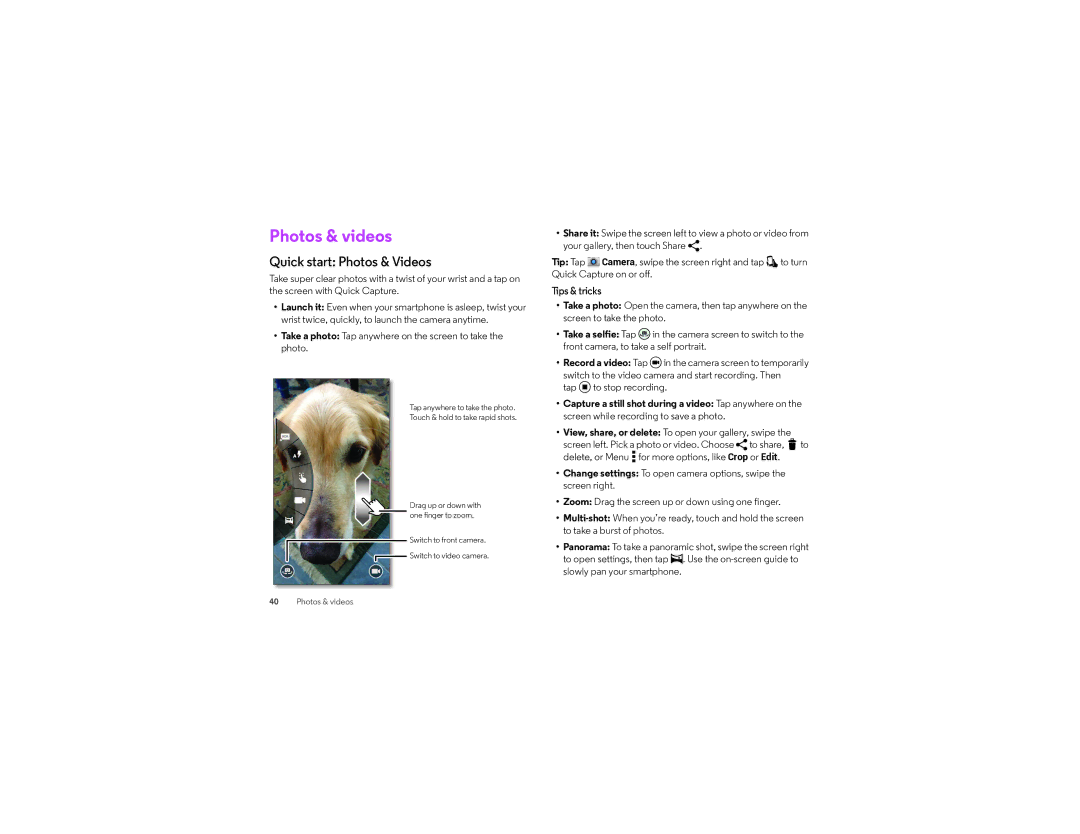Photos & videos
Quick start: Photos & Videos
Take super clear photos with a twist of your wrist and a tap on the screen with Quick Capture.
•Launch it: Even when your smartphone is asleep, twist your wrist twice, quickly, to launch the camera anytime.
•Take a photo: Tap anywhere on the screen to take the photo.
Tap anywhere to take the photo.
Touch & hold to take rapid shots.
Drag up or down with one finger to zoom.
Switch to front camera.
![]() Switch to video camera.
Switch to video camera.
•Share it: Swipe the screen left to view a photo or video from your gallery, then touch Share ![]() .
.
Tip: Tap ![]() Camera, swipe the screen right and tap
Camera, swipe the screen right and tap ![]()
![]() to turn Quick Capture on or off.
to turn Quick Capture on or off.
Tips & tricks
•Take a photo: Open the camera, then tap anywhere on the screen to take the photo.
•Take a selfie: Tap ![]() in the camera screen to switch to the front camera, to take a self portrait.
in the camera screen to switch to the front camera, to take a self portrait.
•Record a video: Tap ![]() in the camera screen to temporarily switch to the video camera and start recording. Then
in the camera screen to temporarily switch to the video camera and start recording. Then
tap  to stop recording.
to stop recording.
•Capture a still shot during a video: Tap anywhere on the screen while recording to save a photo.
•View, share, or delete: To open your gallery, swipe the
screen left. Pick a photo or video. Choose ![]() to share,
to share, ![]() to delete, or Menu
to delete, or Menu ![]() for more options, like Crop or Edit.
for more options, like Crop or Edit.
•Change settings: To open camera options, swipe the screen right.
•Zoom: Drag the screen up or down using one finger.
•
•Panorama: To take a panoramic shot, swipe the screen right to open settings, then tap ![]() . Use the
. Use the
40Photos & videos