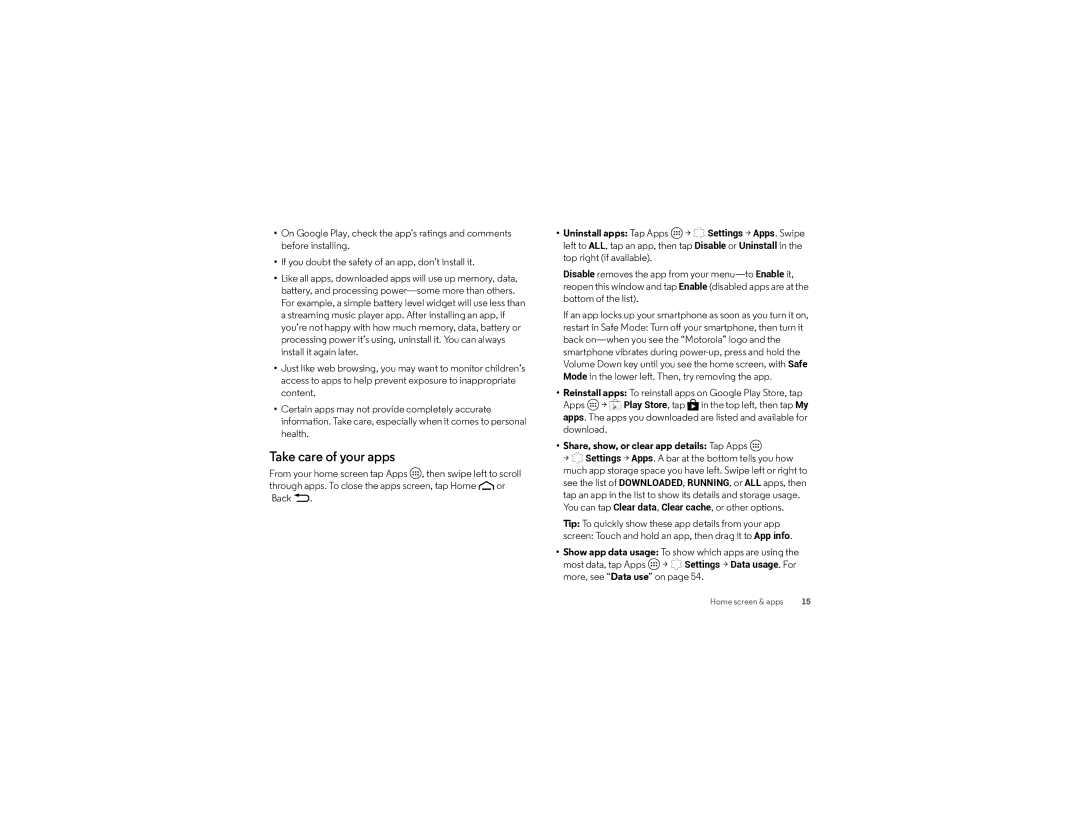•On Google Play, check the app’s ratings and comments before installing.
•If you doubt the safety of an app, don’t install it.
•Like all apps, downloaded apps will use up memory, data, battery, and processing
•Just like web browsing, you may want to monitor children’s access to apps to help prevent exposure to inappropriate content.
•Certain apps may not provide completely accurate information. Take care, especially when it comes to personal health.
Take care of your apps
From your home screen tap Apps ![]() , then swipe left to scroll
, then swipe left to scroll
through apps. To close the apps screen, tap Home ![]() or Back
or Back ![]() .
.
•Uninstall apps: Tap Apps ![]() >
> ![]() Settings > Apps. Swipe left to ALL, tap an app, then tap Disable or Uninstall in the top right (if available).
Settings > Apps. Swipe left to ALL, tap an app, then tap Disable or Uninstall in the top right (if available).
Disable removes the app from your
If an app locks up your smartphone as soon as you turn it on, restart in Safe Mode: Turn off your smartphone, then turn it back
•Reinstall apps: To reinstall apps on Google Play Store, tap
Apps ![]() >
> ![]() Play Store, tap
Play Store, tap ![]() in the top left, then tap My apps. The apps you downloaded are listed and available for download.
in the top left, then tap My apps. The apps you downloaded are listed and available for download.
•Share, show, or clear app details: Tap Apps 
>  Settings > Apps. A bar at the bottom tells you how
Settings > Apps. A bar at the bottom tells you how
much app storage space you have left. Swipe left or right to see the list of DOWNLOADED, RUNNING, or ALL apps, then tap an app in the list to show its details and storage usage.
You can tap Clear data, Clear cache, or other options.
Tip: To quickly show these app details from your app
screen: Touch and hold an app, then drag it to App info.
•Show app data usage: To show which apps are using the most data, tap Apps ![]() >
> ![]() Settings > Data usage. For more, see “Data use” on page 54.
Settings > Data usage. For more, see “Data use” on page 54.
Home screen & apps | 15 |