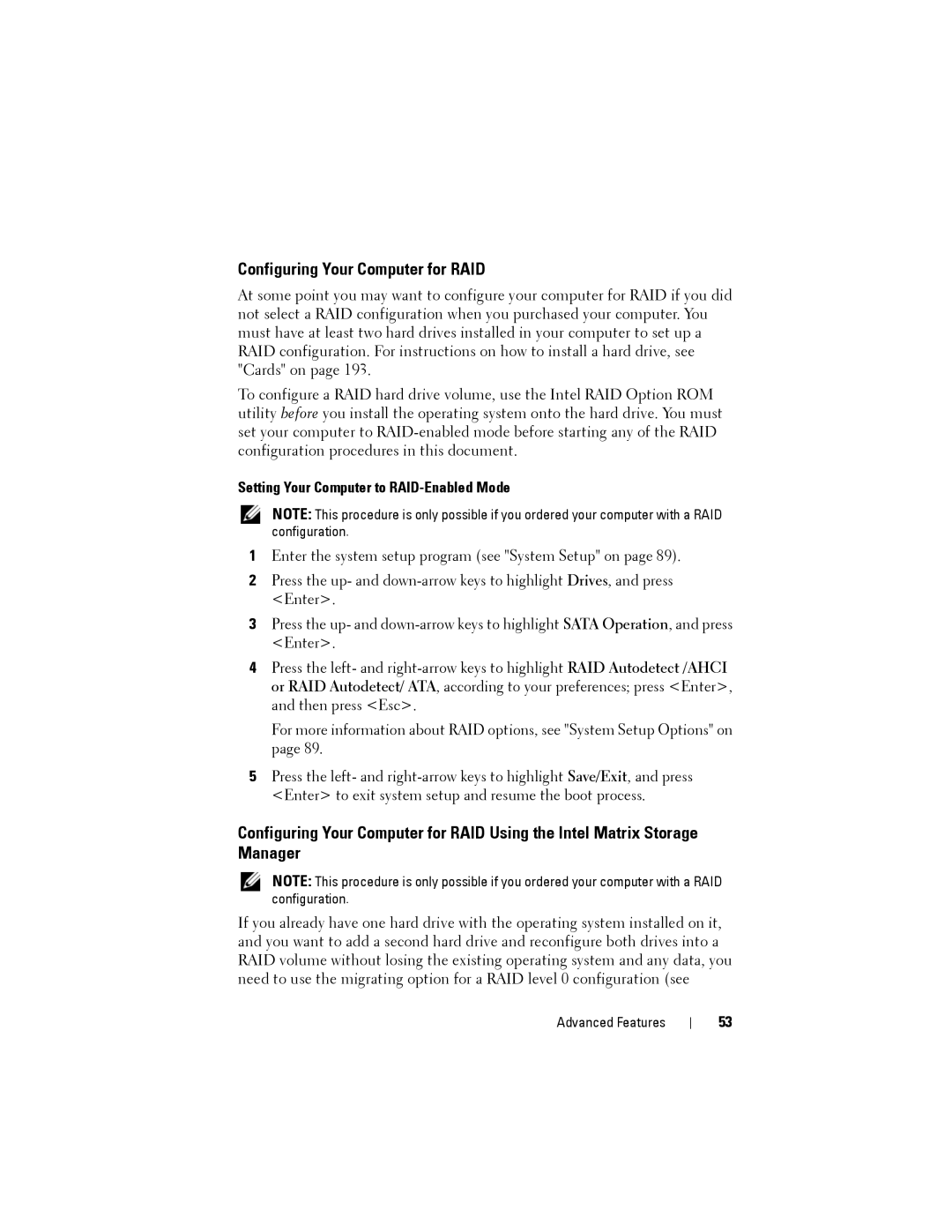Configuring Your Computer for RAID
At some point you may want to configure your computer for RAID if you did not select a RAID configuration when you purchased your computer. You must have at least two hard drives installed in your computer to set up a RAID configuration. For instructions on how to install a hard drive, see "Cards" on page 193.
To configure a RAID hard drive volume, use the Intel RAID Option ROM utility before you install the operating system onto the hard drive. You must set your computer to
Setting Your Computer to RAID-Enabled Mode
NOTE: This procedure is only possible if you ordered your computer with a RAID configuration.
1Enter the system setup program (see "System Setup" on page 89).
2Press the up- and
3Press the up- and
4Press the left- and
For more information about RAID options, see "System Setup Options" on page 89.
5Press the left- and
Configuring Your Computer for RAID Using the Intel Matrix Storage Manager
NOTE: This procedure is only possible if you ordered your computer with a RAID configuration.
If you already have one hard drive with the operating system installed on it, and you want to add a second hard drive and reconfigure both drives into a RAID volume without losing the existing operating system and any data, you need to use the migrating option for a RAID level 0 configuration (see
Advanced Features
53