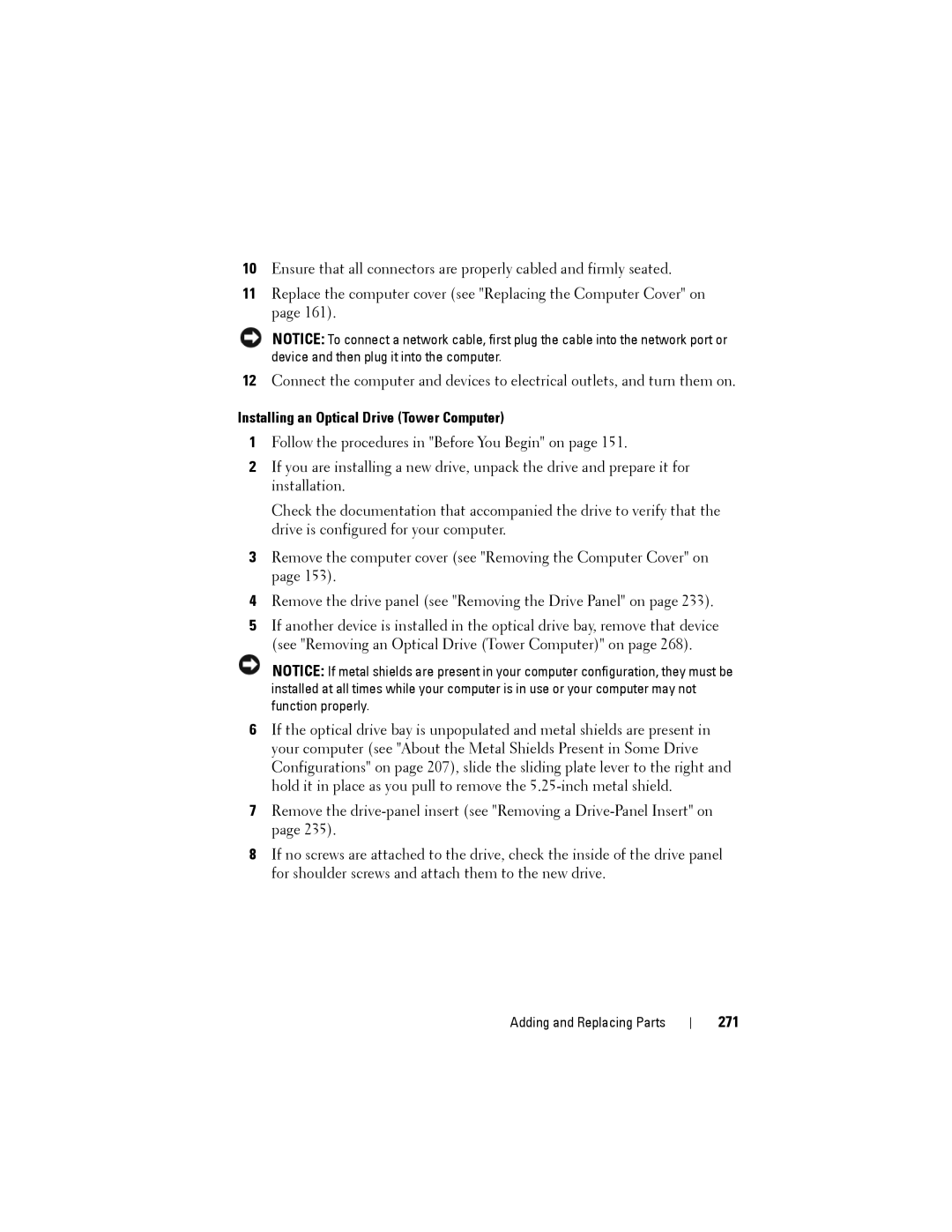10Ensure that all connectors are properly cabled and firmly seated.
11Replace the computer cover (see "Replacing the Computer Cover" on page 161).
NOTICE: To connect a network cable, first plug the cable into the network port or device and then plug it into the computer.
12Connect the computer and devices to electrical outlets, and turn them on.
Installing an Optical Drive (Tower Computer)
1Follow the procedures in "Before You Begin" on page 151.
2If you are installing a new drive, unpack the drive and prepare it for installation.
Check the documentation that accompanied the drive to verify that the drive is configured for your computer.
3Remove the computer cover (see "Removing the Computer Cover" on page 153).
4Remove the drive panel (see "Removing the Drive Panel" on page 233).
5If another device is installed in the optical drive bay, remove that device (see "Removing an Optical Drive (Tower Computer)" on page 268).
NOTICE: If metal shields are present in your computer configuration, they must be installed at all times while your computer is in use or your computer may not function properly.
6If the optical drive bay is unpopulated and metal shields are present in your computer (see "About the Metal Shields Present in Some Drive Configurations" on page 207), slide the sliding plate lever to the right and hold it in place as you pull to remove the
7Remove the
8If no screws are attached to the drive, check the inside of the drive panel for shoulder screws and attach them to the new drive.
Adding and Replacing Parts