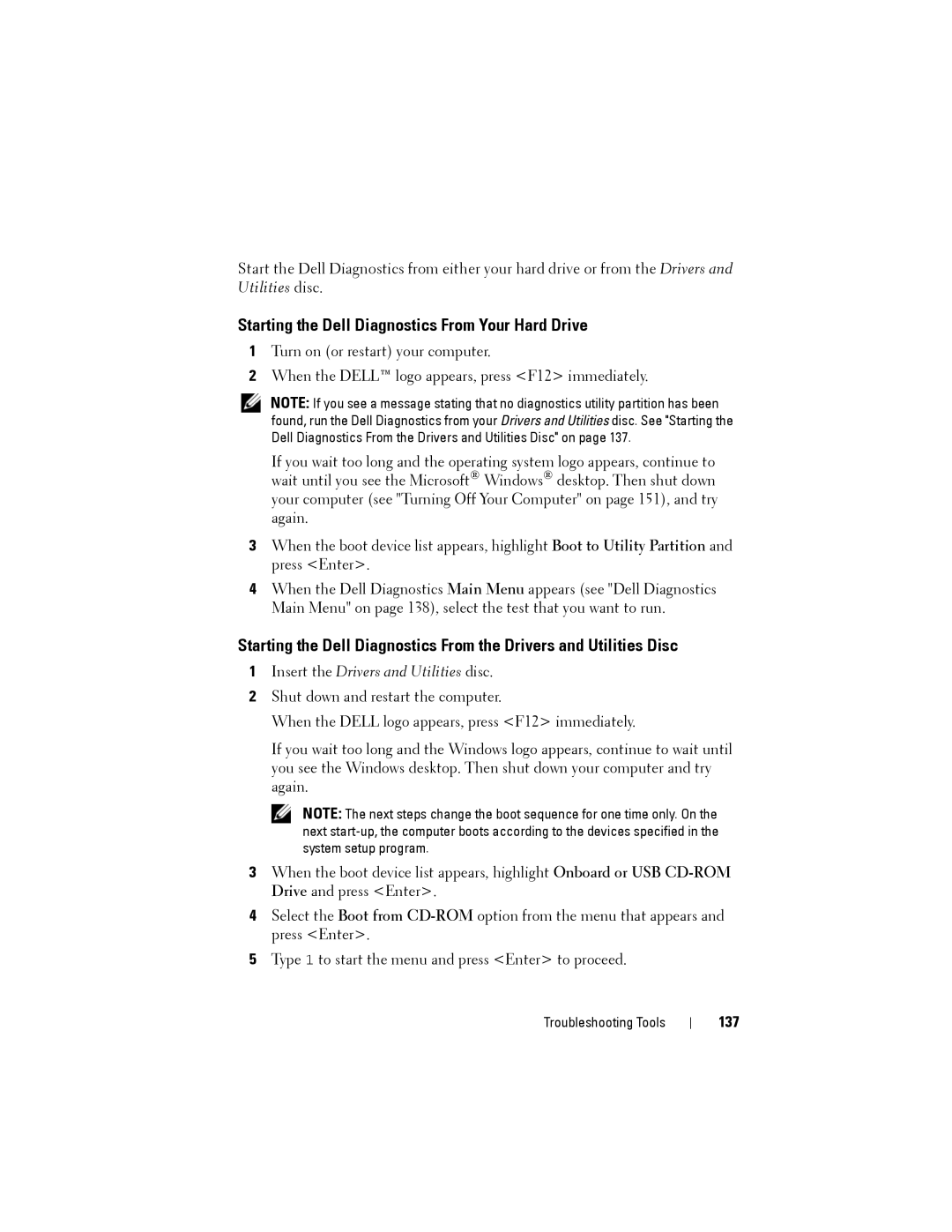Start the Dell Diagnostics from either your hard drive or from the Drivers and Utilities disc.
Starting the Dell Diagnostics From Your Hard Drive
1Turn on (or restart) your computer.
2When the DELL™ logo appears, press <F12> immediately.
NOTE: If you see a message stating that no diagnostics utility partition has been found, run the Dell Diagnostics from your Drivers and Utilities disc. See "Starting the Dell Diagnostics From the Drivers and Utilities Disc" on page 137.
If you wait too long and the operating system logo appears, continue to wait until you see the Microsoft® Windows® desktop. Then shut down your computer (see "Turning Off Your Computer" on page 151), and try again.
3When the boot device list appears, highlight Boot to Utility Partition and press <Enter>.
4When the Dell Diagnostics Main Menu appears (see "Dell Diagnostics Main Menu" on page 138), select the test that you want to run.
Starting the Dell Diagnostics From the Drivers and Utilities Disc
1Insert the Drivers and Utilities disc.
2Shut down and restart the computer.
When the DELL logo appears, press <F12> immediately.
If you wait too long and the Windows logo appears, continue to wait until you see the Windows desktop. Then shut down your computer and try again.
NOTE: The next steps change the boot sequence for one time only. On the next
3When the boot device list appears, highlight Onboard or USB
4Select the Boot from
5Type 1 to start the menu and press <Enter> to proceed.
Troubleshooting Tools