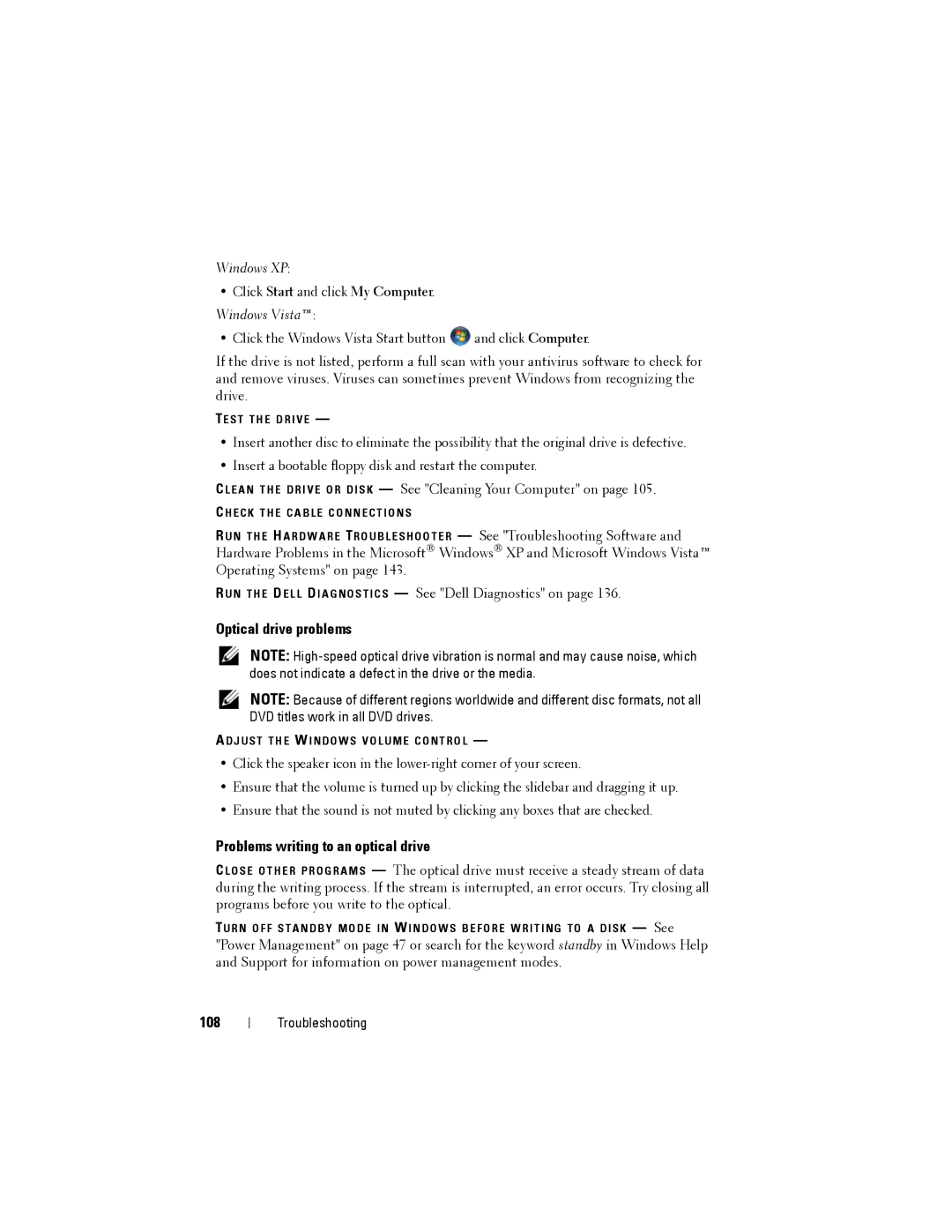Windows XP:
•Click Start and click My Computer. Windows Vista™:
•Click the Windows Vista Start button ![]() and click Computer.
and click Computer.
If the drive is not listed, perform a full scan with your antivirus software to check for and remove viruses. Viruses can sometimes prevent Windows from recognizing the drive.
TE S T T H E D R I V E —
•Insert another disc to eliminate the possibility that the original drive is defective.
•Insert a bootable floppy disk and restart the computer.
C L E A N T H E D R I V E O R D I S K — See "Cleaning Your Computer" on page 105.
C H E C K T H E C A B L E C O N N E C T I O N S
R U N T H E H A R D W A R E TR O U B L E S H O O T E R — See "Troubleshooting Software and Hardware Problems in the Microsoft® Windows® XP and Microsoft Windows Vista™ Operating Systems" on page 143.
R U N T H E D E L L D I A G N O S T I C S — See "Dell Diagnostics" on page 136.
Optical drive problems
NOTE:
NOTE: Because of different regions worldwide and different disc formats, not all DVD titles work in all DVD drives.
A D J U S T T H E W I N D O W S V O L U M E C O N T R O L —
•Click the speaker icon in the
•Ensure that the volume is turned up by clicking the slidebar and dragging it up.
•Ensure that the sound is not muted by clicking any boxes that are checked.
Problems writing to an optical drive
C L O S E O T H E R P R O G R A M S — The optical drive must receive a steady stream of data during the writing process. If the stream is interrupted, an error occurs. Try closing all programs before you write to the optical.
TU R N O F F S T A N D B Y M O D E I N W I N D O W S B E F O R E W R I T I N G T O A D I S K — See "Power Management" on page 47 or search for the keyword standby in Windows Help and Support for information on power management modes.
108
Troubleshooting