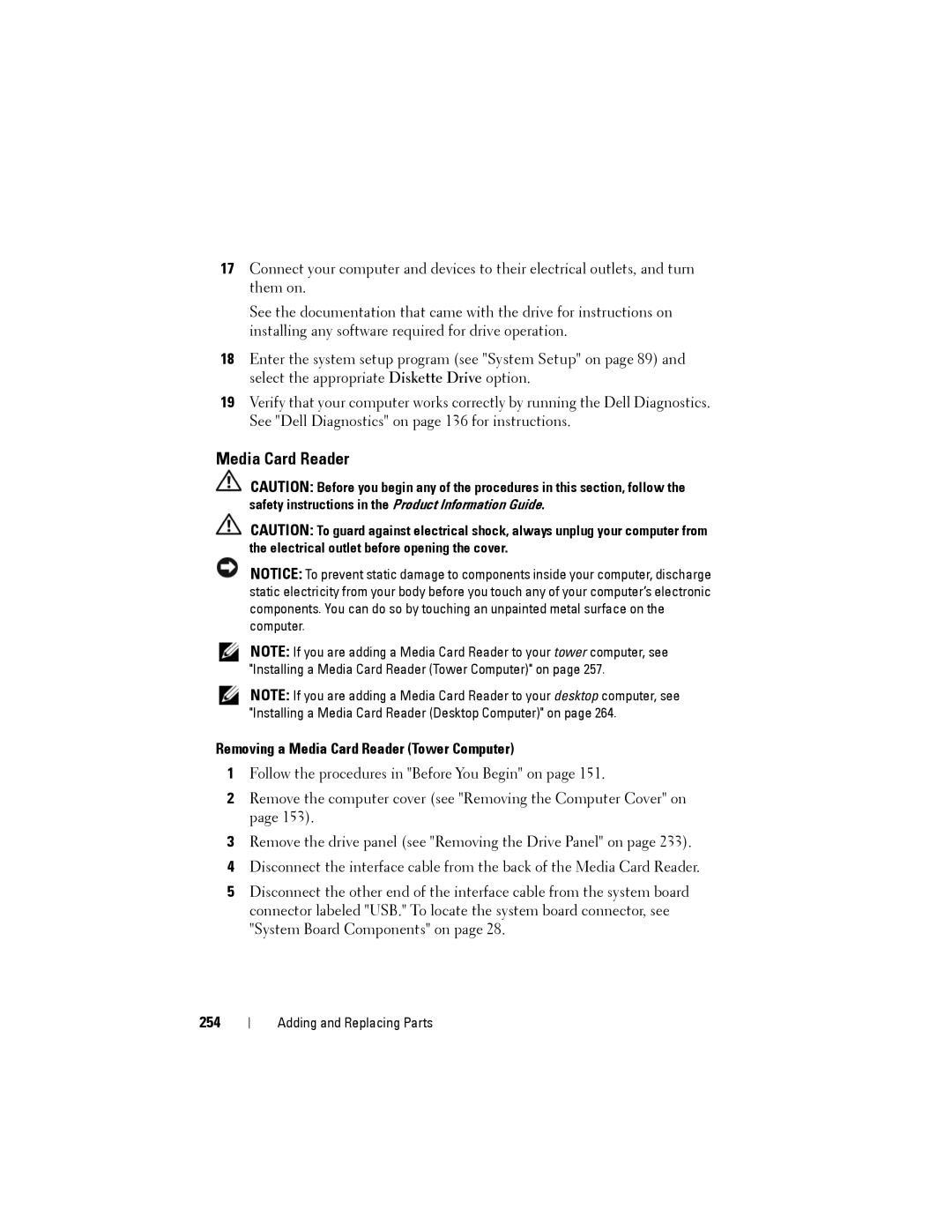17Connect your computer and devices to their electrical outlets, and turn them on.
See the documentation that came with the drive for instructions on installing any software required for drive operation.
18Enter the system setup program (see "System Setup" on page 89) and select the appropriate Diskette Drive option.
19Verify that your computer works correctly by running the Dell Diagnostics. See "Dell Diagnostics" on page 136 for instructions.
Media Card Reader
CAUTION: Before you begin any of the procedures in this section, follow the safety instructions in the Product Information Guide.
CAUTION: To guard against electrical shock, always unplug your computer from the electrical outlet before opening the cover.
NOTICE: To prevent static damage to components inside your computer, discharge static electricity from your body before you touch any of your computer’s electronic components. You can do so by touching an unpainted metal surface on the computer.
NOTE: If you are adding a Media Card Reader to your tower computer, see "Installing a Media Card Reader (Tower Computer)" on page 257.
NOTE: If you are adding a Media Card Reader to your desktop computer, see "Installing a Media Card Reader (Desktop Computer)" on page 264.
Removing a Media Card Reader (Tower Computer)
1Follow the procedures in "Before You Begin" on page 151.
2Remove the computer cover (see "Removing the Computer Cover" on page 153).
3Remove the drive panel (see "Removing the Drive Panel" on page 233).
4Disconnect the interface cable from the back of the Media Card Reader.
5Disconnect the other end of the interface cable from the system board connector labeled "USB." To locate the system board connector, see "System Board Components" on page 28.
254
Adding and Replacing Parts