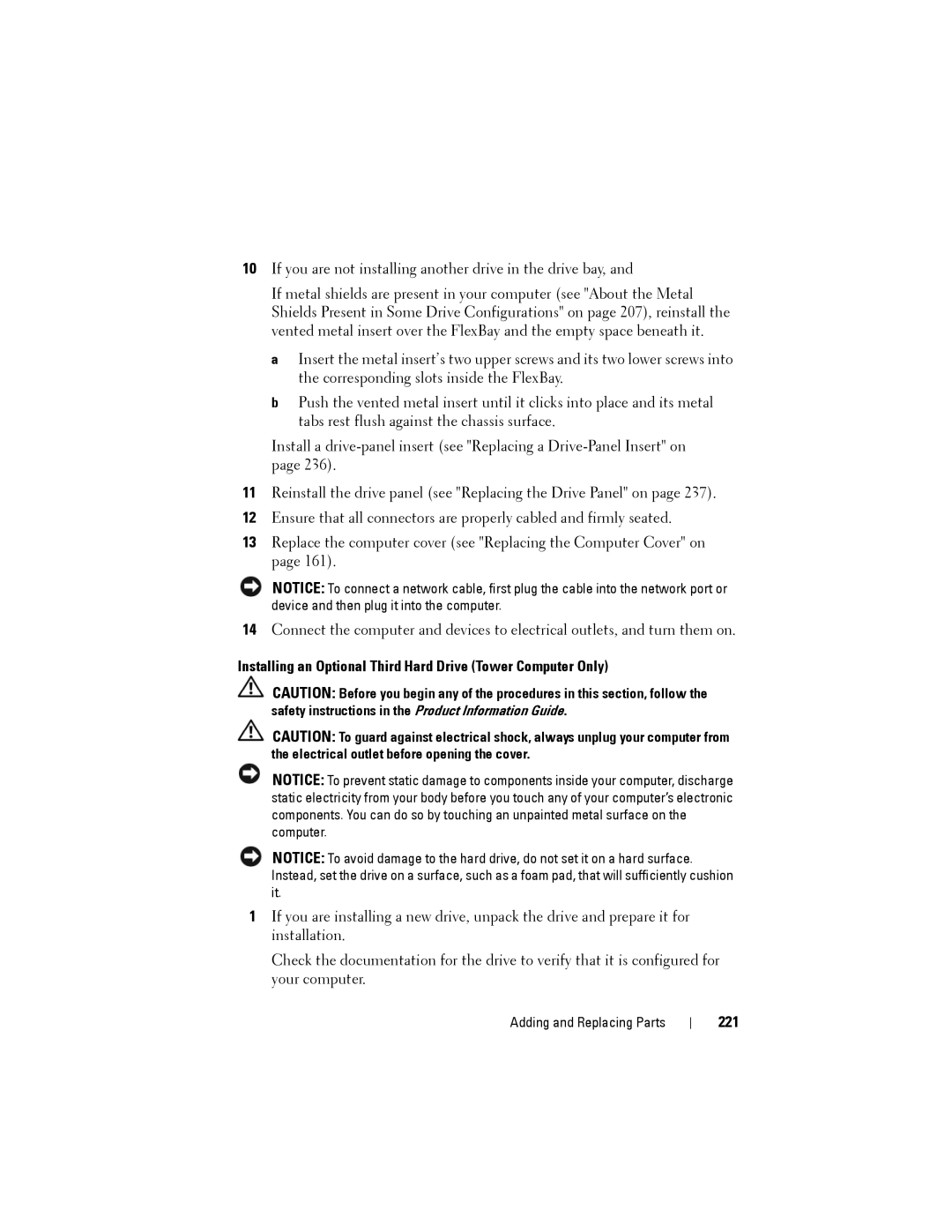10If you are not installing another drive in the drive bay, and
If metal shields are present in your computer (see "About the Metal Shields Present in Some Drive Configurations" on page 207), reinstall the vented metal insert over the FlexBay and the empty space beneath it.
a Insert the metal insert’s two upper screws and its two lower screws into the corresponding slots inside the FlexBay.
b Push the vented metal insert until it clicks into place and its metal tabs rest flush against the chassis surface.
Install a
11Reinstall the drive panel (see "Replacing the Drive Panel" on page 237).
12Ensure that all connectors are properly cabled and firmly seated.
13Replace the computer cover (see "Replacing the Computer Cover" on page 161).
NOTICE: To connect a network cable, first plug the cable into the network port or device and then plug it into the computer.
14Connect the computer and devices to electrical outlets, and turn them on.
Installing an Optional Third Hard Drive (Tower Computer Only)
CAUTION: Before you begin any of the procedures in this section, follow the safety instructions in the Product Information Guide.
CAUTION: To guard against electrical shock, always unplug your computer from the electrical outlet before opening the cover.
NOTICE: To prevent static damage to components inside your computer, discharge static electricity from your body before you touch any of your computer’s electronic components. You can do so by touching an unpainted metal surface on the computer.
NOTICE: To avoid damage to the hard drive, do not set it on a hard surface. Instead, set the drive on a surface, such as a foam pad, that will sufficiently cushion it.
1If you are installing a new drive, unpack the drive and prepare it for installation.
Check the documentation for the drive to verify that it is configured for your computer.
Adding and Replacing Parts