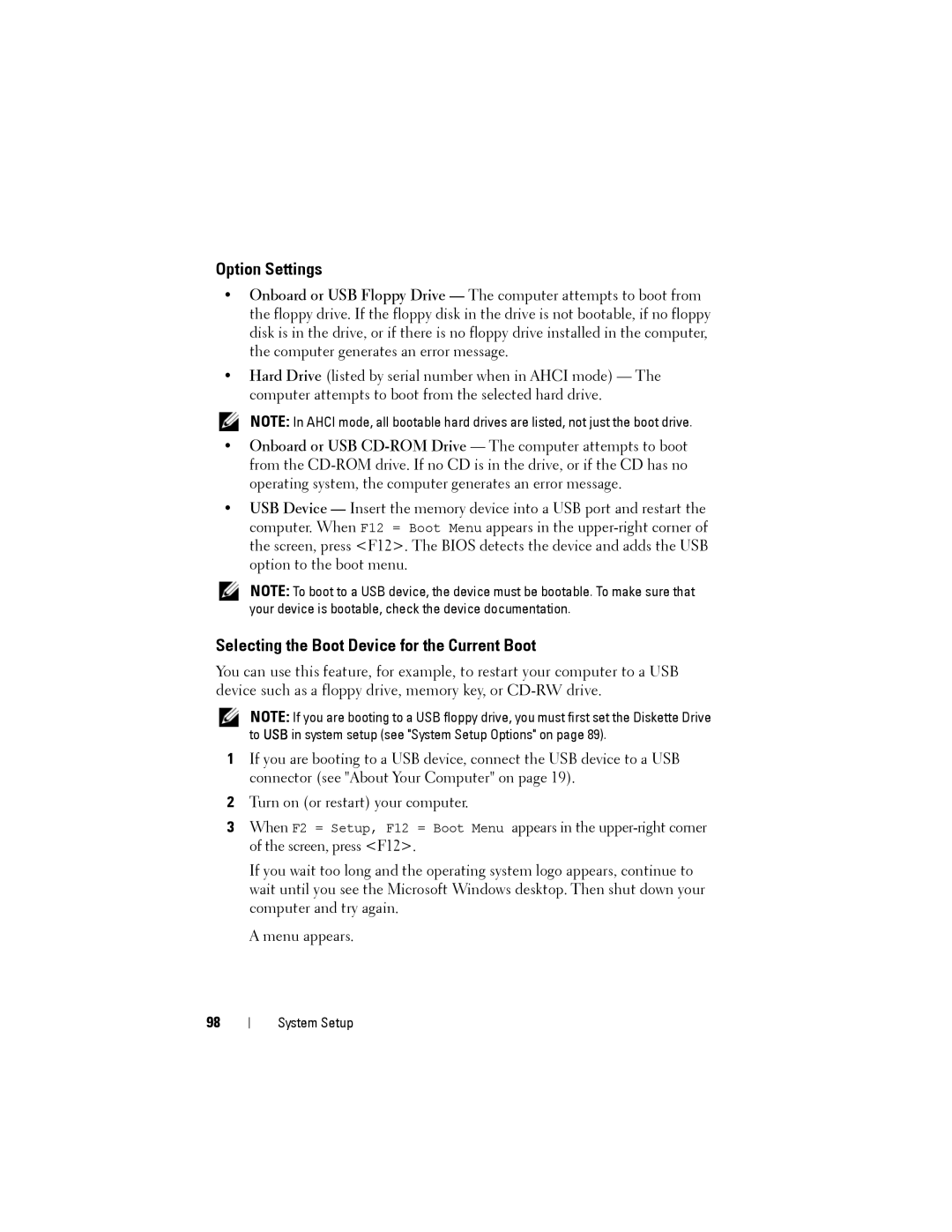Option Settings
•Onboard or USB Floppy Drive — The computer attempts to boot from the floppy drive. If the floppy disk in the drive is not bootable, if no floppy disk is in the drive, or if there is no floppy drive installed in the computer, the computer generates an error message.
•Hard Drive (listed by serial number when in AHCI mode) — The computer attempts to boot from the selected hard drive.
NOTE: In AHCI mode, all bootable hard drives are listed, not just the boot drive.
•Onboard or USB
•USB Device — Insert the memory device into a USB port and restart the computer. When F12 = Boot Menu appears in the
NOTE: To boot to a USB device, the device must be bootable. To make sure that your device is bootable, check the device documentation.
Selecting the Boot Device for the Current Boot
You can use this feature, for example, to restart your computer to a USB device such as a floppy drive, memory key, or
NOTE: If you are booting to a USB floppy drive, you must first set the Diskette Drive to USB in system setup (see "System Setup Options" on page 89).
1If you are booting to a USB device, connect the USB device to a USB connector (see "About Your Computer" on page 19).
2Turn on (or restart) your computer.
3When F2 = Setup, F12 = Boot Menu appears in the
If you wait too long and the operating system logo appears, continue to wait until you see the Microsoft Windows desktop. Then shut down your computer and try again.
A menu appears.
98
System Setup