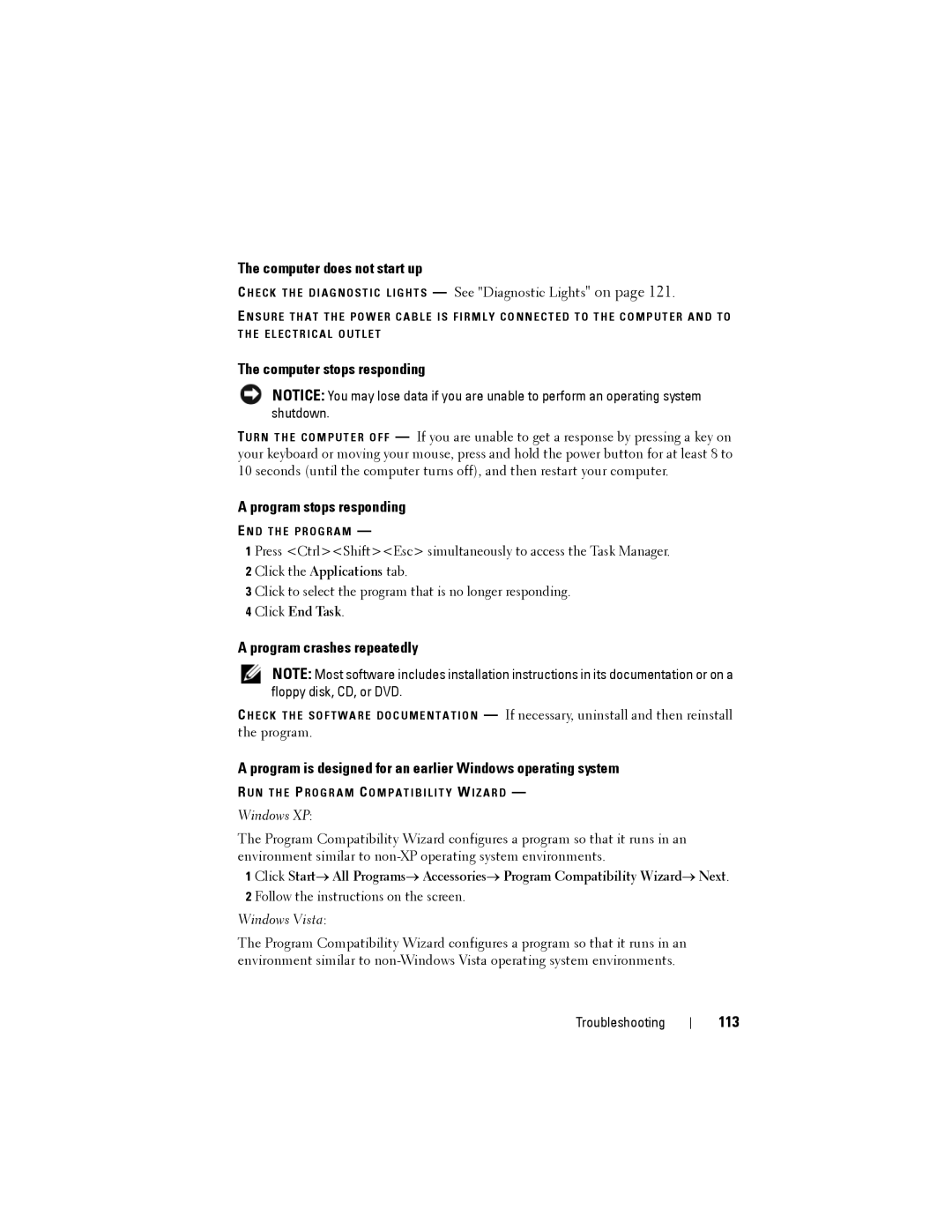The computer does not start up
C H E C K T H E D I A G N O S T I C L I G H T S — See "Diagnostic Lights" on page 121.
E N S U R E T H A T T H E P O W E R C A B L E I S F I R M L Y C O N N E C T E D T O T H E C O M P U T E R A N D T O T H E E L E C T R I C A L O U T L E T
The computer stops responding
NOTICE: You may lose data if you are unable to perform an operating system shutdown.
TU R N T H E C O M P U T E R O F F — If you are unable to get a response by pressing a key on your keyboard or moving your mouse, press and hold the power button for at least 8 to 10 seconds (until the computer turns off), and then restart your computer.
A program stops responding
E N D T H E P R O G R A M —
1 Press <Ctrl><Shift><Esc> simultaneously to access the Task Manager.
2 Click the Applications tab.
3 Click to select the program that is no longer responding.
4 Click End Task.
A program crashes repeatedly
NOTE: Most software includes installation instructions in its documentation or on a floppy disk, CD, or DVD.
C H E C K T H E S O F T W A R E D O C U M E N T A T I O N — If necessary, uninstall and then reinstall the program.
A program is designed for an earlier Windows operating system
R U N T H E P R O G R A M C O M P A T I B I L I T Y W I Z A R D —
Windows XP:
The Program Compatibility Wizard configures a program so that it runs in an environment similar to
1 Click Start→ All Programs→ Accessories→ Program Compatibility Wizard→ Next.
2 Follow the instructions on the screen.
Windows Vista:
The Program Compatibility Wizard configures a program so that it runs in an environment similar to
Troubleshooting