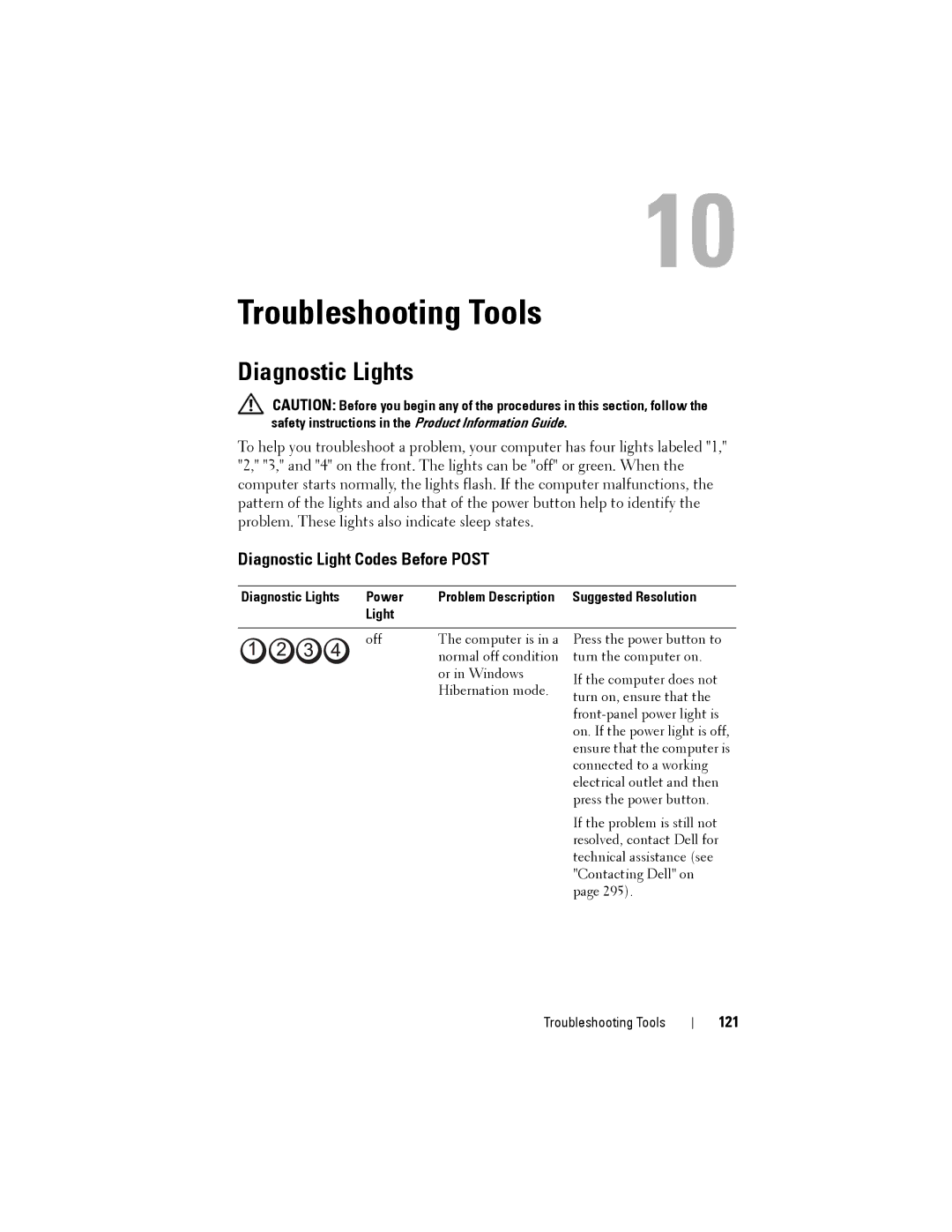10
Troubleshooting Tools
Diagnostic Lights
CAUTION: Before you begin any of the procedures in this section, follow the safety instructions in the Product Information Guide.
To help you troubleshoot a problem, your computer has four lights labeled "1," "2," "3," and "4" on the front. The lights can be "off" or green. When the computer starts normally, the lights flash. If the computer malfunctions, the pattern of the lights and also that of the power button help to identify the problem. These lights also indicate sleep states.
Diagnostic Light Codes Before POST
Diagnostic Lights | Power | Problem Description Suggested Resolution |
| Light |
|
off | The computer is in a |
| normal off condition |
| or in Windows |
| Hibernation mode. |
Press the power button to turn the computer on.
If the computer does not turn on, ensure that the
If the problem is still not resolved, contact Dell for technical assistance (see "Contacting Dell" on page 295).
Troubleshooting Tools