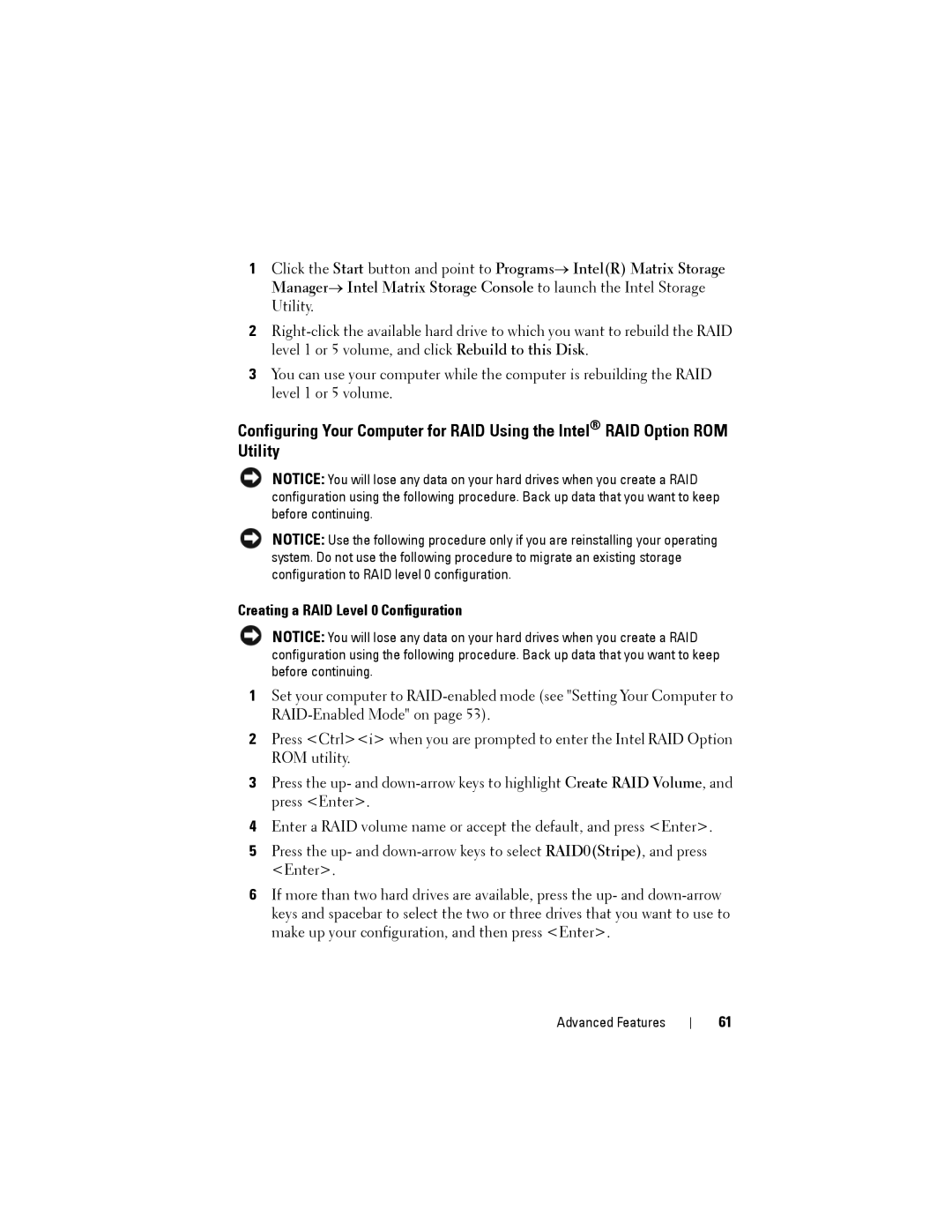1Click the Start button and point to Programs→ Intel(R) Matrix Storage Manager→ Intel Matrix Storage Console to launch the Intel Storage Utility.
2
3You can use your computer while the computer is rebuilding the RAID level 1 or 5 volume.
Configuring Your Computer for RAID Using the Intel® RAID Option ROM Utility
NOTICE: You will lose any data on your hard drives when you create a RAID configuration using the following procedure. Back up data that you want to keep before continuing.
NOTICE: Use the following procedure only if you are reinstalling your operating system. Do not use the following procedure to migrate an existing storage configuration to RAID level 0 configuration.
Creating a RAID Level 0 Configuration
NOTICE: You will lose any data on your hard drives when you create a RAID configuration using the following procedure. Back up data that you want to keep before continuing.
1Set your computer to
2Press <Ctrl><i> when you are prompted to enter the Intel RAID Option ROM utility.
3Press the up- and
4Enter a RAID volume name or accept the default, and press <Enter>.
5Press the up- and
6If more than two hard drives are available, press the up- and
Advanced Features
61