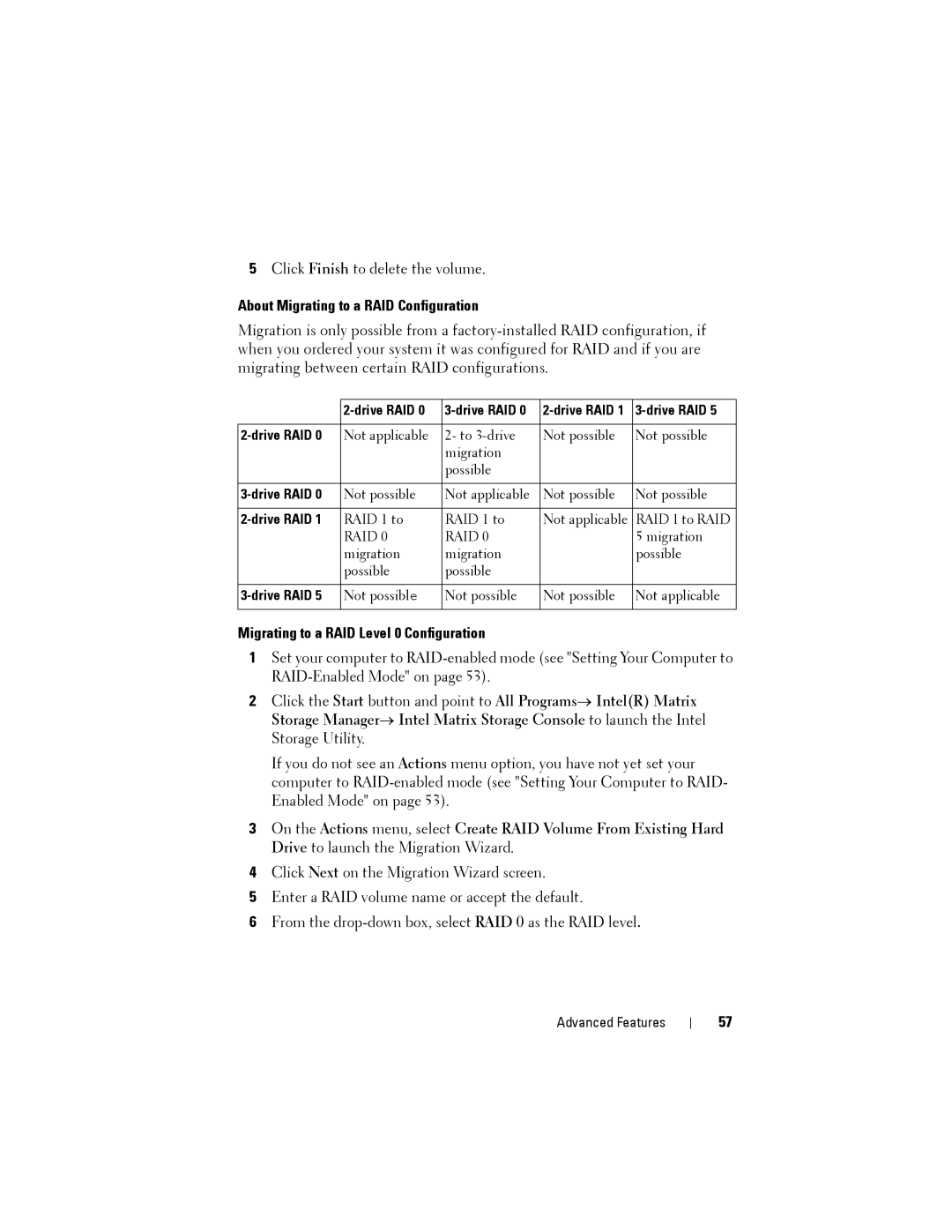5Click Finish to delete the volume.
About Migrating to a RAID Configuration
Migration is only possible from a
|
| |||
|
|
|
|
|
Not applicable | 2- to | Not possible | Not possible | |
|
| migration |
|
|
|
| possible |
|
|
|
|
|
|
|
Not possible | Not applicable | Not possible | Not possible | |
|
|
|
|
|
RAID 1 to | RAID 1 to | Not applicable | RAID 1 to RAID | |
| RAID 0 | RAID 0 |
| 5 migration |
| migration | migration |
| possible |
| possible | possible |
|
|
|
|
|
|
|
Not possible | Not possible | Not possible | Not applicable |
Migrating to a RAID Level 0 Configuration
1Set your computer to
2Click the Start button and point to All Programs→ Intel(R) Matrix Storage Manager→ Intel Matrix Storage Console to launch the Intel Storage Utility.
If you do not see an Actions menu option, you have not yet set your computer to
3On the Actions menu, select Create RAID Volume From Existing Hard Drive to launch the Migration Wizard.
4Click Next on the Migration Wizard screen.
5Enter a RAID volume name or accept the default.
6From the
Advanced Features
57