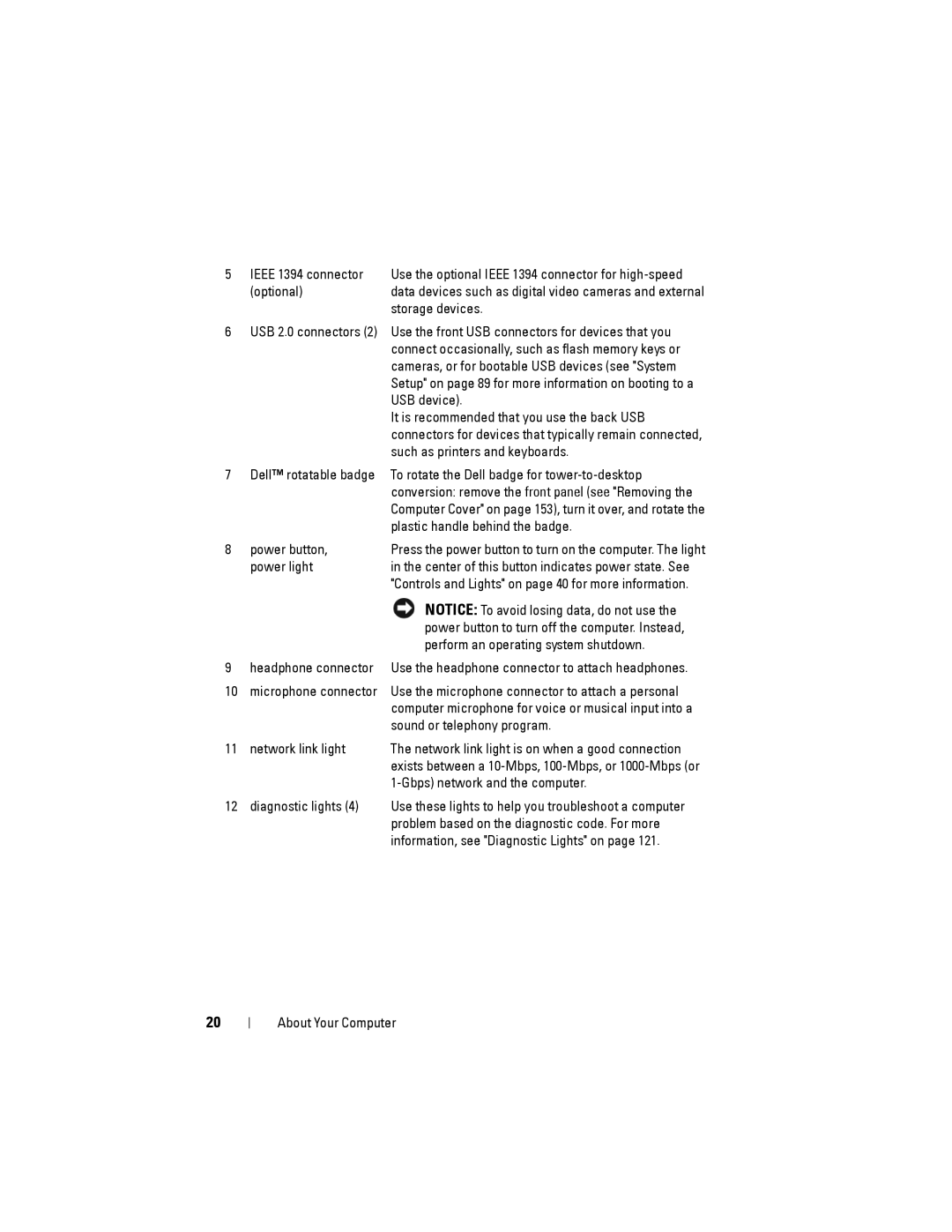5 IEEE 1394 connector | Use the optional IEEE 1394 connector for |
(optional) | data devices such as digital video cameras and external |
| storage devices. |
6USB 2.0 connectors (2) Use the front USB connectors for devices that you connect occasionally, such as flash memory keys or cameras, or for bootable USB devices (see "System Setup" on page 89 for more information on booting to a USB device).
It is recommended that you use the back USB connectors for devices that typically remain connected, such as printers and keyboards.
7 | Dell™ rotatable badge | To rotate the Dell badge for |
|
| conversion: remove the front panel (see "Removing the |
|
| Computer Cover" on page 153), turn it over, and rotate the |
|
| plastic handle behind the badge. |
8 | power button, | Press the power button to turn on the computer. The light |
| power light | in the center of this button indicates power state. See |
|
| "Controls and Lights" on page 40 for more information. |
|
| NOTICE: To avoid losing data, do not use the |
|
| power button to turn off the computer. Instead, |
|
| perform an operating system shutdown. |
9 | headphone connector | Use the headphone connector to attach headphones. |
10 | microphone connector | Use the microphone connector to attach a personal |
|
| computer microphone for voice or musical input into a |
|
| sound or telephony program. |
11 | network link light | The network link light is on when a good connection |
|
| exists between a |
|
|
|
12diagnostic lights (4) Use these lights to help you troubleshoot a computer problem based on the diagnostic code. For more information, see "Diagnostic Lights" on page 121.
20
About Your Computer