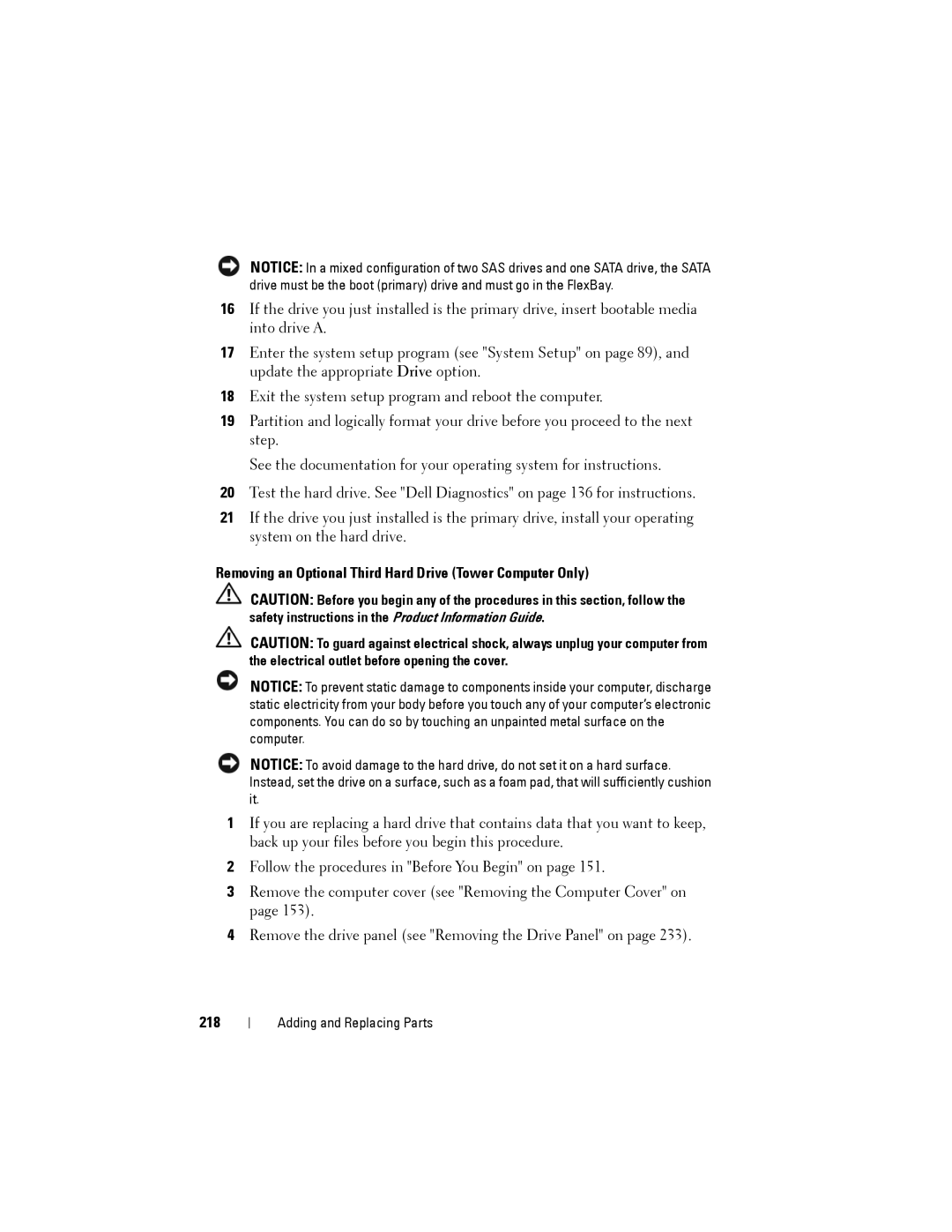NOTICE: In a mixed configuration of two SAS drives and one SATA drive, the SATA drive must be the boot (primary) drive and must go in the FlexBay.
16If the drive you just installed is the primary drive, insert bootable media into drive A.
17Enter the system setup program (see "System Setup" on page 89), and update the appropriate Drive option.
18Exit the system setup program and reboot the computer.
19Partition and logically format your drive before you proceed to the next step.
See the documentation for your operating system for instructions.
20Test the hard drive. See "Dell Diagnostics" on page 136 for instructions.
21If the drive you just installed is the primary drive, install your operating system on the hard drive.
Removing an Optional Third Hard Drive (Tower Computer Only)
CAUTION: Before you begin any of the procedures in this section, follow the safety instructions in the Product Information Guide.
CAUTION: To guard against electrical shock, always unplug your computer from the electrical outlet before opening the cover.
NOTICE: To prevent static damage to components inside your computer, discharge static electricity from your body before you touch any of your computer’s electronic components. You can do so by touching an unpainted metal surface on the computer.
NOTICE: To avoid damage to the hard drive, do not set it on a hard surface. Instead, set the drive on a surface, such as a foam pad, that will sufficiently cushion it.
1If you are replacing a hard drive that contains data that you want to keep, back up your files before you begin this procedure.
2Follow the procedures in "Before You Begin" on page 151.
3Remove the computer cover (see "Removing the Computer Cover" on page 153).
4Remove the drive panel (see "Removing the Drive Panel" on page 233).
218
Adding and Replacing Parts