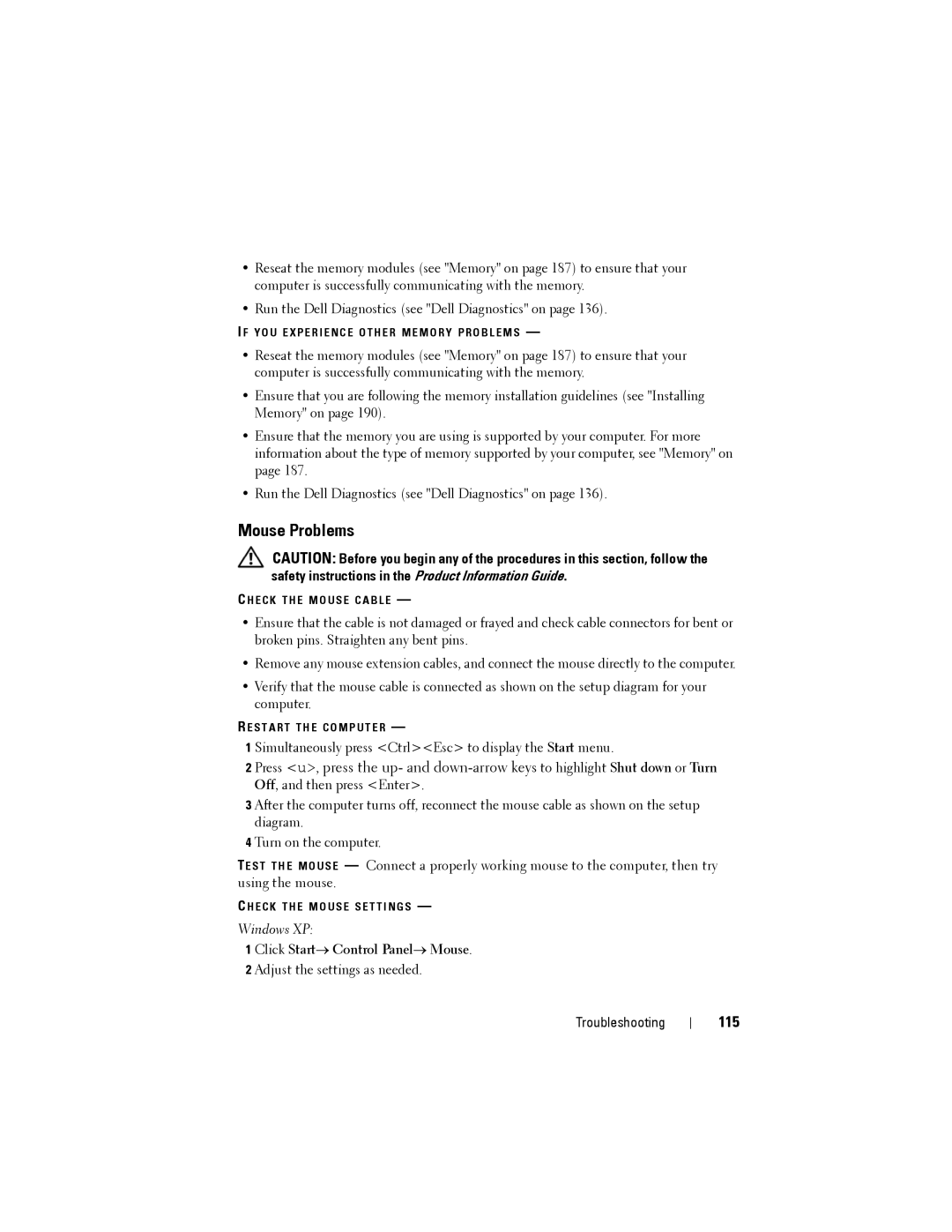•Reseat the memory modules (see "Memory" on page 187) to ensure that your computer is successfully communicating with the memory.
•Run the Dell Diagnostics (see "Dell Diagnostics" on page 136).
I F Y O U E X P E R I E N C E O T H E R M E M O R Y P R O B L E M S —
•Reseat the memory modules (see "Memory" on page 187) to ensure that your computer is successfully communicating with the memory.
•Ensure that you are following the memory installation guidelines (see "Installing Memory" on page 190).
•Ensure that the memory you are using is supported by your computer. For more information about the type of memory supported by your computer, see "Memory" on page 187.
•Run the Dell Diagnostics (see "Dell Diagnostics" on page 136).
Mouse Problems
CAUTION: Before you begin any of the procedures in this section, follow the safety instructions in the Product Information Guide.
C H E C K T H E M O U S E C A B L E —
•Ensure that the cable is not damaged or frayed and check cable connectors for bent or broken pins. Straighten any bent pins.
•Remove any mouse extension cables, and connect the mouse directly to the computer.
•Verify that the mouse cable is connected as shown on the setup diagram for your computer.
R E S T A R T T H E C O M P U T E R —
1 Simultaneously press <Ctrl><Esc> to display the Start menu.
2 Press <u>, press the up- and
3 After the computer turns off, reconnect the mouse cable as shown on the setup diagram.
4 Turn on the computer.
TE S T T H E M O U S E — Connect a properly working mouse to the computer, then try using the mouse.
C H E C K T H E M O U S E S E T T I N G S —
Windows XP:
1 Click Start→ Control Panel→ Mouse.
2 Adjust the settings as needed.
Troubleshooting