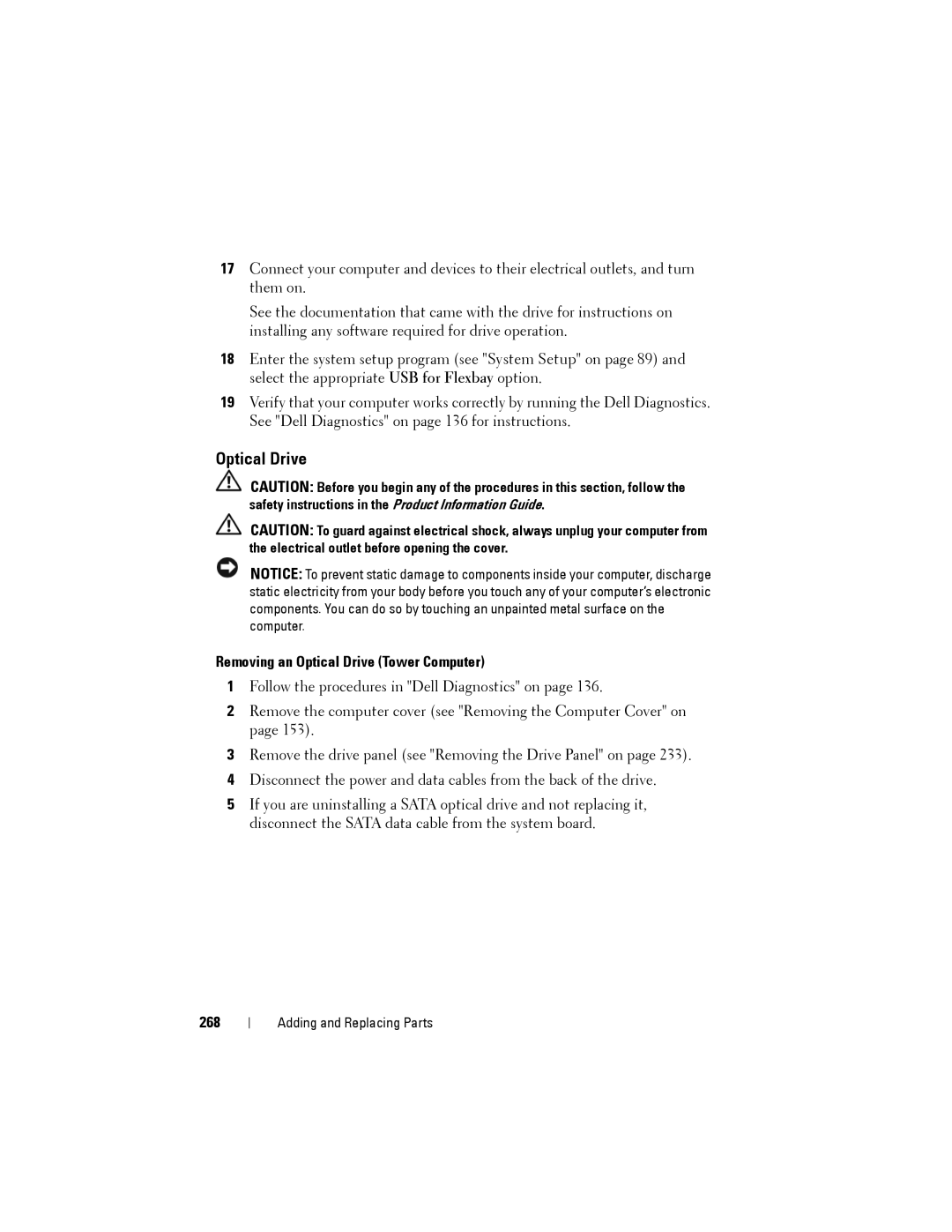17Connect your computer and devices to their electrical outlets, and turn them on.
See the documentation that came with the drive for instructions on installing any software required for drive operation.
18Enter the system setup program (see "System Setup" on page 89) and select the appropriate USB for Flexbay option.
19Verify that your computer works correctly by running the Dell Diagnostics. See "Dell Diagnostics" on page 136 for instructions.
Optical Drive
CAUTION: Before you begin any of the procedures in this section, follow the safety instructions in the Product Information Guide.
CAUTION: To guard against electrical shock, always unplug your computer from the electrical outlet before opening the cover.
NOTICE: To prevent static damage to components inside your computer, discharge static electricity from your body before you touch any of your computer’s electronic components. You can do so by touching an unpainted metal surface on the computer.
Removing an Optical Drive (Tower Computer)
1Follow the procedures in "Dell Diagnostics" on page 136.
2Remove the computer cover (see "Removing the Computer Cover" on page 153).
3Remove the drive panel (see "Removing the Drive Panel" on page 233).
4Disconnect the power and data cables from the back of the drive.
5If you are uninstalling a SATA optical drive and not replacing it, disconnect the SATA data cable from the system board.
268
Adding and Replacing Parts