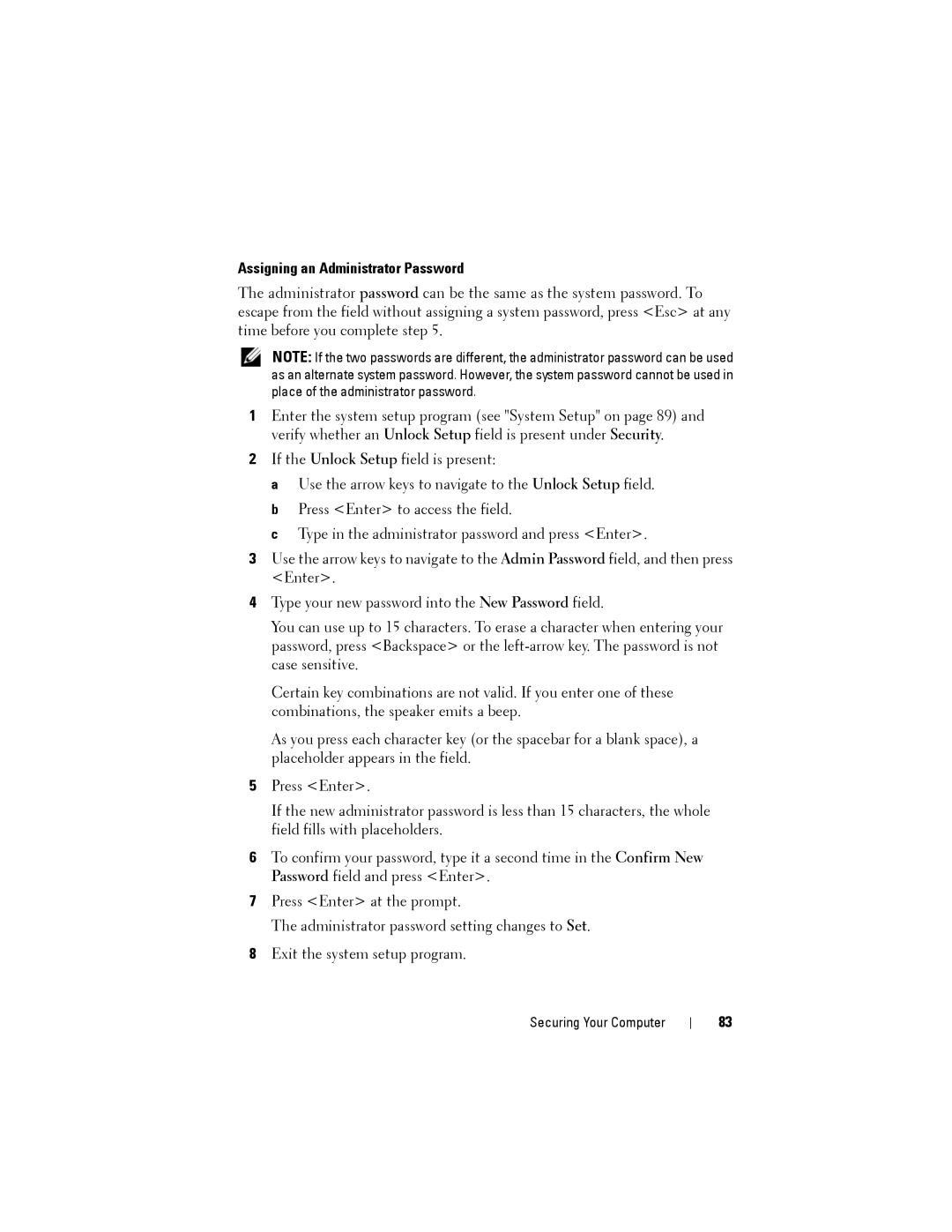Assigning an Administrator Password
The administrator password can be the same as the system password. To escape from the field without assigning a system password, press <Esc> at any time before you complete step 5.
NOTE: If the two passwords are different, the administrator password can be used as an alternate system password. However, the system password cannot be used in place of the administrator password.
1Enter the system setup program (see "System Setup" on page 89) and verify whether an Unlock Setup field is present under Security.
2If the Unlock Setup field is present:
a Use the arrow keys to navigate to the Unlock Setup field. b Press <Enter> to access the field.
c Type in the administrator password and press <Enter>.
3Use the arrow keys to navigate to the Admin Password field, and then press <Enter>.
4Type your new password into the New Password field.
You can use up to 15 characters. To erase a character when entering your password, press <Backspace> or the
Certain key combinations are not valid. If you enter one of these combinations, the speaker emits a beep.
As you press each character key (or the spacebar for a blank space), a placeholder appears in the field.
5Press <Enter>.
If the new administrator password is less than 15 characters, the whole field fills with placeholders.
6To confirm your password, type it a second time in the Confirm New Password field and press <Enter>.
7Press <Enter> at the prompt.
The administrator password setting changes to Set.
8Exit the system setup program.
Securing Your Computer
83