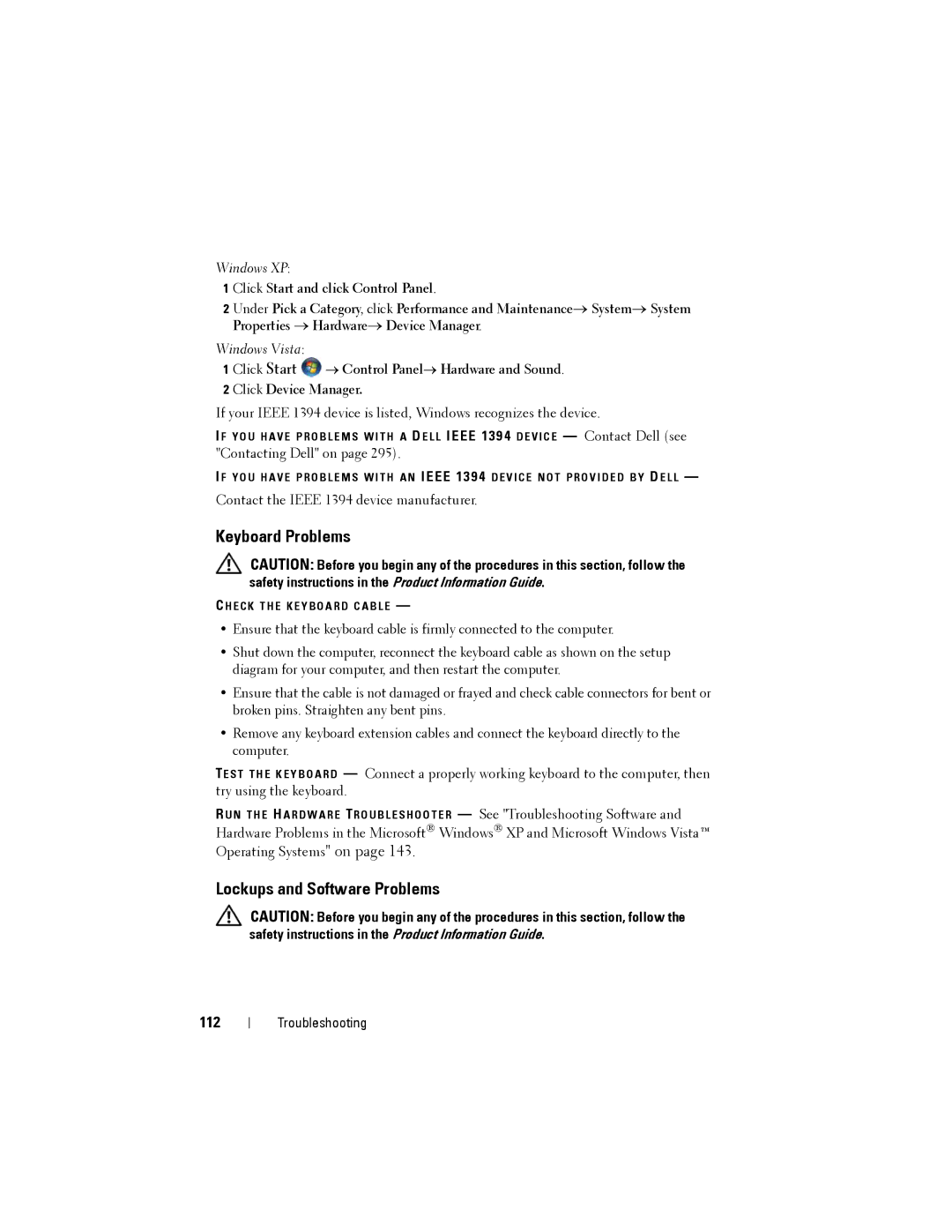Windows XP:
1 Click Start and click Control Panel.
2 Under Pick a Category, click Performance and Maintenance→ System→ System Properties → Hardware→ Device Manager.
Windows Vista:
1 Click Start ![]() → Control Panel→ Hardware and Sound. 2 Click Device Manager.
→ Control Panel→ Hardware and Sound. 2 Click Device Manager.
If your IEEE 1394 device is listed, Windows recognizes the device.
I F Y O U H A V E P R O B L E M S W I T H A D E L L IEEE 1394 D E V I C E — Contact Dell (see
"Contacting Dell" on page 295).
I F Y O U H A V E P R O B L E M S W I T H A N IEEE 1394 D E V I C E N O T P R O V I D E D B Y D E L L —
Contact the IEEE 1394 device manufacturer.
Keyboard Problems
CAUTION: Before you begin any of the procedures in this section, follow the safety instructions in the Product Information Guide.
C H E C K T H E K E Y B O A R D C A B L E —
•Ensure that the keyboard cable is firmly connected to the computer.
•Shut down the computer, reconnect the keyboard cable as shown on the setup diagram for your computer, and then restart the computer.
•Ensure that the cable is not damaged or frayed and check cable connectors for bent or broken pins. Straighten any bent pins.
•Remove any keyboard extension cables and connect the keyboard directly to the computer.
TE S T T H E K E Y B O A R D — Connect a properly working keyboard to the computer, then try using the keyboard.
R U N T H E H A R D W A R E TR O U B L E S H O O T E R — See "Troubleshooting Software and Hardware Problems in the Microsoft® Windows® XP and Microsoft Windows Vista™ Operating Systems" on page 143.
Lockups and Software Problems
CAUTION: Before you begin any of the procedures in this section, follow the safety instructions in the Product Information Guide.
112
Troubleshooting