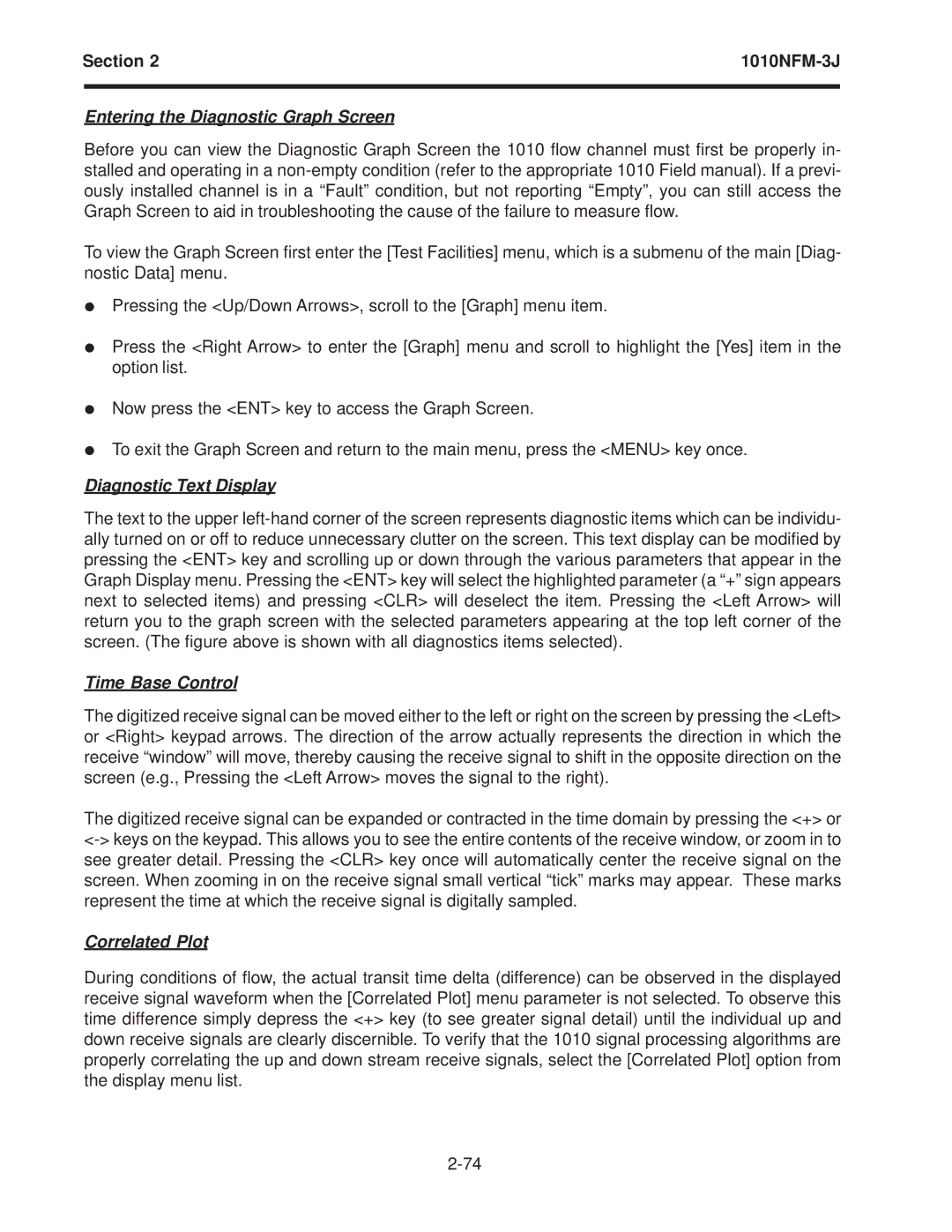Section 2 | ||
|
|
|
Entering the Diagnostic Graph Screen
Before you can view the Diagnostic Graph Screen the 1010 flow channel must first be properly in- stalled and operating in a
To view the Graph Screen first enter the [Test Facilities] menu, which is a submenu of the main [Diag- nostic Data] menu.
zPressing the <Up/Down Arrows>, scroll to the [Graph] menu item.
zPress the <Right Arrow> to enter the [Graph] menu and scroll to highlight the [Yes] item in the option list.
zNow press the <ENT> key to access the Graph Screen.
zTo exit the Graph Screen and return to the main menu, press the <MENU> key once.
Diagnostic Text Display
The text to the upper
Time Base Control
The digitized receive signal can be moved either to the left or right on the screen by pressing the <Left> or <Right> keypad arrows. The direction of the arrow actually represents the direction in which the receive “window” will move, thereby causing the receive signal to shift in the opposite direction on the screen (e.g., Pressing the <Left Arrow> moves the signal to the right).
The digitized receive signal can be expanded or contracted in the time domain by pressing the <+> or
Correlated Plot
During conditions of flow, the actual transit time delta (difference) can be observed in the displayed receive signal waveform when the [Correlated Plot] menu parameter is not selected. To observe this time difference simply depress the <+> key (to see greater signal detail) until the individual up and down receive signals are clearly discernible. To verify that the 1010 signal processing algorithms are properly correlating the up and down stream receive signals, select the [Correlated Plot] option from the display menu list.