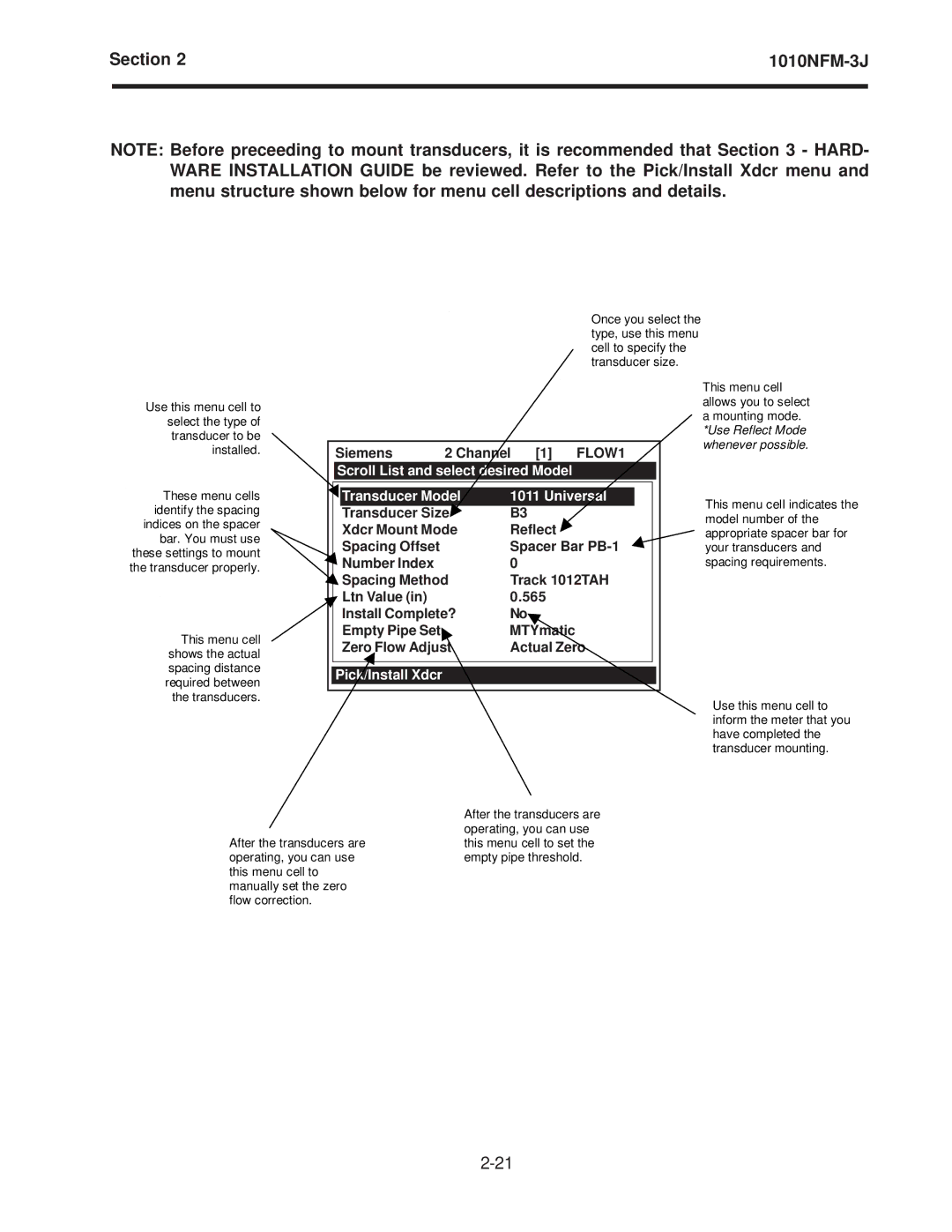Section 2 | ||
|
|
|
NOTE: Before preceeding to mount transducers, it is recommended that Section 3 - HARD- WARE INSTALLATION GUIDE be reviewed. Refer to the Pick/Install Xdcr menu and menu structure shown below for menu cell descriptions and details.
Once you select the type, use this menu cell to specify the transducer size.
Use this menu cell to select the type of transducer to be installed.
These menu cells identify the spacing indices on the spacer bar. You must use these settings to mount the transducer properly.
This menu cell shows the actual spacing distance required between the transducers.
Siemens | 2 Channel | [1] | FLOW1 | |
Scroll List and select desired Model |
| |||
Transducer Model | 1011 Universal | |||
Transducer Size | B3 |
|
| |
Xdcr Mount Mode | Reflect |
| ||
Spacing Offset |
| Spacer Bar | ||
Number Index |
| 0 |
|
|
Spacing Method | Track 1012TAH | |||
Ltn Value (in) |
| 0.565 |
| |
Install Complete? | No |
|
| |
Empty Pipe Set |
| MTYmatic |
| |
Zero Flow Adjust | Actual Zero | |||
Pick/Install Xdcr |
|
|
|
|
This menu cell allows you to select a mounting mode. *Use Reflect Mode whenever possible.
This menu cell indicates the model number of the appropriate spacer bar for your transducers and spacing requirements.
Use this menu cell to inform the meter that you have completed the transducer mounting.
After the transducers are operating, you can use this menu cell to manually set the zero flow correction.
After the transducers are operating, you can use this menu cell to set the empty pipe threshold.