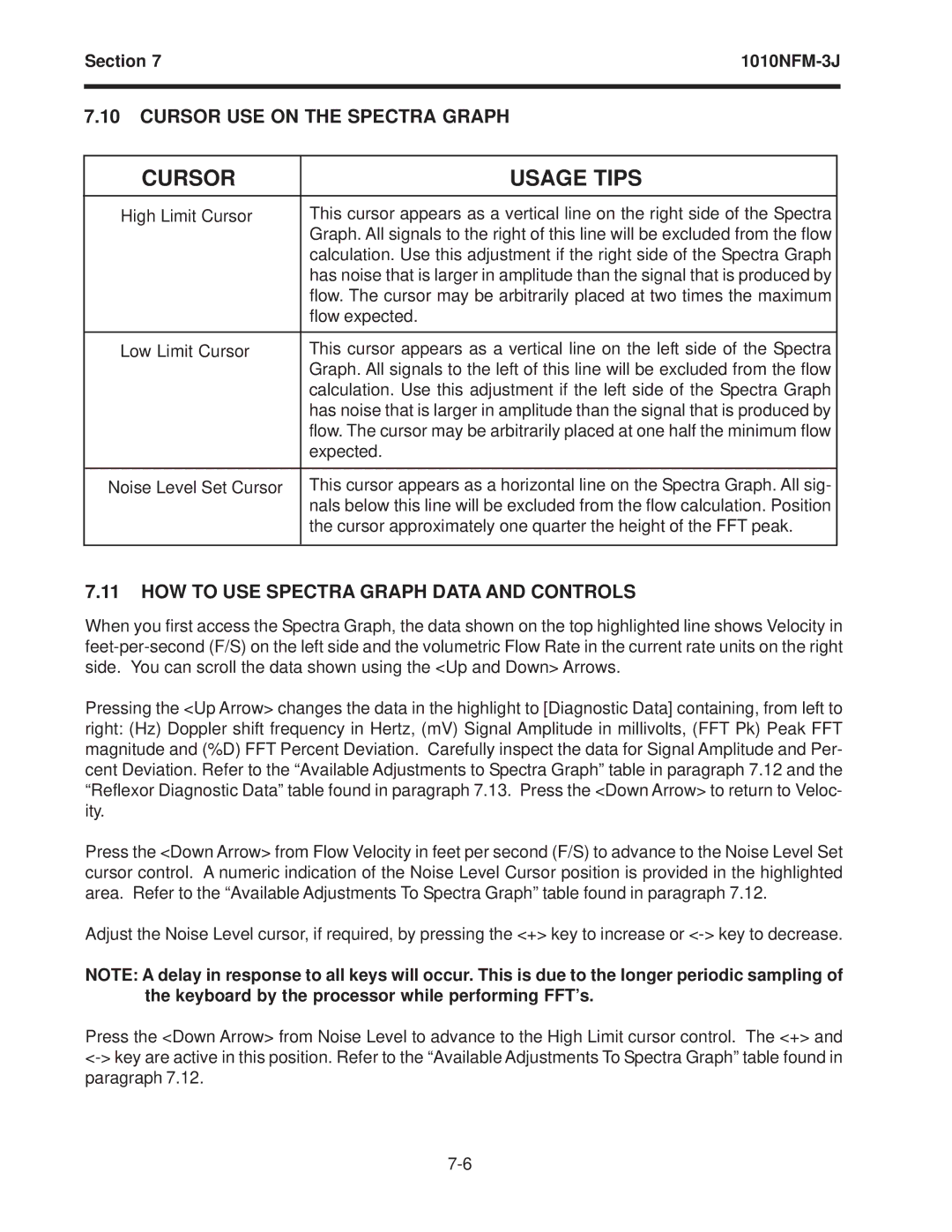Section 7 | |
|
|
7.10CURSOR USE ON THE SPECTRA GRAPH
CURSOR | USAGE TIPS |
High Limit Cursor | This cursor appears as a vertical line on the right side of the Spectra |
| Graph. All signals to the right of this line will be excluded from the flow |
| calculation. Use this adjustment if the right side of the Spectra Graph |
| has noise that is larger in amplitude than the signal that is produced by |
| flow. The cursor may be arbitrarily placed at two times the maximum |
| flow expected. |
|
|
Low Limit Cursor | This cursor appears as a vertical line on the left side of the Spectra |
| Graph. All signals to the left of this line will be excluded from the flow |
| calculation. Use this adjustment if the left side of the Spectra Graph |
| has noise that is larger in amplitude than the signal that is produced by |
| flow. The cursor may be arbitrarily placed at one half the minimum flow |
| expected. |
|
|
Noise Level Set Cursor | This cursor appears as a horizontal line on the Spectra Graph. All sig- |
| nals below this line will be excluded from the flow calculation. Position |
| the cursor approximately one quarter the height of the FFT peak. |
|
|
7.11HOW TO USE SPECTRA GRAPH DATA AND CONTROLS
When you first access the Spectra Graph, the data shown on the top highlighted line shows Velocity in
Pressing the <Up Arrow> changes the data in the highlight to [Diagnostic Data] containing, from left to right: (Hz) Doppler shift frequency in Hertz, (mV) Signal Amplitude in millivolts, (FFT Pk) Peak FFT magnitude and (%D) FFT Percent Deviation. Carefully inspect the data for Signal Amplitude and Per- cent Deviation. Refer to the “Available Adjustments to Spectra Graph” table in paragraph 7.12 and the “Reflexor Diagnostic Data” table found in paragraph 7.13. Press the <Down Arrow> to return to Veloc- ity.
Press the <Down Arrow> from Flow Velocity in feet per second (F/S) to advance to the Noise Level Set cursor control. A numeric indication of the Noise Level Cursor position is provided in the highlighted area. Refer to the “Available Adjustments To Spectra Graph” table found in paragraph 7.12.
Adjust the Noise Level cursor, if required, by pressing the <+> key to increase or
NOTE: A delay in response to all keys will occur. This is due to the longer periodic sampling of the keyboard by the processor while performing FFT’s.
Press the <Down Arrow> from Noise Level to advance to the High Limit cursor control. The <+> and