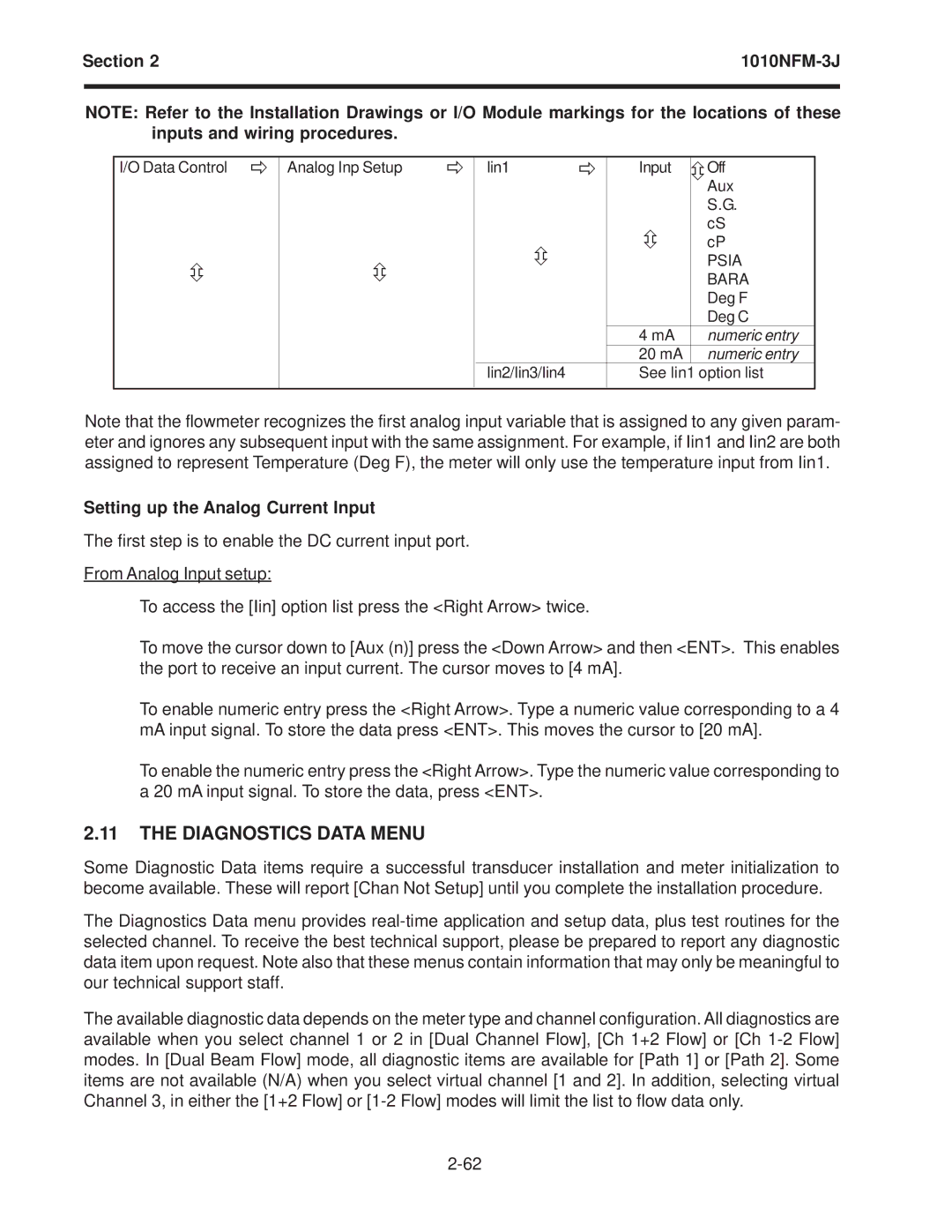Section 2 | ||
|
|
|
NOTE: Refer to the Installation Drawings or I/O Module markings for the locations of these inputs and wiring procedures.
I/O Data Control | Analog Inp Setup | Iin1 | Input | Off | |
|
|
|
|
| Aux |
|
|
|
|
| S.G. |
|
|
|
|
| cS |
|
|
|
|
| cP |
|
|
|
|
| PSIA |
|
|
|
|
| BARA |
|
|
|
|
| Deg F |
|
|
|
|
| Deg C |
|
|
|
| 4 mA | numeric entry |
|
|
|
| 20 mA | numeric entry |
|
| Iin2/Iin3/Iin4 | See Iin1 option list | ||
|
|
|
|
|
|
Note that the flowmeter recognizes the first analog input variable that is assigned to any given param- eter and ignores any subsequent input with the same assignment. For example, if Iin1 and Iin2 are both assigned to represent Temperature (Deg F), the meter will only use the temperature input from Iin1.
Setting up the Analog Current Input
The first step is to enable the DC current input port.
From Analog Input setup:
To access the [Iin] option list press the <Right Arrow> twice.
To move the cursor down to [Aux (n)] press the <Down Arrow> and then <ENT>. This enables the port to receive an input current. The cursor moves to [4 mA].
To enable numeric entry press the <Right Arrow>. Type a numeric value corresponding to a 4 mA input signal. To store the data press <ENT>. This moves the cursor to [20 mA].
To enable the numeric entry press the <Right Arrow>. Type the numeric value corresponding to a 20 mA input signal. To store the data, press <ENT>.
2.11THE DIAGNOSTICS DATA MENU
Some Diagnostic Data items require a successful transducer installation and meter initialization to become available. These will report [Chan Not Setup] until you complete the installation procedure.
The Diagnostics Data menu provides
The available diagnostic data depends on the meter type and channel configuration. All diagnostics are available when you select channel 1 or 2 in [Dual Channel Flow], [Ch 1+2 Flow] or [Ch