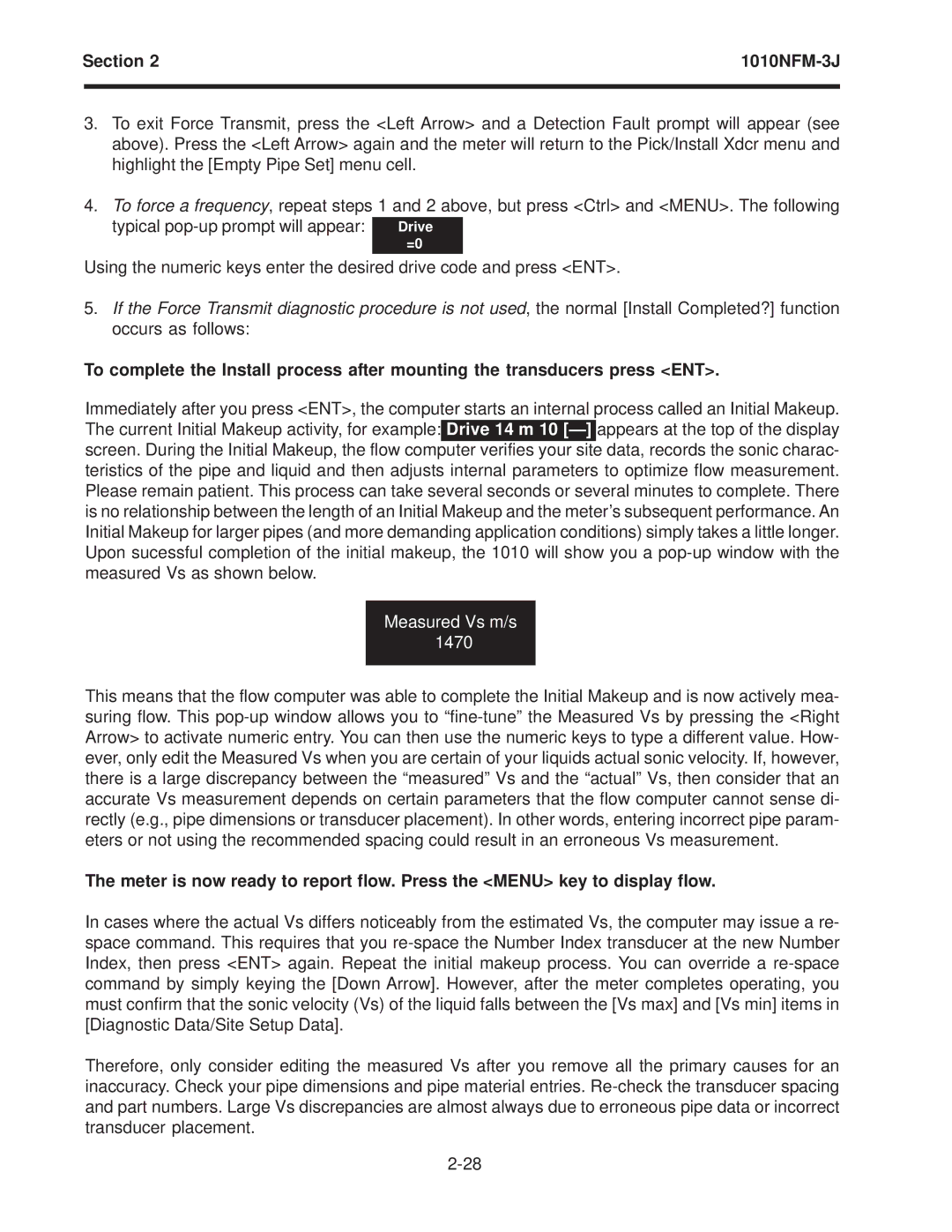Section 2 | ||
|
|
|
3.To exit Force Transmit, press the <Left Arrow> and a Detection Fault prompt will appear (see above). Press the <Left Arrow> again and the meter will return to the Pick/Install Xdcr menu and highlight the [Empty Pipe Set] menu cell.
4.To force a frequency, repeat steps 1 and 2 above, but press <Ctrl> and <MENU>. The following
typical | Drive |
| =0 |
Using the numeric keys enter the desired drive code and press <ENT>.
5.If the Force Transmit diagnostic procedure is not used, the normal [Install Completed?] function occurs as follows:
To complete the Install process after mounting the transducers press <ENT>.
Immediately after you press <ENT>, the computer starts an internal process called an Initial Makeup. The current Initial Makeup activity, for example: Drive 14 m 10
Measured Vs m/s 1470
This means that the flow computer was able to complete the Initial Makeup and is now actively mea- suring flow. This
The meter is now ready to report flow. Press the <MENU> key to display flow.
In cases where the actual Vs differs noticeably from the estimated Vs, the computer may issue a re- space command. This requires that you
Therefore, only consider editing the measured Vs after you remove all the primary causes for an inaccuracy. Check your pipe dimensions and pipe material entries.