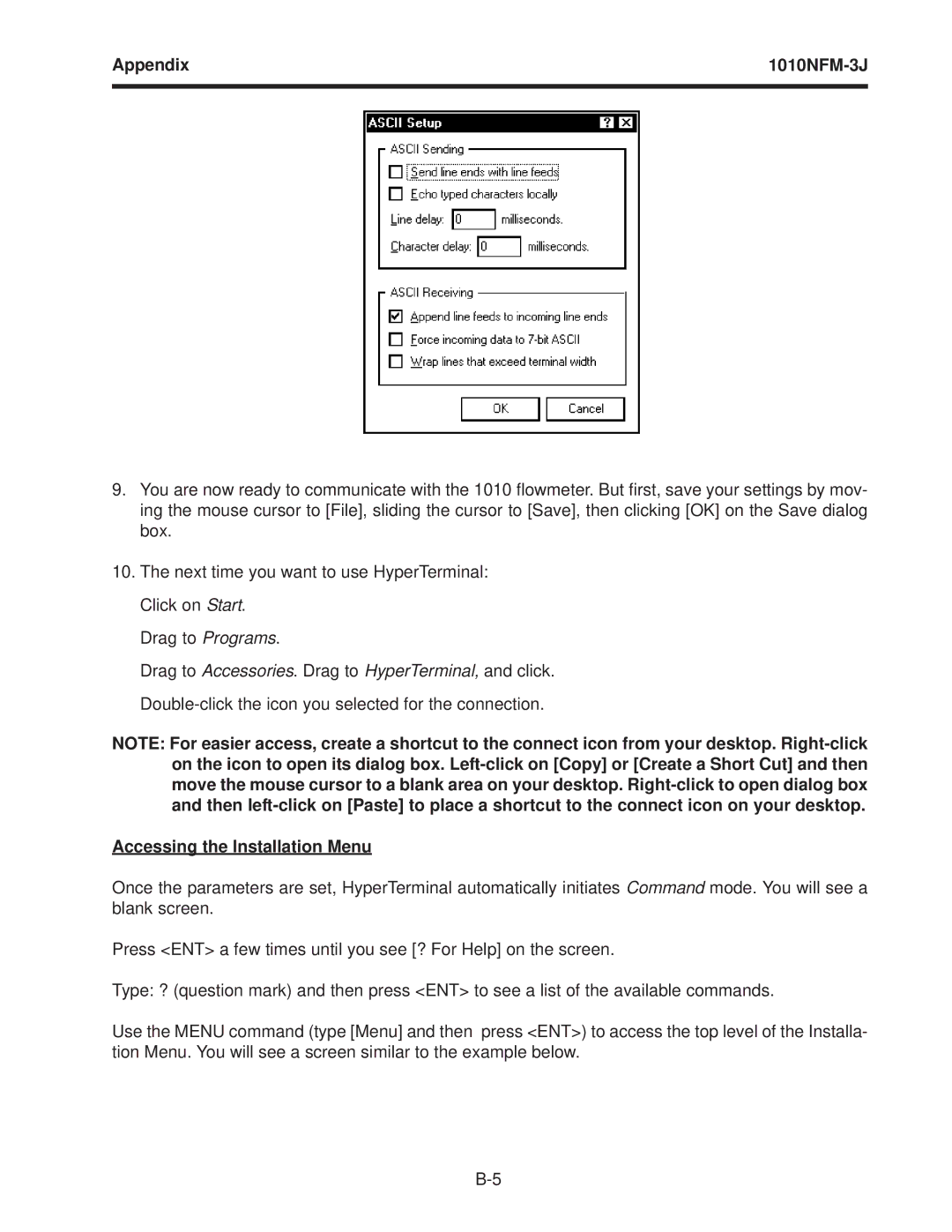Appendix | |
|
|
9.You are now ready to communicate with the 1010 flowmeter. But first, save your settings by mov- ing the mouse cursor to [File], sliding the cursor to [Save], then clicking [OK] on the Save dialog box.
10.The next time you want to use HyperTerminal: Click on Start.
Drag to Programs.
Drag to Accessories. Drag to HyperTerminal, and click.
NOTE: For easier access, create a shortcut to the connect icon from your desktop.
Accessing the Installation Menu
Once the parameters are set, HyperTerminal automatically initiates Command mode. You will see a blank screen.
Press <ENT> a few times until you see [? For Help] on the screen.
Type: ? (question mark) and then press <ENT> to see a list of the available commands.
Use the MENU command (type [Menu] and then press <ENT>) to access the top level of the Installa- tion Menu. You will see a screen similar to the example below.