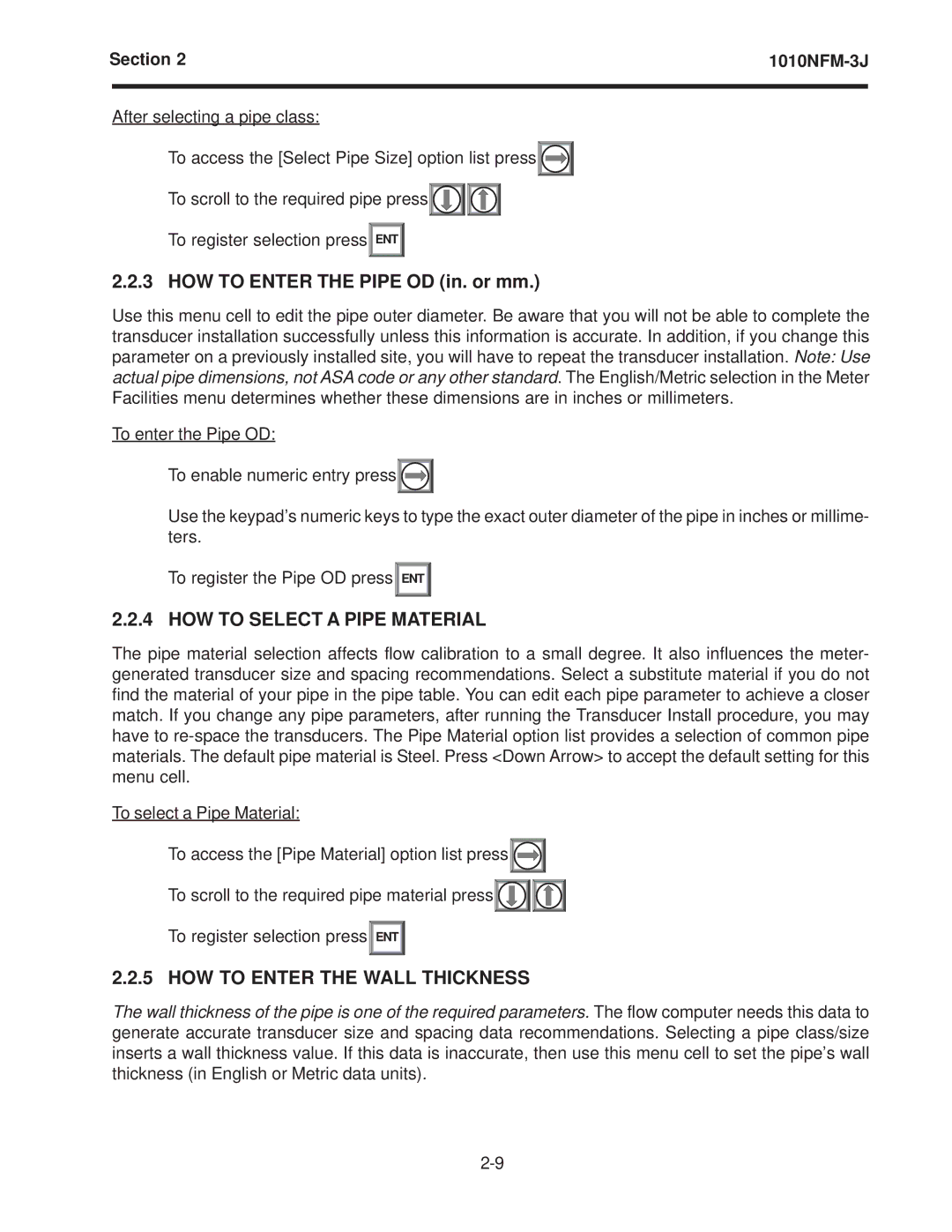Section 2 | ||
|
|
|
After selecting a pipe class:
To access the [Select Pipe Size] option list press![]()
![]()
![]()
To scroll to the required pipe press![]()
![]()
![]()
![]()
![]()
![]()
To register selection press![]() ENT
ENT ![]()
2.2.3 HOW TO ENTER THE PIPE OD (in. or mm.)
Use this menu cell to edit the pipe outer diameter. Be aware that you will not be able to complete the transducer installation successfully unless this information is accurate. In addition, if you change this parameter on a previously installed site, you will have to repeat the transducer installation. Note: Use actual pipe dimensions, not ASA code or any other standard. The English/Metric selection in the Meter Facilities menu determines whether these dimensions are in inches or millimeters.
To enter the Pipe OD:
To enable numeric entry press![]()
![]()
![]()
Use the keypad’s numeric keys to type the exact outer diameter of the pipe in inches or millime- ters.
To register the Pipe OD press![]() ENT
ENT ![]()
2.2.4 HOW TO SELECT A PIPE MATERIAL
The pipe material selection affects flow calibration to a small degree. It also influences the meter- generated transducer size and spacing recommendations. Select a substitute material if you do not find the material of your pipe in the pipe table. You can edit each pipe parameter to achieve a closer match. If you change any pipe parameters, after running the Transducer Install procedure, you may have to
To select a Pipe Material:
To access the [Pipe Material] option list press![]()
![]()
![]()
To scroll to the required pipe material press![]()
![]()
![]()
![]()
![]()
![]()
To register selection press![]() ENT
ENT ![]()
2.2.5 HOW TO ENTER THE WALL THICKNESS
The wall thickness of the pipe is one of the required parameters. The flow computer needs this data to generate accurate transducer size and spacing data recommendations. Selecting a pipe class/size inserts a wall thickness value. If this data is inaccurate, then use this menu cell to set the pipe’s wall thickness (in English or Metric data units).