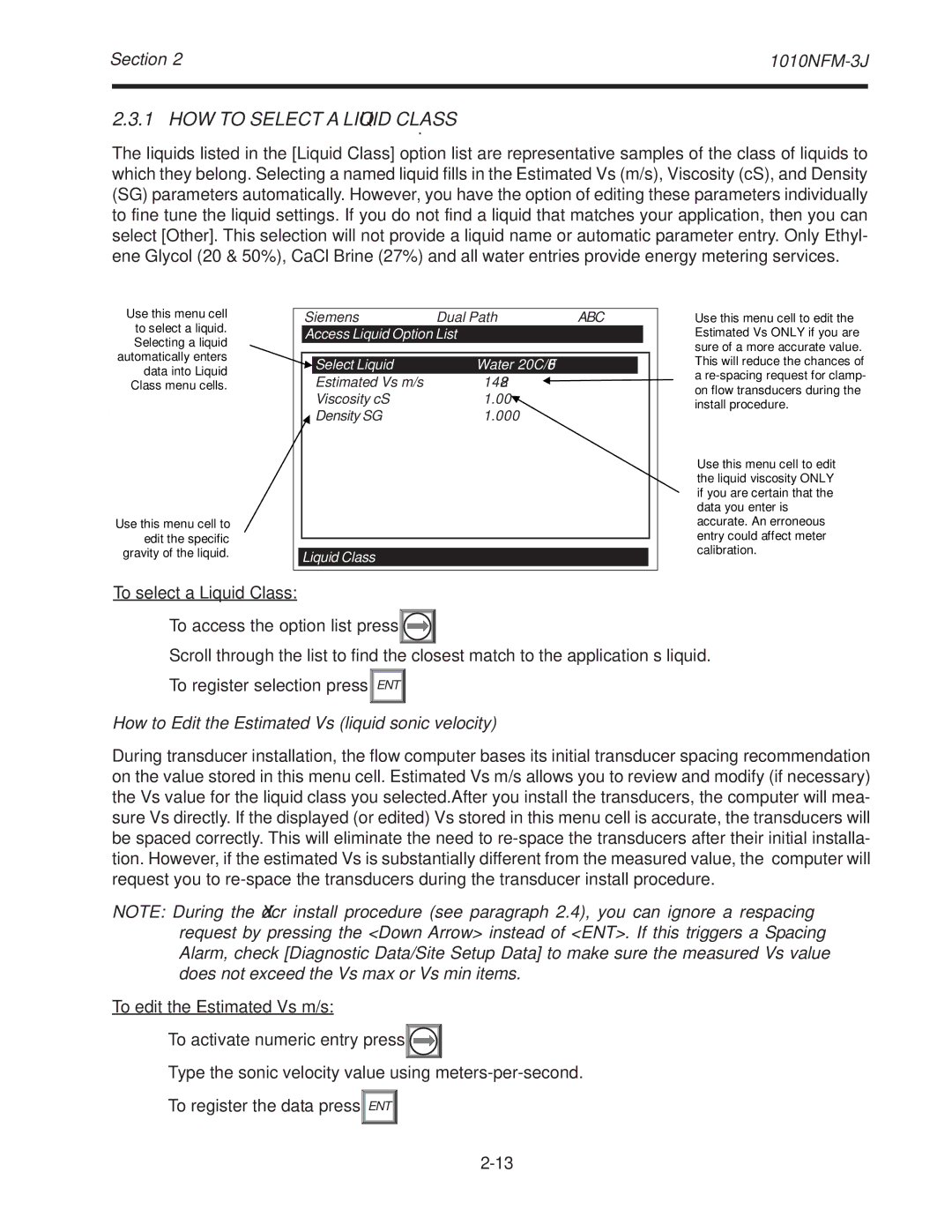Section 2 | ||
|
|
|
2.3.1 HOW TO SELECT A LIQUID CLASS
The liquids listed in the [Liquid Class] option list are representative samples of the class of liquids to which they belong. Selecting a named liquid fills in the Estimated Vs (m/s), Viscosity (cS), and Density (SG) parameters automatically. However, you have the option of editing these parameters individually to fine tune the liquid settings. If you do not find a liquid that matches your application, then you can select [Other]. This selection will not provide a liquid name or automatic parameter entry. Only Ethyl- ene Glycol (20 & 50%), CaCl Brine (27%) and all water entries provide energy metering services.
Use this menu cell to select a liquid. Selecting a liquid automatically enters data into Liquid Class menu cells.
Use this menu cell to edit the specific gravity of the liquid.
Siemens | Dual Path | ABC |
|
| |
Access Liquid Option List |
|
|
| ||
|
|
|
|
|
|
| Select Liquid | Water 20C/68F |
|
|
|
| Estimated Vs m/s | 1482 |
|
|
|
| Viscosity cS | 1.00 |
|
|
|
| Density SG | 1.000 |
|
|
|
|
|
|
|
|
|
Liquid Class
Use this menu cell to edit the Estimated Vs ONLY if you are sure of a more accurate value. This will reduce the chances of
a
Use this menu cell to edit the liquid viscosity ONLY if you are certain that the data you enter is accurate. An erroneous entry could affect meter calibration.
To select a Liquid Class:
To access the option list press![]()
![]()
![]()
Scroll through the list to find the closest match to the application’s liquid.
To register selection press![]() ENT
ENT ![]()
How to Edit the Estimated Vs (liquid sonic velocity)
During transducer installation, the flow computer bases its initial transducer spacing recommendation on the value stored in this menu cell. Estimated Vs m/s allows you to review and modify (if necessary) the Vs value for the liquid class you selected.After you install the transducers, the computer will mea- sure Vs directly. If the displayed (or edited) Vs stored in this menu cell is accurate, the transducers will be spaced correctly. This will eliminate the need to
NOTE: During the Xdcr install procedure (see paragraph 2.4), you can ignore a respacing request by pressing the <Down Arrow> instead of <ENT>. If this triggers a Spacing Alarm, check [Diagnostic Data/Site Setup Data] to make sure the measured Vs value does not exceed the Vs max or Vs min items.
To edit the Estimated Vs m/s:
To activate numeric entry press![]()
![]()
![]()
Type the sonic velocity value using
To register the data press![]() ENT
ENT ![]()