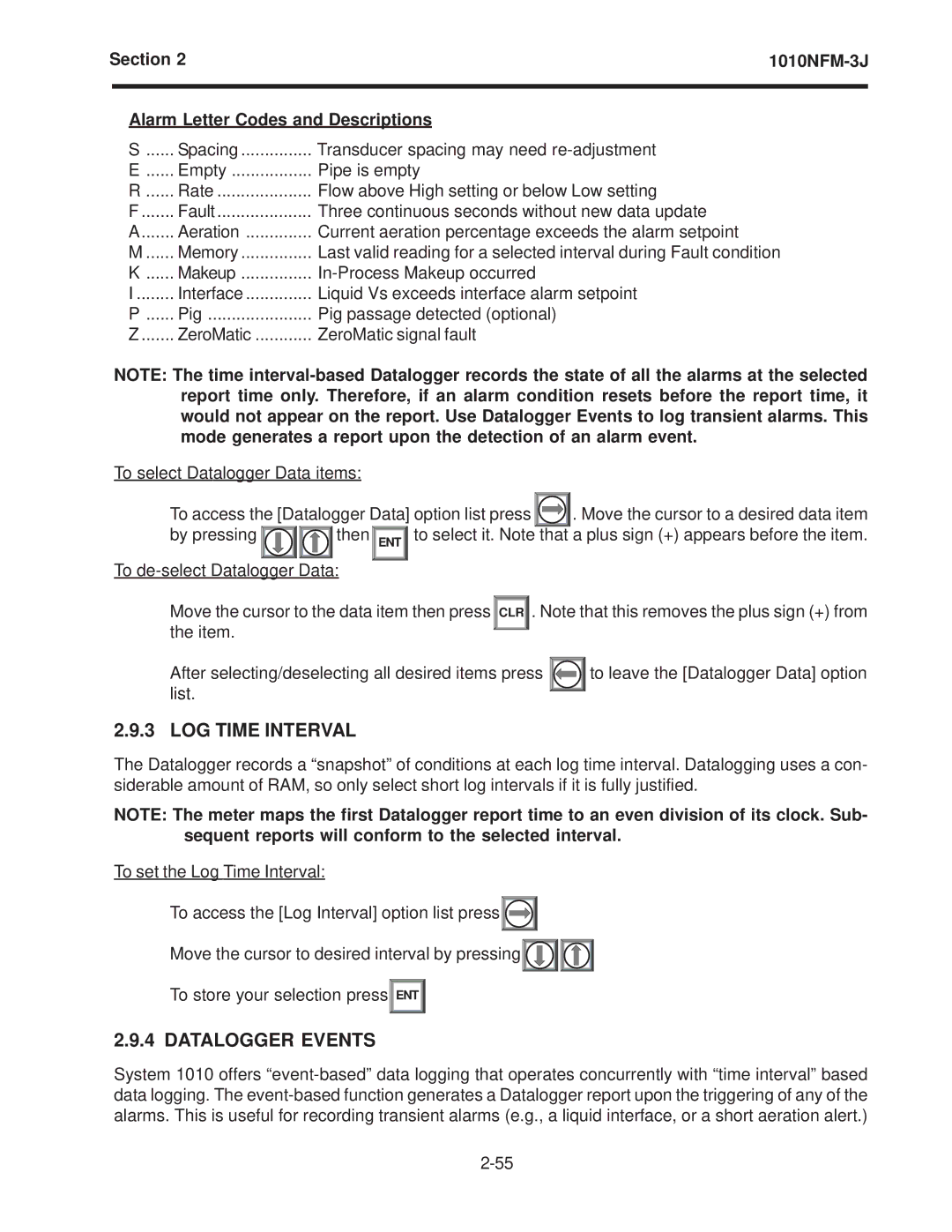Section 2 |
| ||
|
| ||
| Alarm Letter Codes and Descriptions | ||
| S | Spacing | Transducer spacing may need |
| E | Empty | Pipe is empty |
| R | Rate | Flow above High setting or below Low setting |
| F | Fault | Three continuous seconds without new data update |
| A | Aeration | Current aeration percentage exceeds the alarm setpoint |
| M | Memory | Last valid reading for a selected interval during Fault condition |
| K | Makeup | |
| I | Interface | Liquid Vs exceeds interface alarm setpoint |
| P | Pig | Pig passage detected (optional) |
| Z | ZeroMatic | ZeroMatic signal fault |
NOTE: The time
To select Datalogger Data items:
To access the [Datalogger Data] option list press | . Move the cursor to a desired data item | |
by pressing | then ENT to select it. Note that a plus sign (+) appears before the item. | |
To
Move the cursor to the data item then press the item.
![]() CLR
CLR![]() . Note that this removes the plus sign (+) from
. Note that this removes the plus sign (+) from
After selecting/deselecting all desired items press |
| to leave the [Datalogger Data] option |
list. |
|
|
|
|
2.9.3 LOG TIME INTERVAL
The Datalogger records a “snapshot” of conditions at each log time interval. Datalogging uses a con- siderable amount of RAM, so only select short log intervals if it is fully justified.
NOTE: The meter maps the first Datalogger report time to an even division of its clock. Sub- sequent reports will conform to the selected interval.
To set the Log Time Interval:
To access the [Log Interval] option list press![]()
![]()
![]()
Move the cursor to desired interval by pressing![]()
![]()
![]()
![]()
![]()
![]()
To store your selection press![]() ENT
ENT ![]()
2.9.4 DATALOGGER EVENTS
System 1010 offers