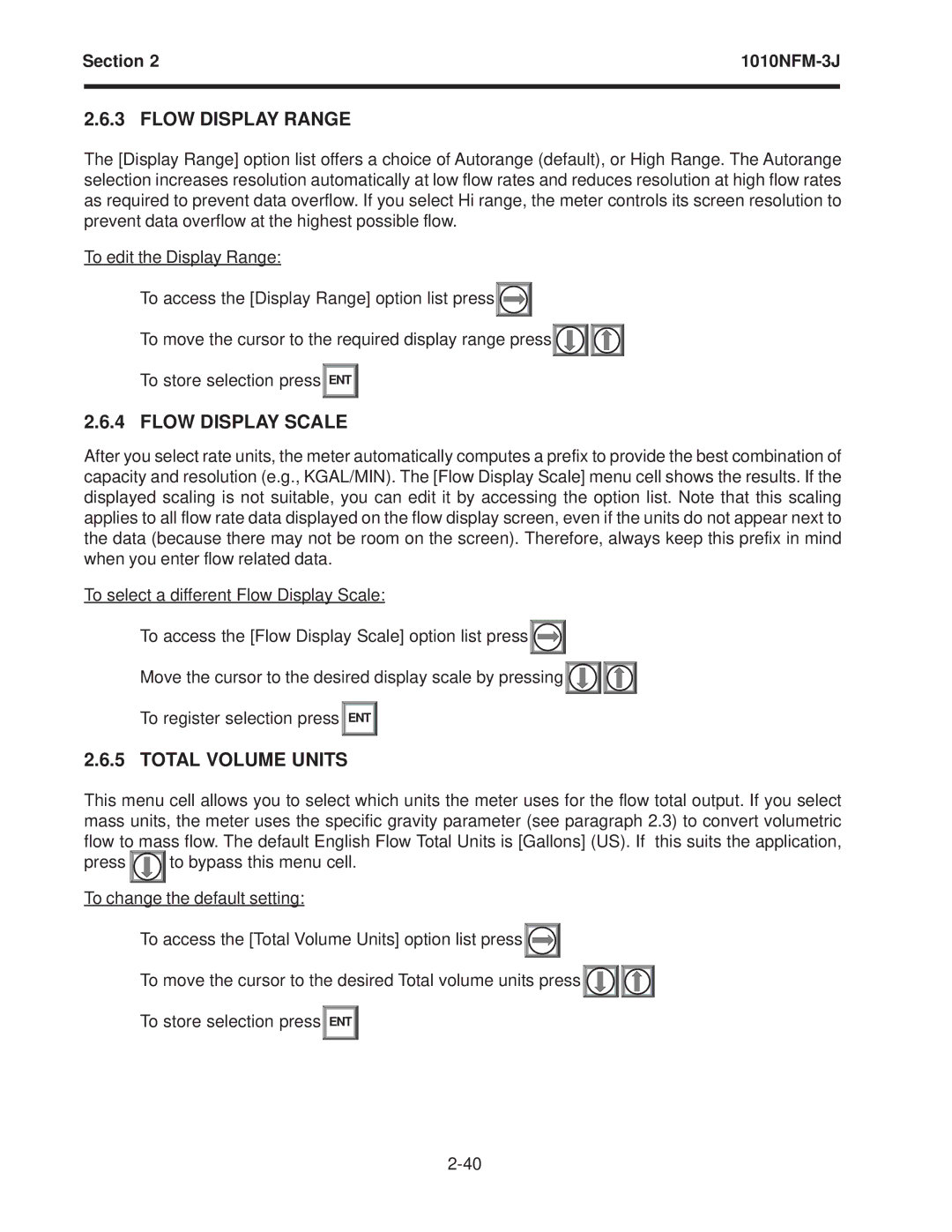Section 2 | ||
|
|
|
2.6.3 FLOW DISPLAY RANGE
The [Display Range] option list offers a choice of Autorange (default), or High Range. The Autorange selection increases resolution automatically at low flow rates and reduces resolution at high flow rates as required to prevent data overflow. If you select Hi range, the meter controls its screen resolution to prevent data overflow at the highest possible flow.
To edit the Display Range:
To access the [Display Range] option list press![]()
![]()
![]()
To move the cursor to the required display range press![]()
![]()
![]()
![]()
![]()
![]()
To store selection press![]() ENT
ENT ![]()
2.6.4 FLOW DISPLAY SCALE
After you select rate units, the meter automatically computes a prefix to provide the best combination of capacity and resolution (e.g., KGAL/MIN). The [Flow Display Scale] menu cell shows the results. If the displayed scaling is not suitable, you can edit it by accessing the option list. Note that this scaling applies to all flow rate data displayed on the flow display screen, even if the units do not appear next to the data (because there may not be room on the screen). Therefore, always keep this prefix in mind when you enter flow related data.
To select a different Flow Display Scale:
To access the [Flow Display Scale] option list press![]()
![]()
![]()
Move the cursor to the desired display scale by pressing![]()
![]()
![]()
![]()
![]()
![]()
To register selection press![]() ENT
ENT ![]()
2.6.5 TOTAL VOLUME UNITS
This menu cell allows you to select which units the meter uses for the flow total output. If you select mass units, the meter uses the specific gravity parameter (see paragraph 2.3) to convert volumetric flow to mass flow. The default English Flow Total Units is [Gallons] (US). If this suits the application,
press ![]()
![]()
![]() to bypass this menu cell.
to bypass this menu cell.
To change the default setting:
To access the [Total Volume Units] option list press![]()
![]()
![]()
To move the cursor to the desired Total volume units press![]()
![]()
![]()
![]()
![]()
![]()
To store selection press![]() ENT
ENT ![]()