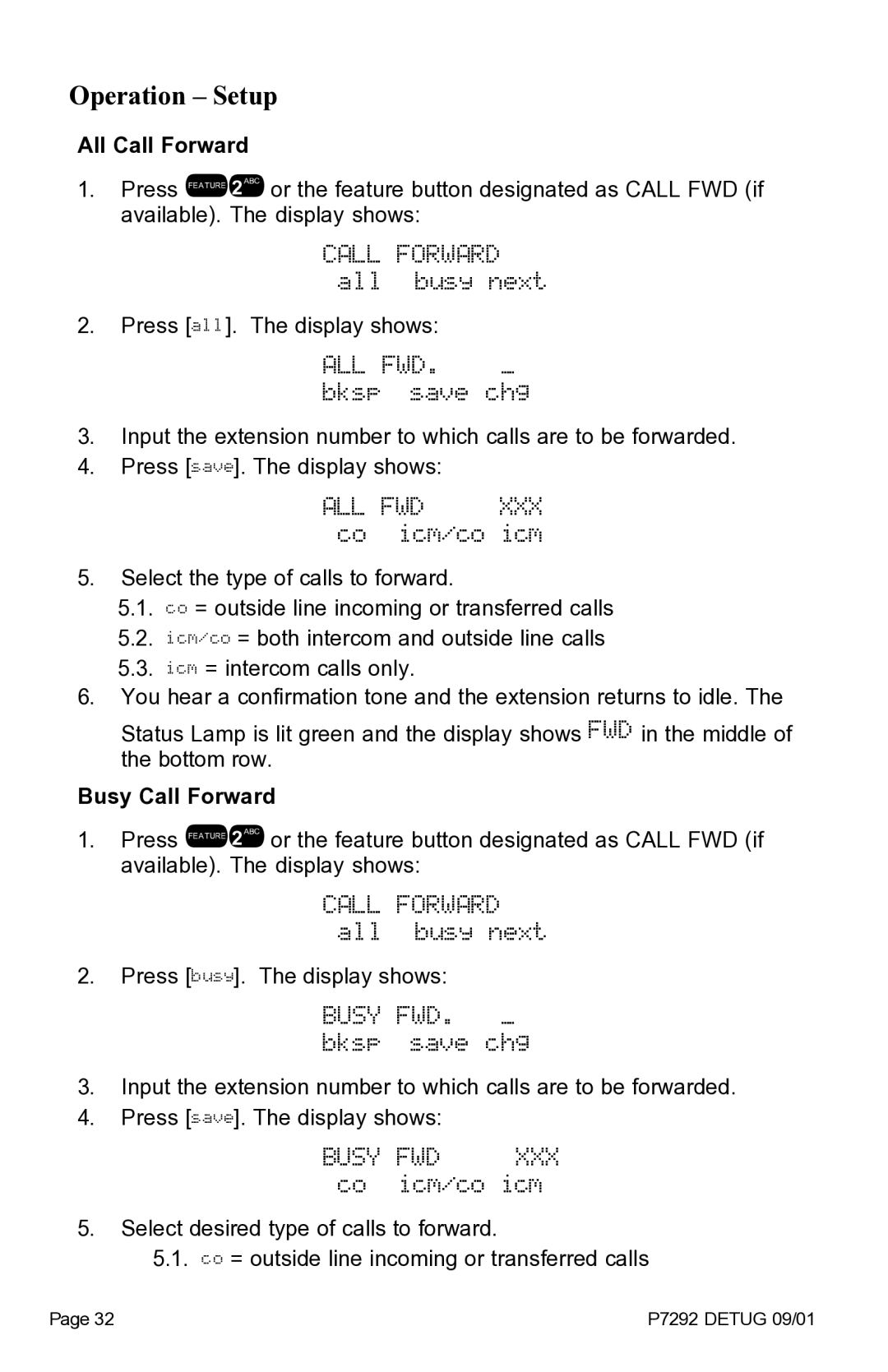Operation – Setup
All Call Forward
1.Press !2 or the feature button designated as CALL FWD (if available). The display shows:
CALL FORWARD all busy next
2.Press [all]. The display shows:
ALL FWD. _ bksp save chg
3.Input the extension number to which calls are to be forwarded.
4.Press [save]. The display shows:
ALL FWD XXX co icm/co icm
5.Select the type of calls to forward.
5.1.co = outside line incoming or transferred calls
5.2.icm/co = both intercom and outside line calls
5.3.icm = intercom calls only.
6.You hear a confirmation tone and the extension returns to idle. The
Status Lamp is lit green and the display shows FWD in the middle of the bottom row.
Busy Call Forward
1.Press !2 or the feature button designated as CALL FWD (if available). The display shows:
CALL FORWARD all busy next
2.Press [busy]. The display shows:
BUSY FWD. _ bksp save chg
3.Input the extension number to which calls are to be forwarded.
4.Press [save]. The display shows:
BUSY FWD XXX co icm/co icm
5.Select desired type of calls to forward.
5.1.co = outside line incoming or transferred calls
Page 32 | P7292 DETUG 09/01 |