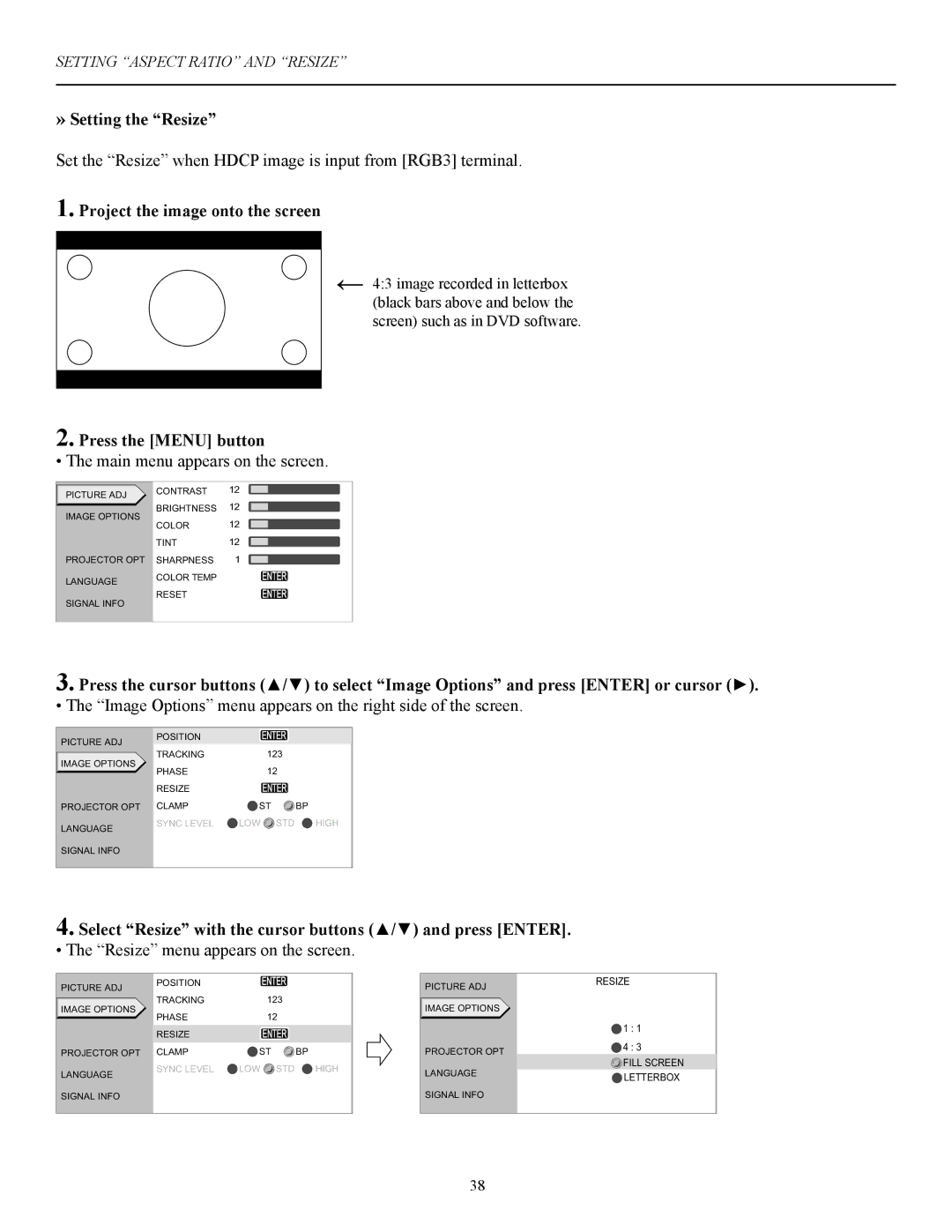SETTING “ASPECT RATIO” AND “RESIZE”
»Setting the “Resize”
Set the “Resize” when HDCP image is input from [RGB3] terminal.
1. Project the image onto the screen
←
2. Press the [MENU] button
• The main menu appears on the screen.
����������� �������� | �� | |
�� | ||
������������� ���������� | ||
�� | ||
����� | ||
���� | �� | |
������������� ��������� | � |
�������� ��������������� �����![]()
![]()
4:3 image recorded in letterbox (black bars above and below the screen) such as in DVD software.
�����������
����������![]()
![]()
3. Press the cursor buttons (▲/▼) to select “Image Options” and press [ENTER] or cursor (►).
• The “Image Options” menu appears on the right side of the screen.
����������� | �������� | ����� | ||
| ��� | |||
������������� | �������� | |||
����� | �� | |||
| ||||
| ������ | ����� | ||
������������� | ����� | �� | �� | |
�������� | ���������� | ��� | ���������������� | |
|
|
| ||
�����������
4. Select “Resize” with the cursor buttons (▲/▼) and press [ENTER].
• The “Resize” menu appears on the screen.
����������� | �������� | ����� | ||
| ��� | |||
������������� | �������� | |||
����� | �� | |||
| ||||
| ������ | ����� | ||
������������� | ����� | �� | �� | |
�������� | ���������� | ��� | ���������������� | |
|
|
| ||
�����������
�����������������
�������������
| ����� | |
������������� | ����� | |
����������� | ||
�������� | ||
��������� | ||
| ||
����������� |
|
38