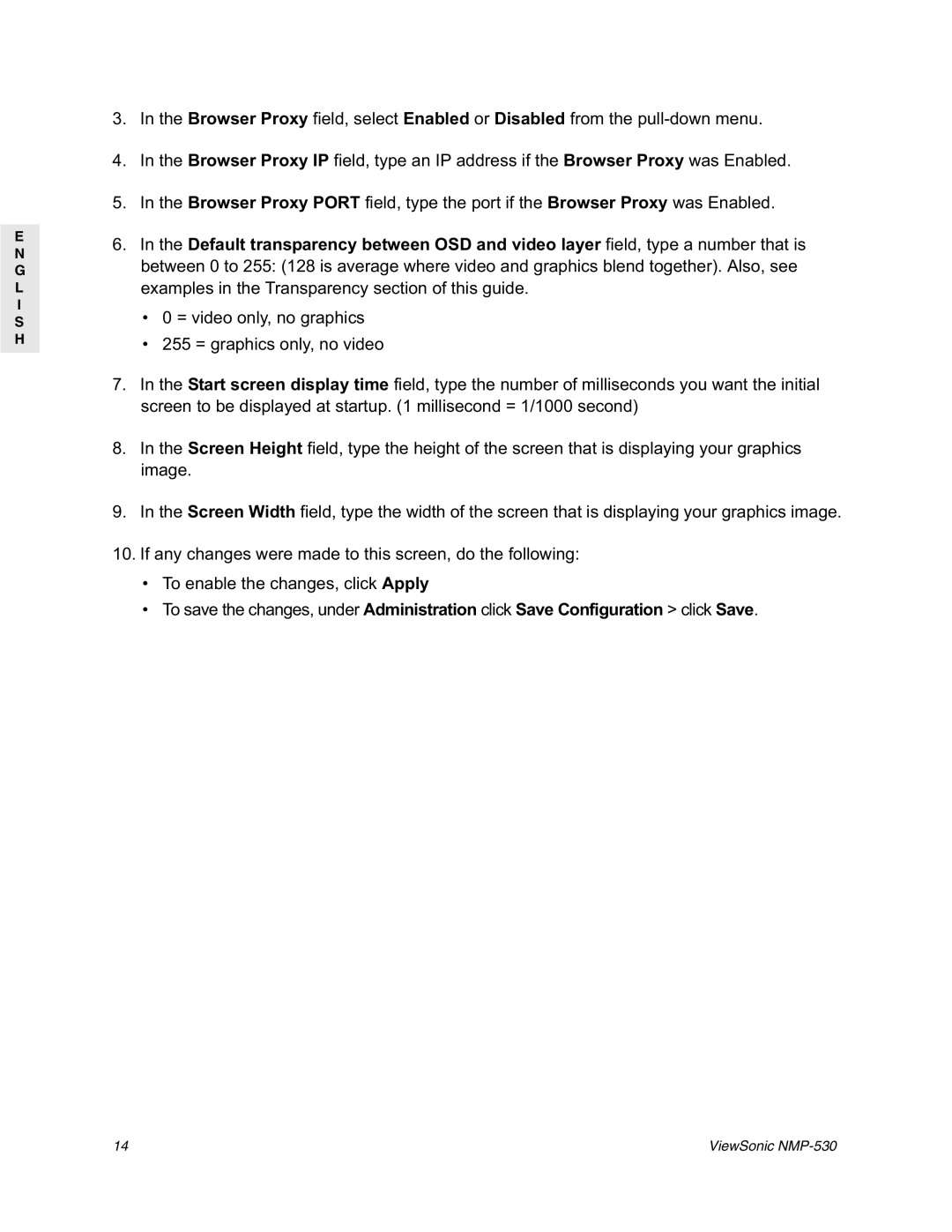| 3. | In the Browser Proxy field, select Enabled or Disabled from the | |
| 4. | In the Browser Proxy IP field, type an IP address if the Browser Proxy was Enabled. | |
| 5. | In the Browser Proxy PORT field, type the port if the Browser Proxy was Enabled. | |
E | 6. | In the Default transparency between OSD and video layer field, type a number that is | |
N | |||
|
|
Gbetween 0 to 255: (128 is average where video and graphics blend together). Also, see
Lexamples in the Transparency section of this guide.
I
S• 0 = video only, no graphics
H• 255 = graphics only, no video
7.In the Start screen display time field, type the number of milliseconds you want the initial screen to be displayed at startup. (1 millisecond = 1/1000 second)
8.In the Screen Height field, type the height of the screen that is displaying your graphics image.
9.In the Screen Width field, type the width of the screen that is displaying your graphics image.
10.If any changes were made to this screen, do the following:
•To enable the changes, click Apply
•To save the changes, under Administration click Save Configuration > click Save.
14 | ViewSonic |