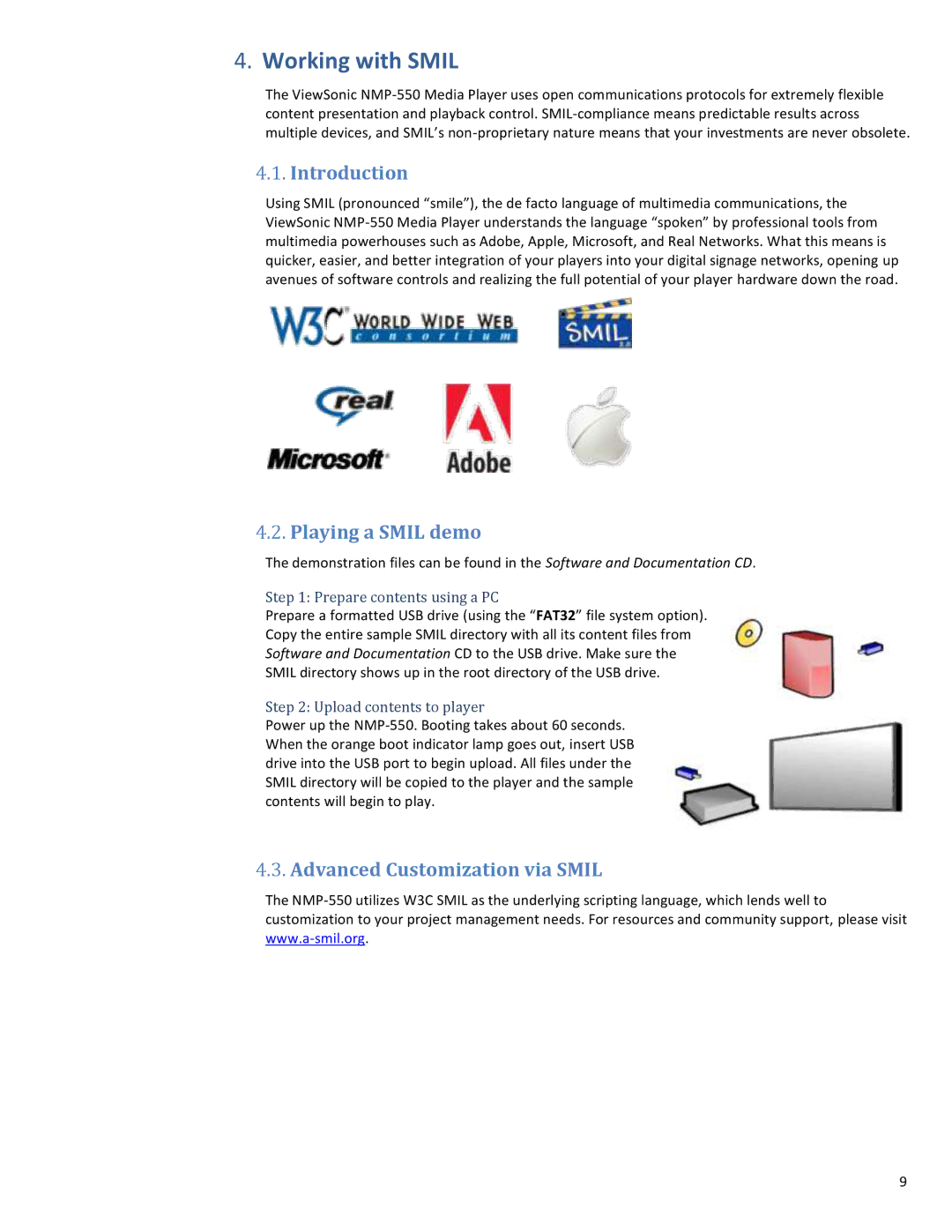4.Working with SMIL
The ViewSonic NMP-550 Media Player uses open communications protocols for extremely flexible content presentation and playback control. SMIL-compliance means predictable results across multiple devices, and SMIL’s non-proprietary nature means that your investments are never obsolete.
4.1.Introduction
Using SMIL (pronounced “smile”), the de facto language of multimedia communications, the ViewSonic NMP-550 Media Player understands the language “spoken” by professional tools from multimedia powerhouses such as Adobe, Apple, Microsoft, and Real Networks. What this means is quicker, easier, and better integration of your players into your digital signage networks, opening up avenues of software controls and realizing the full potential of your player hardware down the road.
4.2.Playing a SMIL demo
The demonstration files can be found in the Software and Documentation CD.
Step 1: Prepare contents using a PC
Prepare a formatted USB drive (using the “FAT32” file system option).
Copy the entire sample SMIL directory with all its content files from
Software and Documentation CD to the USB drive. Make sure the
SMIL directory shows up in the root directory of the USB drive.
Step 2: Upload contents to player
Power up the NMP-550. Booting takes about 60 seconds. When the orange boot indicator lamp goes out, insert USB drive into the USB port to begin upload. All files under the SMIL directory will be copied to the player and the sample contents will begin to play.
4.3.Advanced Customization via SMIL
The NMP-550 utilizes W3C SMIL as the underlying scripting language, which lends well to customization to your project management needs. For resources and community support, please visit www.a-smil.org.
9