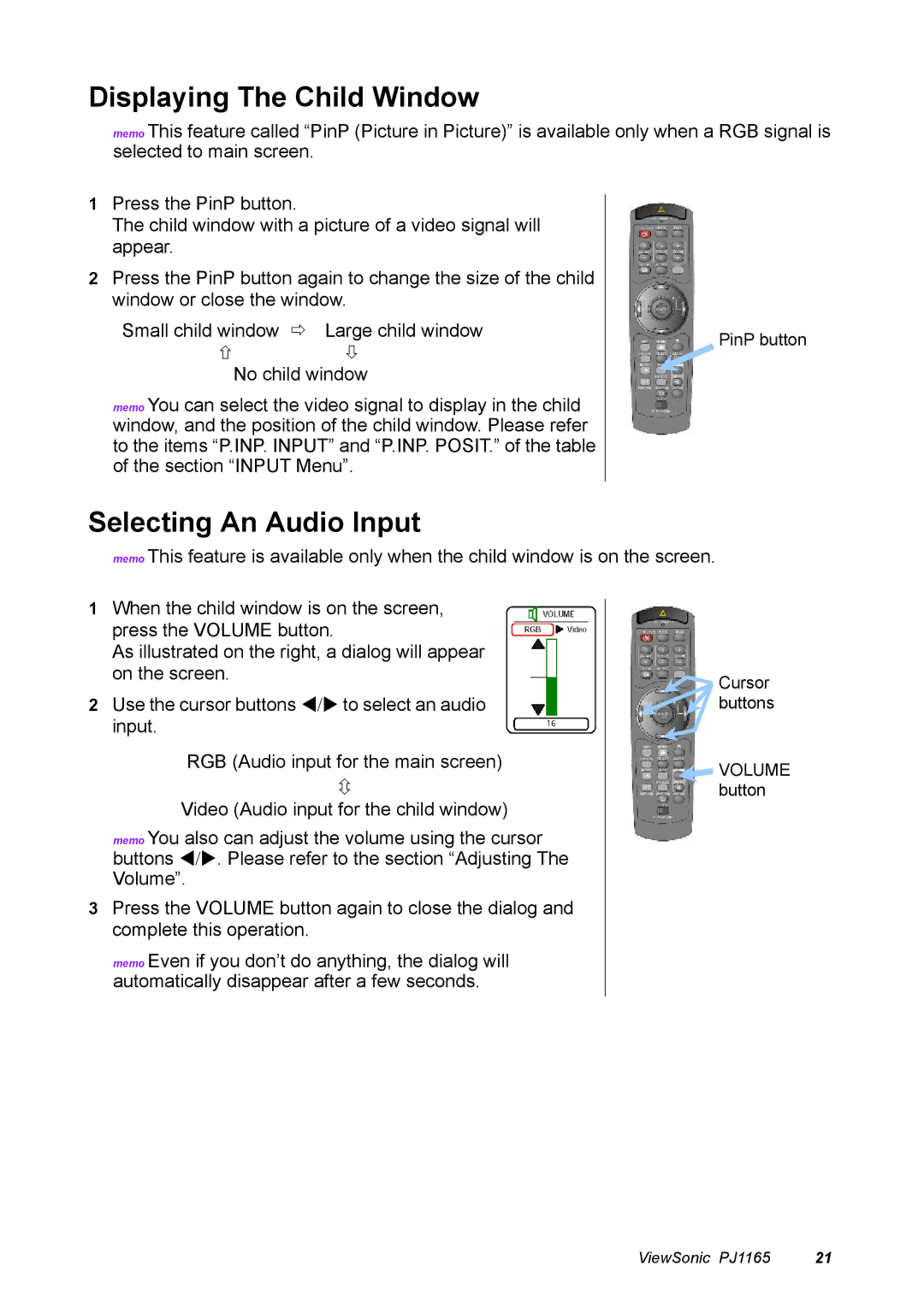Displaying The Child Window
memo This feature called “PinP (Picture in Picture)” is available only when a RGB signal is selected to main screen.
1Press the PinP button.
The child window with a picture of a video signal will appear.
2Press the PinP button again to change the size of the child window or close the window.
Small child window | Large child window |
No child window
memo You can select the video signal to display in the child window, and the position of the child window. Please refer to the items “P.INP. INPUT” and “P.INP. POSIT.” of the table of the section “INPUT Menu”.
PinP button
Selecting An Audio Input
memo This feature is available only when the child window is on the screen.
1When the child window is on the screen, press the VOLUME button.
As illustrated on the right, a dialog will appear on the screen.
2Use the cursor buttons W/X to select an audio input.
RGB (Audio input for the main screen)
Video (Audio input for the child window)
memo You also can adjust the volume using the cursor buttons W/X. Please refer to the section “Adjusting The Volume”.
3Press the VOLUME button again to close the dialog and complete this operation.
memo Even if you don’t do anything, the dialog will automatically disappear after a few seconds.
Cursor buttons
VOLUME button
ViewSonic PJ1165 | 21 |