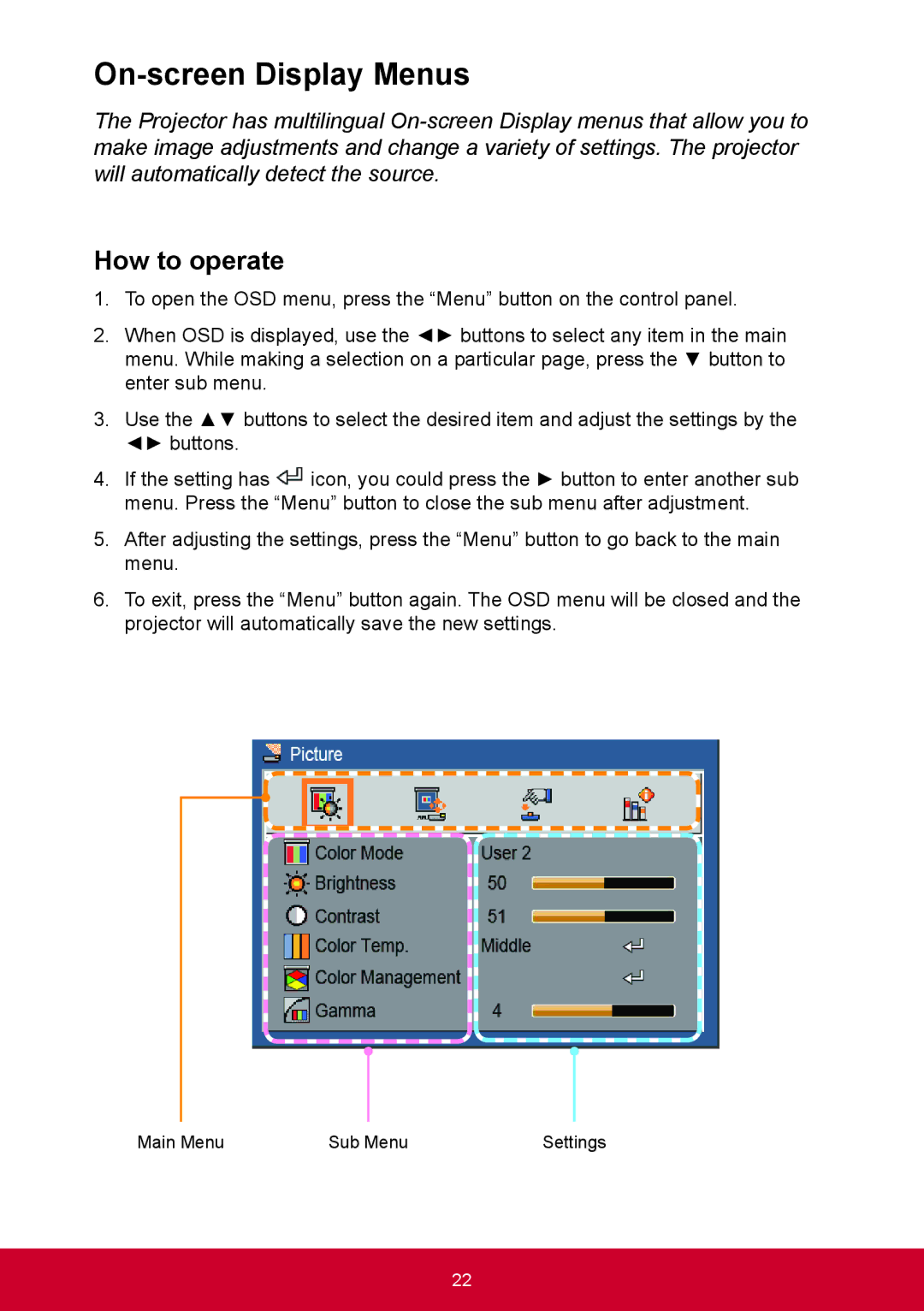On-screen Display Menus
The Projector has multilingual
How to operate
1.To open the OSD menu, press the “Menu” button on the control panel.
2.When OSD is displayed, use the ◄► buttons to select any item in the main menu. While making a selection on a particular page, press the ▼ button to enter sub menu.
3.Use the ▲▼ buttons to select the desired item and adjust the settings by the ◄► buttons.
4.If the setting has ![]() icon, you could press the ► button to enter another sub menu. Press the “Menu” button to close the sub menu after adjustment.
icon, you could press the ► button to enter another sub menu. Press the “Menu” button to close the sub menu after adjustment.
5.After adjusting the settings, press the “Menu” button to go back to the main menu.
6.To exit, press the “Menu” button again. The OSD menu will be closed and the projector will automatically save the new settings.
Main Menu | Sub Menu | Settings |
22