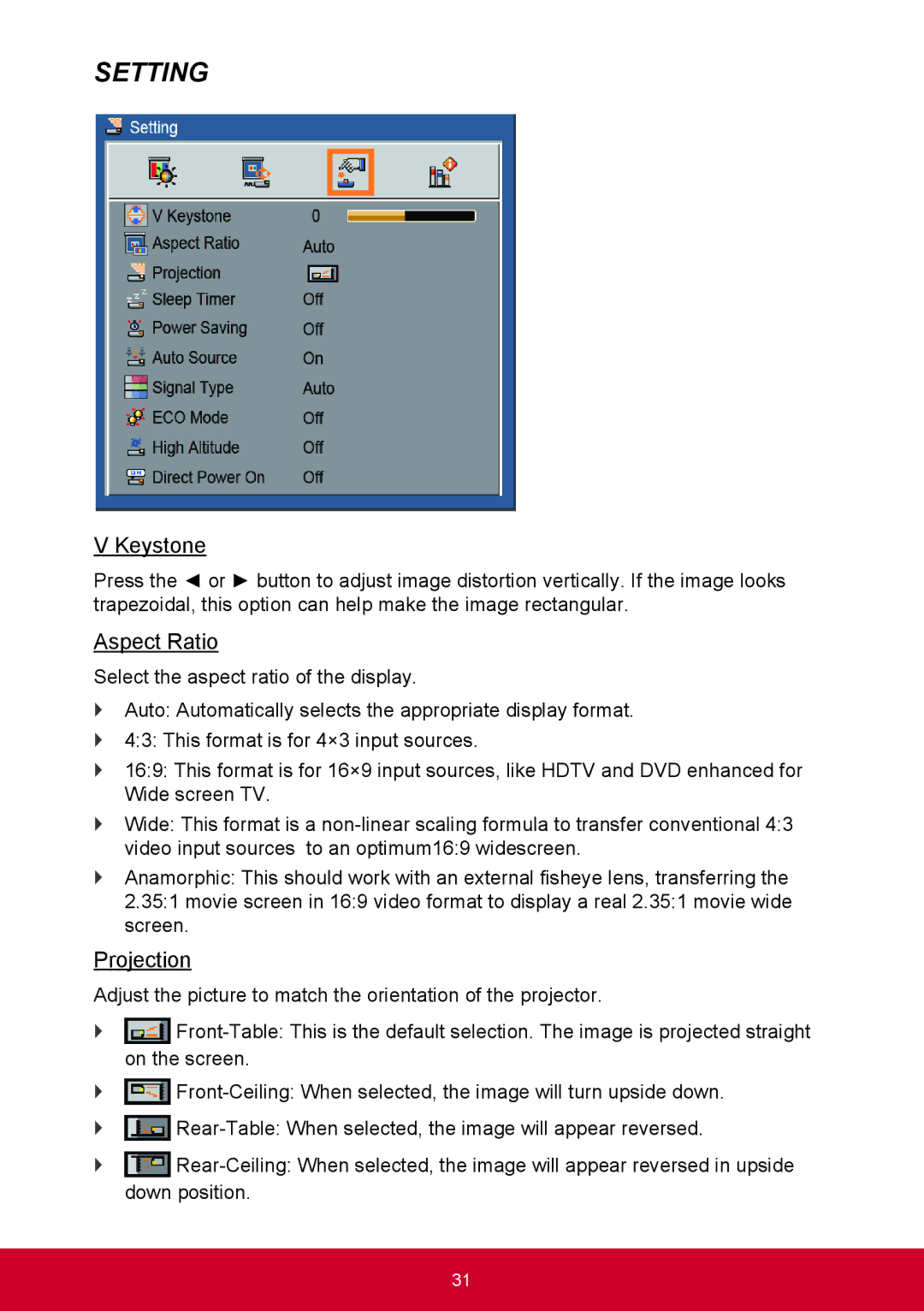SETTING
V Keystone
Press the ◄ or ► button to adjust image distortion vertically. If the image looks trapezoidal, this option can help make the image rectangular.
Aspect Ratio
Select the aspect ratio of the display.
`` Auto: Automatically selects the appropriate display format.
`` 4:3: This format is for 4×3 input sources.
`` 16:9: This format is for 16×9 input sources, like HDTV and DVD enhanced for Wide screen TV.
`` Wide: This format is a
`` Anamorphic: This should work with an external fisheye lens, transferring the 2.35:1 movie screen in 16:9 video format to display a real 2.35:1 movie wide screen.
Projection
Adjust the picture to match the orientation of the projector.
`` ![]()
`` ![]()
`` ![]()
`` ![]()
31