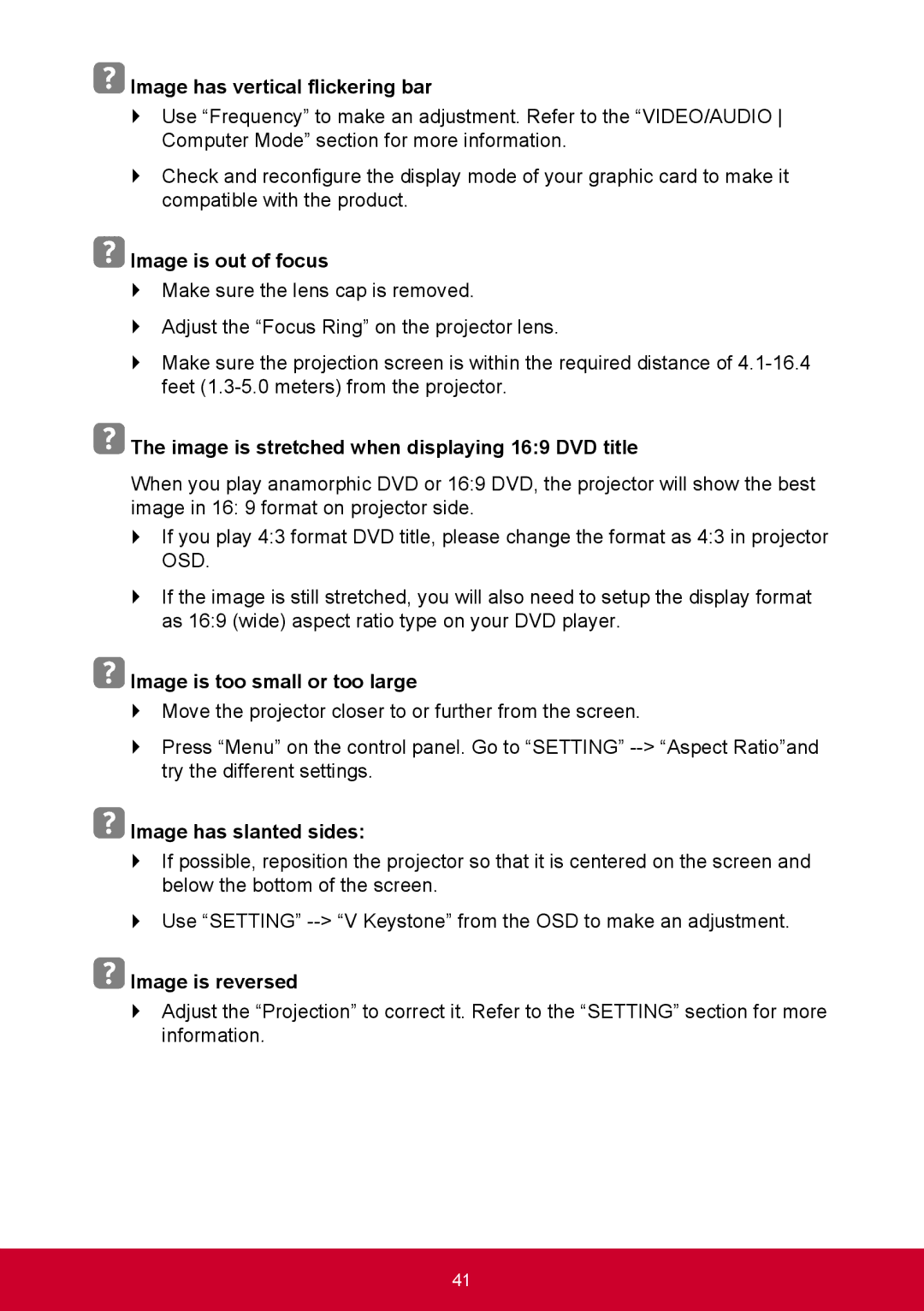Image has vertical flickering bar
Image has vertical flickering bar
`` Use “Frequency” to make an adjustment. Refer to the “VIDEO/AUDIO Computer Mode” section for more information.
`` Check and reconfigure the display mode of your graphic card to make it compatible with the product.
 Image is out of focus
Image is out of focus
`` Make sure the lens cap is removed.
`` Adjust the “Focus Ring” on the projector lens.
`` Make sure the projection screen is within the required distance of
 The image is stretched when displaying 16:9 DVD title
The image is stretched when displaying 16:9 DVD title
When you play anamorphic DVD or 16:9 DVD, the projector will show the best image in 16: 9 format on projector side.
`` If you play 4:3 format DVD title, please change the format as 4:3 in projector OSD.
`` If the image is still stretched, you will also need to setup the display format as 16:9 (wide) aspect ratio type on your DVD player.
 Image is too small or too large
Image is too small or too large
`` Move the projector closer to or further from the screen.
`` Press “Menu” on the control panel. Go to “SETTING”
 Image has slanted sides:
Image has slanted sides:
`` If possible, reposition the projector so that it is centered on the screen and below the bottom of the screen.
`` Use “SETTING”
 Image is reversed
Image is reversed
`` Adjust the “Projection” to correct it. Refer to the “SETTING” section for more information.
41