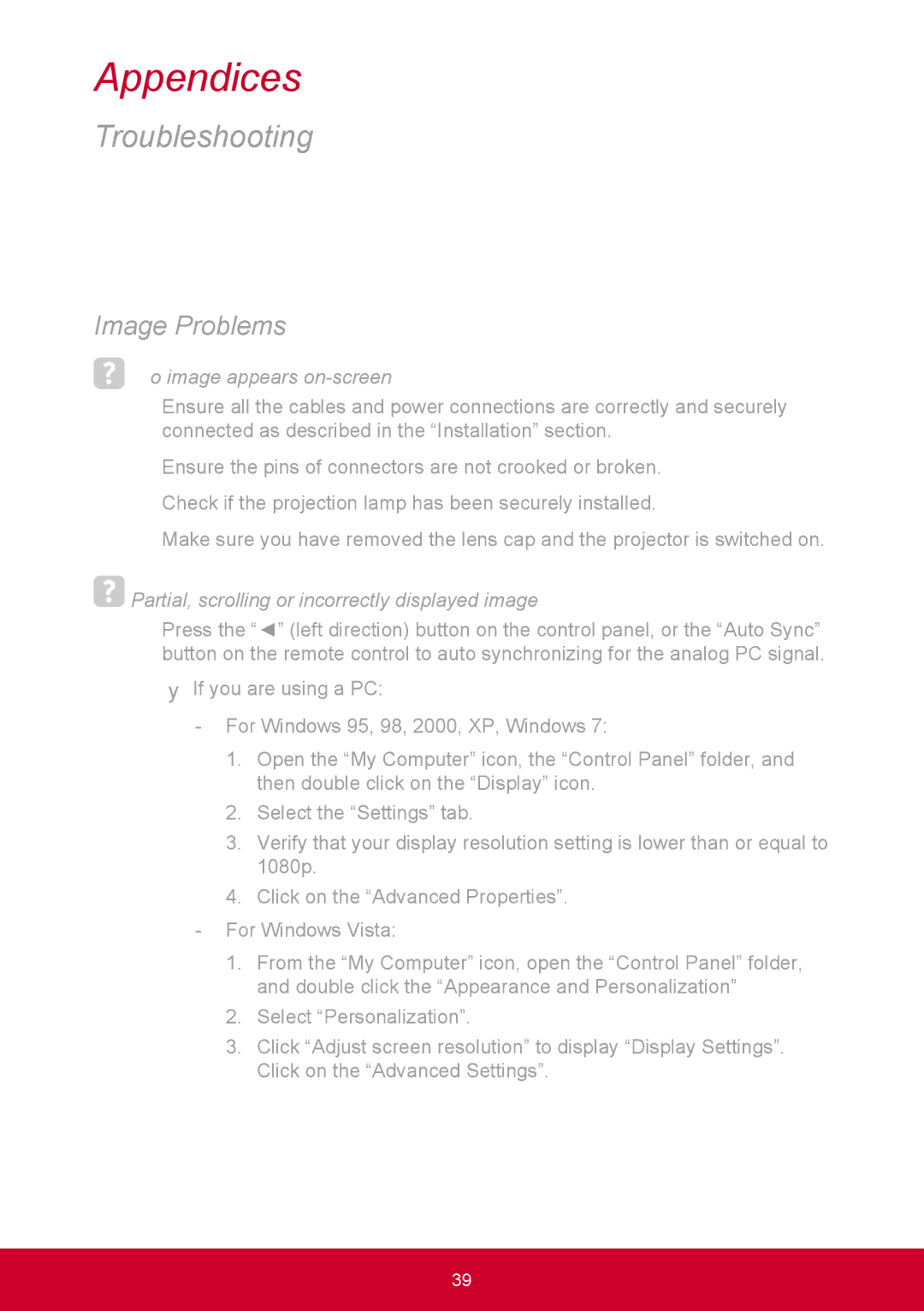Appendices
Troubleshooting
If you experience a problem with your projector, please refer to the following information. If a problem persists, please contact your local reseller or service center.
Image Problems
 No image appears
No image appears on-screen
`` Ensure all the cables and power connections are correctly and securely connected as described in the “Installation” section.
`` Ensure the pins of connectors are not crooked or broken. `` Check if the projection lamp has been securely installed.
`` Make sure you have removed the lens cap and the projector is switched on.
 Partial, scrolling or incorrectly displayed image
Partial, scrolling or incorrectly displayed image
`` Press the “◄” (left direction) button on the control panel, or the “Auto Sync” button on the remote control to auto synchronizing for the analog PC signal.
yy If you are using a PC:
1.Open the “My Computer” icon, the “Control Panel” folder, and then double click on the “Display” icon.
2.Select the “Settings” tab.
3.Verify that your display resolution setting is lower than or equal to 1080p.
4.Click on the “Advanced Properties”.
1.From the “My Computer” icon, open the “Control Panel” folder, and double click the “Appearance and Personalization”
2.Select “Personalization”.
3.Click “Adjust screen resolution” to display “Display Settings”. Click on the “Advanced Settings”.
39