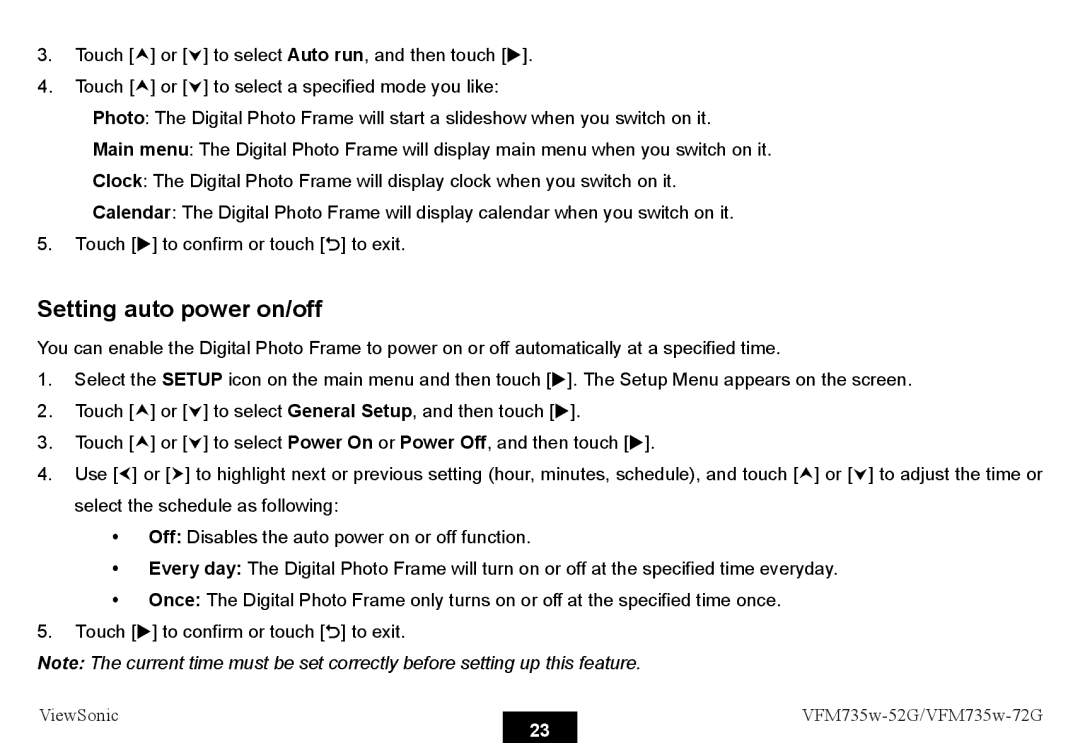3.Touch [i] or [j] to select Auto run, and then touch [X].
4.Touch [i] or [j] to select a specified mode you like:
Photo: The Digital Photo Frame will start a slideshow when you switch on it.
Main menu: The Digital Photo Frame will display main menu when you switch on it.
Clock: The Digital Photo Frame will display clock when you switch on it.
Calendar: The Digital Photo Frame will display calendar when you switch on it.
5.Touch [X] to confirm or touch [2] to exit.
Setting auto power on/off
You can enable the Digital Photo Frame to power on or off automatically at a specified time.
1.Select the SETUP icon on the main menu and then touch [X]. The Setup Menu appears on the screen.
2.Touch [i] or [j] to select General Setup, and then touch [X].
3.Touch [i] or [j] to select Power On or Power Off, and then touch [X].
4.Use [g] or [h] to highlight next or previous setting (hour, minutes, schedule), and touch [i] or [j] to adjust the time or select the schedule as following:
y Off: Disables the auto power on or off function.
y Every day: The Digital Photo Frame will turn on or off at the specified time everyday.
y Once: The Digital Photo Frame only turns on or off at the specified time once.
5.Touch [X] to confirm or touch [2] to exit.
Note: The current time must be set correctly before setting up this feature.
ViewSonic |
| ||
23 | |||
|
|