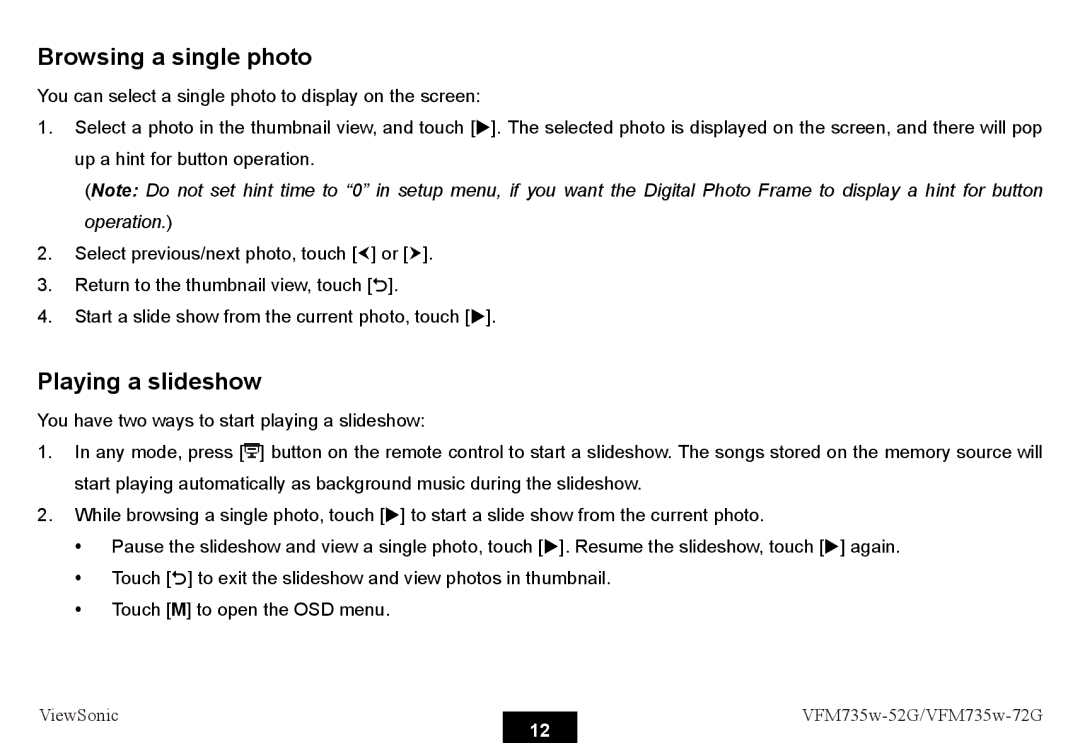Browsing a single photo
You can select a single photo to display on the screen:
1.Select a photo in the thumbnail view, and touch [X]. The selected photo is displayed on the screen, and there will pop up a hint for button operation.
(Note: Do not set hint time to “0” in setup menu, if you want the Digital Photo Frame to display a hint for button operation.)
2.Select previous/next photo, touch [g] or [h].
3.Return to the thumbnail view, touch [2].
4.Start a slide show from the current photo, touch [X].
Playing a slideshow
You have two ways to start playing a slideshow:
1.In any mode, press [![]() ] button on the remote control to start a slideshow. The songs stored on the memory source will start playing automatically as background music during the slideshow.
] button on the remote control to start a slideshow. The songs stored on the memory source will start playing automatically as background music during the slideshow.
2.While browsing a single photo, touch [X] to start a slide show from the current photo.
y Pause the slideshow and view a single photo, touch [X]. Resume the slideshow, touch [X] again. y Touch [2] to exit the slideshow and view photos in thumbnail.
y Touch [M] to open the OSD menu.
ViewSonic |
| ||
12 | |||
|
|